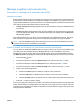User guide
Table Of Contents
- Product basics
- Control panel menus
- Software for Windows
- Use the product with Mac
- Software for Mac
- Print with Mac
- Cancel a print job with a Mac
- Change the paper size and type with Mac
- Create and use printing presets with Mac
- Resize documents or print on a custom paper size with Mac
- Print a cover page with Mac
- Use watermarks with Mac
- Print multiple pages on one sheet of paper with Mac
- Print on both sides of the page (duplex printing) with Mac
- Use the Services menu with Mac
- Fax with Mac
- Scan with Mac
- Connect the product
- Paper and print media
- Print tasks
- Cancel a print job
- Basic print tasks with Windows
- Open the printer driver with Windows
- Get help for any printing option with Windows
- Change the number of print copies with Windows
- Save custom print settings for reuse with Windows
- Improve print quality with Windows
- Print on both sides (duplex) with Windows
- Print multiple pages per sheet with Windows
- Select page orientation with Windows
- Additional print tasks with Windows
- Copy
- Scan
- Fax
- Set up fax
- Use the phone book
- Set fax settings
- Send fax settings
- Receive fax settings
- Set fax forwarding
- Set the answer mode
- Block or unblock fax numbers
- Set the number of rings-to-answer
- Set distinctive ring
- Set the product to send received faxes to a computer
- Use autoreduction for incoming faxes
- Set fax reprint settings
- Set the fax sounds volume
- Set stamp-received faxes
- Set the private receive feature
- Set fax polling
- Disable the product fax
- Use fax
- Fax software
- Cancel a fax
- Delete faxes from memory
- Use fax on a DSL, PBX, or ISDN system
- Use fax on a VoIP service
- Fax memory
- Send a fax
- Fax from the flatbed scanner
- Fax from the document feeder
- Manual dial faxing
- Use speed dials and group-dial entries
- Send a fax from the software
- Send a fax by dialing from a telephone connected to the fax line
- Send a fax with confirmation
- Schedule a fax to be sent later
- Use access codes, credit cards, or calling cards
- Receive a fax
- Solve fax problems
- Fax troubleshooting checklist
- Fax error messages
- Troubleshoot fax codes and trace reports
- Fax logs and reports
- Change error correction and fax speed
- Solve problems sending faxes
- An error message displays on the control panel
- The control panel displays a Ready message with no attempt to send the fax
- The control panel displays the message "Storing page 1" and does not progress beyond that message
- Faxes can be received, but not sent
- Unable to use fax functions from the control panel
- Unable to use speed dials
- Unable to use group dials
- Receive a recorded error message from the phone company when trying to send a fax
- Unable to send a fax when a phone is connected to the product
- Solve problems receiving faxes
- The fax does not respond
- The fax has a dedicated phone line
- An answering machine is connected to the product
- A telephone handset is connected to the product
- The Answer Mode setting is set to the Manual setting
- Voice mail is available on the fax line
- The product is connected to a DSL phone service
- The product uses a fax over IP or VoIP phone service
- An error message displays on the control panel
- A fax is received but does not print
- Sender receives a busy signal
- No dial tone
- Cannot send or receive a fax on a PBX line
- The fax does not respond
- Solve general fax problems
- Regulatory information and warranties
- Manage and maintain the product
- Solve problems
- Self help
- Problem-solving checklist
- Factors that affect product performance
- Restore the factory-set defaults
- Interpret control panel messages
- Paper feeds incorrectly or becomes jammed
- Improve print quality
- The product does not print or it prints slowly
- Solve connectivity problems
- Solve direct-connect problems
- Solve network problems
- Poor physical connection
- The computer is using the incorrect IP address for the product
- The computer is unable to communicate with the product
- The product is using incorrect link and duplex settings for the network
- New software programs might be causing compatibility problems
- The computer or workstation might be set up incorrectly
- The product is disabled, or other network settings are incorrect
- Product software problems
- Solve common Mac problems
- The printer driver is not listed in the Print & Fax list
- The product name does not appear in the product list in the Print & Fax list
- The printer driver does not automatically set up the selected product in the Print & Fax list
- A print job was not sent to the product that you wanted
- When connected with a USB cable, the product does not appear in the Print & Fax list after the drive ...
- You are using a generic printer driver when using a USB connection
- Supplies and accessories
- Service and support
- Product specifications
- Regulatory information
- FCC regulations
- Environmental product stewardship program
- Protecting the environment
- Ozone production
- Power consumption
- Toner consumption
- Paper use
- Plastics
- HP LaserJet print supplies
- Return and recycling instructions
- Paper
- Material restrictions
- Disposal of waste equipment by users in private households in the European Union
- Chemical substances
- Material Safety Data Sheet (MSDS)
- For more information
- Declaration of conformity
- Safety statements
- Additional statements for telecom (fax) products
- Index

Manage supplies and accessories
Print when a cartridge is at estimated end of life
Supplies messages
Supply-related notifications are communicated on the product control panel and on computers that have
the full product software installed. If the full product software is not installed, you might not receive all
supply-related notifications in a prominent manner. To install the full product software, insert the CD that
came with the product and follow the steps for the full install.
●
A Black cartridge low message appears when the print cartridge is nearing the estimated end of
its useful life.
●
A Black very low message appears when the print cartridge is at its estimated end of useful life.
To ensure optimal print quality, HP recommends replacing a print cartridge when the Black very
low message appears.
Print-quality problems can occur when using a cartridge that is at its estimated end of life. The supply
does not need to be replaced at this point in time unless the print quality is no longer acceptable.
NOTE: Using the Continue setting allows printing beyond the very low threshold without customer
interaction and can result in unsatisfactory print quality.
Enable or disable the Prompt at very low feature from the control panel
You can enable or disable the Continue feature at any time, and you do not have to re-enable it when
you install a new print cartridge. When the At Very Low menu is set to Continue , the product
automatically continues printing when a print cartridge reaches the recommended replacement level.
The Black very low message appears while a print cartridge is being used in continue at very low mode.
1. Press the Setup
button.
2. Use the arrow buttons to select the System Setup menu, and then press the OK button.
3. Use the arrow buttons to select the At Very Low menu, and then press the OK button.
4. Use the arrow buttons to select the Black Cartridge menu, and then press the OK button.
5. Select one of the following options:
●
Select the Continue option to enable the continue at very low feature.
●
Select the Stop option to disable the print in black (or continue) at very low feature.
●
Select the Prompt option to prompt the user to continue before the product will print the job.
6. Press the OK button to save the setting.
Once an HP supply has reached very low status, HP’s premium Protection Warranty on that supply has
ended. All print defects or cartridge failures incurred when an HP supply is used in continue at very low
mode will not be considered to be defects in materials or workmanship in the supply under the HP Print
Cartridge Warranty Statement.
ENWW Manage supplies and accessories 187