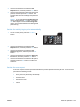User guide
Table Of Contents
- Product basics
- Control panel menus
- Software for Windows
- Use the product with Mac
- Software for Mac
- Print with Mac
- Cancel a print job with a Mac
- Change the paper size and type with Mac
- Create and use printing presets with Mac
- Resize documents or print on a custom paper size with Mac
- Print a cover page with Mac
- Use watermarks with Mac
- Print multiple pages on one sheet of paper with Mac
- Print on both sides of the page (duplex printing) with Mac
- Use the Services menu with Mac
- Fax with Mac
- Scan with Mac
- Connect the product
- Paper and print media
- Print tasks
- Cancel a print job
- Basic print tasks with Windows
- Open the printer driver with Windows
- Get help for any printing option with Windows
- Change the number of print copies with Windows
- Save custom print settings for reuse with Windows
- Improve print quality with Windows
- Print on both sides (duplex) with Windows
- Print multiple pages per sheet with Windows
- Select page orientation with Windows
- Additional print tasks with Windows
- Copy
- Scan
- Fax
- Set up fax
- Use the phone book
- Set fax settings
- Send fax settings
- Receive fax settings
- Set fax forwarding
- Set the answer mode
- Block or unblock fax numbers
- Set the number of rings-to-answer
- Set distinctive ring
- Set the product to send received faxes to a computer
- Use autoreduction for incoming faxes
- Set fax reprint settings
- Set the fax sounds volume
- Set stamp-received faxes
- Set the private receive feature
- Set fax polling
- Disable the product fax
- Use fax
- Fax software
- Cancel a fax
- Delete faxes from memory
- Use fax on a DSL, PBX, or ISDN system
- Use fax on a VoIP service
- Fax memory
- Send a fax
- Fax from the flatbed scanner
- Fax from the document feeder
- Manual dial faxing
- Use speed dials and group-dial entries
- Send a fax from the software
- Send a fax by dialing from a telephone connected to the fax line
- Send a fax with confirmation
- Schedule a fax to be sent later
- Use access codes, credit cards, or calling cards
- Receive a fax
- Solve fax problems
- Fax troubleshooting checklist
- Fax error messages
- Troubleshoot fax codes and trace reports
- Fax logs and reports
- Change error correction and fax speed
- Solve problems sending faxes
- An error message displays on the control panel
- The control panel displays a Ready message with no attempt to send the fax
- The control panel displays the message "Storing page 1" and does not progress beyond that message
- Faxes can be received, but not sent
- Unable to use fax functions from the control panel
- Unable to use speed dials
- Unable to use group dials
- Receive a recorded error message from the phone company when trying to send a fax
- Unable to send a fax when a phone is connected to the product
- Solve problems receiving faxes
- The fax does not respond
- The fax has a dedicated phone line
- An answering machine is connected to the product
- A telephone handset is connected to the product
- The Answer Mode setting is set to the Manual setting
- Voice mail is available on the fax line
- The product is connected to a DSL phone service
- The product uses a fax over IP or VoIP phone service
- An error message displays on the control panel
- A fax is received but does not print
- Sender receives a busy signal
- No dial tone
- Cannot send or receive a fax on a PBX line
- The fax does not respond
- Solve general fax problems
- Regulatory information and warranties
- Manage and maintain the product
- Solve problems
- Self help
- Problem-solving checklist
- Factors that affect product performance
- Restore the factory-set defaults
- Interpret control panel messages
- Paper feeds incorrectly or becomes jammed
- Improve print quality
- The product does not print or it prints slowly
- Solve connectivity problems
- Solve direct-connect problems
- Solve network problems
- Poor physical connection
- The computer is using the incorrect IP address for the product
- The computer is unable to communicate with the product
- The product is using incorrect link and duplex settings for the network
- New software programs might be causing compatibility problems
- The computer or workstation might be set up incorrectly
- The product is disabled, or other network settings are incorrect
- Product software problems
- Solve common Mac problems
- The printer driver is not listed in the Print & Fax list
- The product name does not appear in the product list in the Print & Fax list
- The printer driver does not automatically set up the selected product in the Print & Fax list
- A print job was not sent to the product that you wanted
- When connected with a USB cable, the product does not appear in the Print & Fax list after the drive ...
- You are using a generic printer driver when using a USB connection
- Supplies and accessories
- Service and support
- Product specifications
- Regulatory information
- FCC regulations
- Environmental product stewardship program
- Protecting the environment
- Ozone production
- Power consumption
- Toner consumption
- Paper use
- Plastics
- HP LaserJet print supplies
- Return and recycling instructions
- Paper
- Material restrictions
- Disposal of waste equipment by users in private households in the European Union
- Chemical substances
- Material Safety Data Sheet (MSDS)
- For more information
- Declaration of conformity
- Safety statements
- Additional statements for telecom (fax) products
- Index
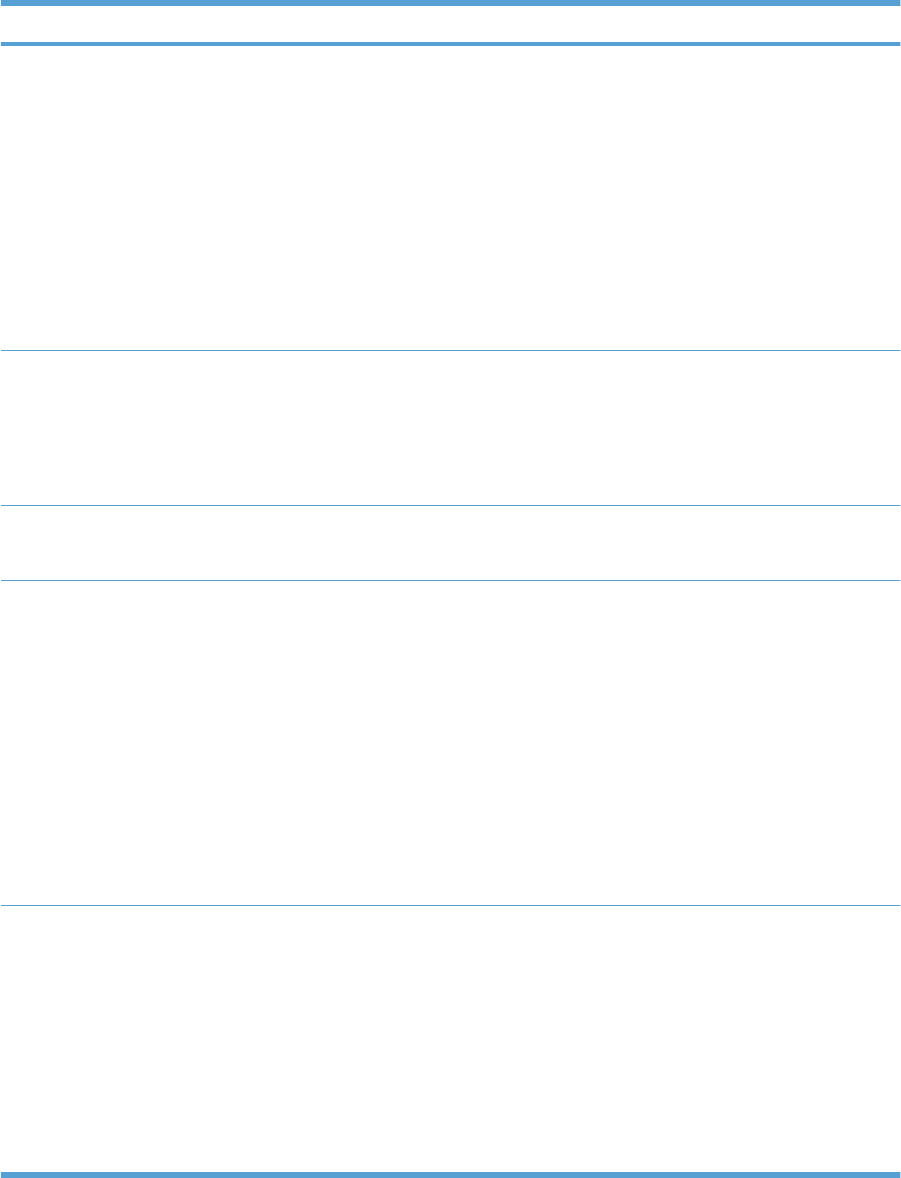
Troubleshoot fax codes and trace reports
View and interpret fax error codes
Use fax error codes from the fax activity log to solve problems with the product fax features.
Code number Description
232 Possible causes include the following:
●
A communication failure has occurred between the two machines.
●
The user at the remote machine may have pressed the Stop button.
●
The power at the remote machine has been interrupted, or deliberately turned off causing the fax session
to be interrupted.
To solve the issue, try the following steps:
1. Resend the fax at a different time when telephone line conditions have improved.
2. If the error persists, and error correction is in use for the fax session, disable the Error Correction
setting.
282 The product has not received any data at the start of a page during reception in error correction mode, but
the modem has not detected a remote disconnect. The remote machine is probably transmitting sync frames
instead of data and has either jammed or broken.
The remote machine is probably transmitting sync frames instead of data and has either jammed or broken.
Have the sender resend the fax after first requesting that the sender verify that the sending machine is working
correctly.
321 There was a communication error with the receiving fax machine due to poor telephone line conditions.
Resend the fax at a different time when telephone line conditions have improved.
344-348 Possible causes include the following:
●
The remote machine has failed to respond to a fax command from the local machine due to the
connection being interrupted.
●
The user at the remote machine may have pressed the Stop button.
●
In rare instances, incompatibility between the two machines can cause the remote machine to simply
terminate the call.
To solve the issue, try the following steps:
1. Resend the fax at a different time when telephone line conditions have improved.
2. If the error persists, and error correction is in use for the fax session, disable the Error Correction
setting.
381 Possible causes include the following:
●
The remote machine has failed to respond to a fax command from the local machine due to the
connection being interrupted.
●
The user at the remote machine may have pressed the Stop button.
To solve the issue, try the following steps:
1. Resend the fax at a different time when telephone line conditions have improved.
2. If the error persists, and error correction is in use for the fax session, disable the Error Correction
setting.
150 Chapter 10 Fax ENWW