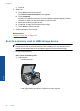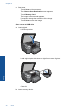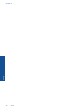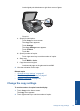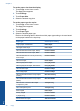User's Manual
To set the paper size from the display
1. Touch Copy on the Home screen.
The Copy menu appears.
2. Touch Settings.
3. Touch Paper Size.
4. Select the desired copy size.
To set the paper type for copies
1. Touch Copy on the Home screen.
The Copy menu appears.
2. Touch Settings.
3. Touch Paper Type.
4. Select the desired paper type.
Refer to the following table to determine which paper type setting to choose based
on the paper loaded in the input tray.
Paper type Control panel setting
Copier paper or letterhead Plain Paper
HP Bright White Paper Plain Paper
HP Premium Plus Photo Paper, Glossy Premium Photo
HP Premium Plus Photo Paper, Matte Premium Photo
HP Premium Plus 10 x 15 cm (4 x 6 inch)
Photo Paper
Premium Photo
HP Photo Paper Photo Paper
HP Everyday Photo Paper Everyday Photo
HP Everyday Photo Paper, Semi Gloss Everyday Matte
HP Premium Paper Premium Inkjet
Other inkjet paper Premium Inkjet
HP Professional Brochure & Flyer Paper
(Glossy)
Brochure Glossy
HP Professional Brochure & Flyer Paper
(Matte)
Brochure Matte
HP Premium or Premium Plus Inkjet
Transparency Film
Transparency
Other transparency film Transparency
Plain Hagaki Plain Paper
Glossy Hagaki Premium Photo
L (Japan only) Premium Photo
Advanced Photo Paper Advanced Photo
Chapter 7
46 Copy
Copy