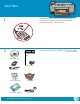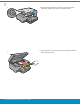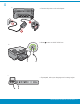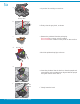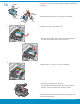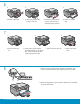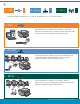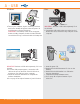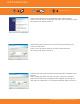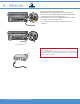Start Here 1 USB cable users: Do not connect the USB cable until prompted. Wired and Wireless setup instructions are provided following the USB instructions. 2 Verify the box contents. The contents of your box may differ.
3 a a. Remove all tape from the front and back of the device. Adjust the display and remove its protective film. b b. Open the device and remove all the packaging materials from inside the device.
4 a a. Connect the power cord and adapter. b. Press to turn on the HP All-in-One. b c c. If prompted, select your language and country/region.
5a a a. Open the ink cartridge access door. Carriage latch b b. Firmly raise the gray latch, as shown. c. Remove the printhead from the packaging. Do not touch the copper colored contacts. Do not scratch the contacts on the printer or other surface. c d Colored icons f e d. Hold the printhead upright, as shown. g e. Lower the printhead into the device so that the purple and green blocks on the printhead are aligned with the purple and green blocks on the device. f f. Slowly lower the latch.
b IMPORTANT: You must complete step 5a before installing ink cartridges. a b a. Remove the plastic wrap by pulling the orange tab. c b. Twist the orange cap to snap it off. c. Turn the ink cartridge over, slide it into the appropriate slot, then press down until it clicks into place. c d d. Repeat steps a, b, and c for all ink cartridges. e e. Close the ink cartridge access door. The initialization process begins, which takes about 6 minutes. You will hear the device making noises.
7 a b c d a. Lift the output tray. b. Slide the paper-width guide to the left. c. Insert plain white paper into the main tray and adjust the paper guides. d. Lower the output tray. a a. Lift the photo tray lid. b d b. Load photo paper with the glossy side down in the photo tray. Slide the paper guides against the photo paper. 8 c. Lower the photo tray lid. d. Lift up the paper catch. a.
9 A - USB B - Ethernet C - 802.11 Choose only ONE connection type (A - USB, B - Ethernet/Wired, or C - 802.11/Wireless) A - USB Use the instructions in Section A if you want to connect the HP All-in-One directly to one computer. (Do not connect the USB cable until section A). Equipment needed: USB cable. B - Ethernet Use the instructions in Section B if you want an Ethernet cable connection between the HP All-in-One and your network. Equipment needed: router and Ethernet cable. C - 802.
A - USB Windows: Mac: a. Turn on your computer, login if necessary, and then wait for the desktop to appear. Insert the green CD and follow the onscreen instructions. IMPORTANT: If the startup screen does not appear, double-click My Computer, double-click the CD-ROM icon with the HP logo, and then double-click setup.exe. IMPORTANT: Purchase a USB cable separately if it is not included. a. Connect the USB cable to the port on the back of the HP All-in-One, and then to any USB port on the computer.
USB Troubleshooting www.hp.com/support Problem: (Windows) The Microsoft Add Hardware screen appears. Action: Cancel all screens. Unplug the USB cable, and then insert the green HP All-in-One CD. Refer to section A. Problem: (Windows only) You did not see the screen prompting you to connect the USB cable. Action: Cancel all screens. Remove, and then re-insert the green HP All-in-One CD. Refer to section A. Problem: (Windows only) The Device Setup Has Failed To Complete screen appears.
B - Ethernet a. Locate your Ethernet/network cable. b. Remove the yellow plug from the back of the device. c. Connect one end of the Ethernet/network cable to the Ethernet port on the back of the device. d. Connect the other end of the Ethernet/network cable to the router (not in the Internet port). e. Go to Section D of this Setup Guide to install your software. Important: Your computer and the HP All-in-One must be on the same active, working network.
C1 - 802.11 a. Locate and write down your wireless router settings: Network Name (also called SSID) :_________________________________________ WEP key/WPA Passphrase (if needed) :_____________________________________ IMPORTANT:You must have this information available to continue with your wireless setup. HP provides a webbased tool called the Wireless Network Assistant [URL: www.hp.com/go/networksetup (English only)] that can help retrieve this information for some systems.
C2 - 802.11 e. Do one of the following: • Press to highlight the name of the network that you wrote down earlier. • If the network name that you wrote down does not appear in the list, you can enter it manually. Press until Enter New Network Name (SSID) is highlighted, and then press OK. Then use the visual keyboard to enter the network name. Use the Visual Keyboard Tips that follow if necessary. f. If your network uses security, a prompt appears for the WEP key or WPA passphrase. Both are case sensitive.
/ D1 - Ethernet/ 802.11 Windows: Mac: a. Turn on your computer, login if necessary, and then wait for the desktop to appear. b. Insert the CD and follow the onscreen instructions to install the software. IMPORTANT: If the startup screen does not appear, double-click My Computer, double-click the CD-ROM icon with the HP logo, and then double-click setup. exe. c. On the Connection Type screen, make sure to select through the network. a.
D2 - Ethernet/ 802.11 / Windows: d. Your firewall software may provide prompts warning you that HP software is attempting to access your network. You should respond so that access is “always” allowed. Then continue with the HP software installation. Note: Anti-virus and anti-spyware applications may block software installation and may need to be disabled. Remember to turn them back on again following installation. D3 - Ethernet/ 802.
Network Troubleshooting www.hp.com/support Problem: After you run the Wireless Setup Wizard from the HP All-in-One control panel, the HP All-in-One cannot connect to the network. Action: • You can print a diagnostic report that may help identify the problem. Run the Wireless Network Test from the HP All-in One control panel Network Menu. • If you entered your network name (SSID) manually using the Wireless setup Wizard, you may have not typed the name correctly.
Explore the features Now that your HP Photosmart software program is installed on your computer, you can try out one of the features on the HP All-in-One. Print a 4 x 6 inch photo b a c d Photo Menu Create Save View & Print Options Print e f OK View Print Preview: Page 1/2 0 8.5 x 11 paper Print Edit OK Done Next Settings Print a. If you have not already done so, load photo paper in the photo tray. b.