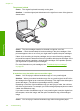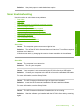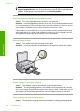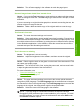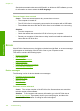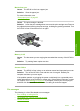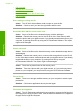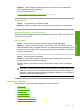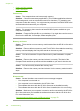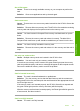User's Manual
See the documentation that came with Readiris, or whichever OCR software you use,
for information on how to select the OCR language.
The scan feature does not work
Cause: There are several reasons why a scan does not occur:
• The computer is turned off.
• The HP All-in-One is not properly connected to the computer with a USB cable.
• The software that came with the HP All-in-One is not installed or is not running.
Solution:
• Turn the computer on.
• Check the cables that connect the HP All-in-One to your computer.
• Restart your computer. If that does not help, install or reinstall the software that
came with the HP All-in-One.
Errors
If the HP All-in-One has an error, the lights on the device might flash, or an error message
might appear on the display of the HP All-in-One or your computer screen.
This section contains the following topics:
•
Device messages
•
File messages
•
General user messages
•
Paper messages
•
Power and connection messages
•
Print cartridge messages
Device messages
The following is a list of device-related error messages:
•
Firmware revision mismatch
•
Mechanism error
•
Memory is full
•
Scanner failure
Firmware revision mismatch
Cause: The revision number of the HP All-in-One firmware does not match the
revision number of the software.
Solution: To find support and warranty information, go to the HP Web site at
www.hp.com/support. If prompted, choose your country/region, and then click
Contact HP for information on calling for technical support.
Chapter 13
122 Troubleshooting
Troubleshooting