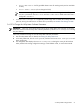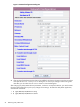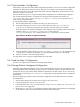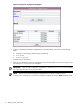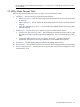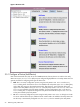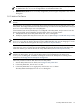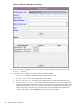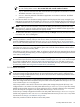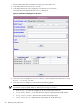User's Manual
IMPORTANT: A physical disk array must appear in the Managed Devices Tree (left pane) and
be labeled as a URS Device or its usage data is not collected and sent to HP.
• WBEM Partition/Server: This is a one-step configuration process using the Utility Meter's Add Device
dialog box.
3.5.1.1 Add an EVA Device
IMPORTANT: The SMI-S service on the EVA Command View server must be enabled for metering EVA
devices.
This task allows you to add one or more EVA devices (Command View server) and EVA disk arrays to the
Utility Meter. The configured EVA devices and EVA disk arrays are visible in the Utility Meter GUI's Managed
Devices Tree in the Managed Devices (left) pane.
If the Command View server (EVA device) is not configured in the Utility Meter, and you want to have the
device's physical disk arrays metered by the Utility Meter, there is a two step process:
1. Add the EVA device in the Utility Meter GUI's Add Device dialog box.
2. Modify the physical disk array so that it is a URS Device (see Change a non-URS Disk Array to URS).
IMPORTANT: If an EVA disk array does not appear under the EVA CV server in the GUI's Managed
Devices Tree, then you need to discover the newly added EVA disk array prior to changing it to a URS
Device. For details of discovering EVA disk arrays, see Discover Physical Devices.
If the EVA device is already configured in the Utility Meter (appears in the GUI's Managed Devices Tree
in the Managed Devices pane) and you have added new physical disk arrays to the EVA device that
need to be metered, you need to discover the newly added device (see Discover Physical Devices).
NOTE: The EVA device's namespace must be entered into the Utility Meter before an EVA device can be
added to the Utility Meter. You can view the Utility Meter's list of namespaces in the Namespace
Configuration dialog box. For details of viewing the current list of namespaces or entering a new
namespace, see Storage Devices Namespace Configuration.
Follow this procedure to add an EVA device into the Utility Meter:
1. Start the Utility Meter GUI. For details, see Starting the Utility Meter GUI.
2. In the Utility Meter GUI, click the Devices tab.
3. In the Utility Meter GUI Tasks (right) pane, click the Add Device button.
The Utility Meter GUI displays the Add Device dialog box.
3.5 Utility Meter Devices Tasks 57