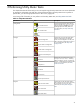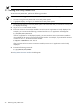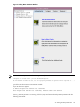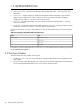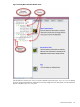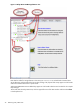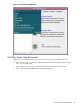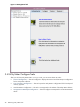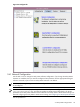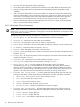User's Manual
• View and verify the Utility Meter software parameters.
• Set the Utility Meter software parameters from information in the
Utility Meter Site Preparation Form
.
• Change any Utility Meter software parameters that need updating since the Utility Meter's initial
installation.
• Add or change the Utility Meter's contact email address. For details of the importance of this setting
and the recommendation to use an email alias, see Missing Usage Reports. Please note that only the
meter email is currently being used. Other email addresses loaded into the meter tied to devices or
partitions being monitored by the meter, are NOT currently being used and can be ignored.
• Select the data transport method to send usage data to HP. You have the option of choosing HTTPS,
email, or CD for the data transport method.
3.4.1.1 Utility Meter Software Parameters
NOTE: Many of the following Utility Meter software parameters are automatically filled in when you display
the Network Configuration dialog box. Changing the value of these fields does not change the value
of any HP-UX system parameters.
The following Utility Meter software parameters are in the Network Configuration dialog box:
• Utility Meter ID – the serial number of the Utility Meter hardware (non-editable)
• Hardware ID – copied from the Utility Meter ID (non-editable)
• Hostname – the Utility Meter’s host name, for example, “machinename”
• Domain Name – the domain in which the Utility Meter is installed, for example, “location.company.com”
• IP Address – of the Utility Meter, for example, “10.x.x.x”
• Netmask – of the Utility Meter, for example, “255.255.255.0”
• Gateway – of the Utility Meter (which is used to communicate with all of the PPU and URS devices) for
example, “10.x.x.x”
• Primary DNS – for the primary domain name server (DNS) on the network where the Utility Meter is
installed, for example, “10.x.x.x”
• Secondary DNS – (optional) for the secondary DNS, for example, “10.x.x.x”
• Tertiary DNS – (optional) for the tertiary DNS, for example, “10.x.x.x”
• Meter Contact email – the email address of the Utility Meter contact, for example,
“name@company.com”. Up to 10 email addresses can be entered, delimited by space characters.
However, only the meter email is currently being used. Other email addresses loaded into the meter
tied to devices or partitions being monitored by the meter, are NOT currently being used and can be
ignored. For the importance and recommendation for this field, see Missing Usage Reports.
• Transfer data through HTTPS – to transfer usage data through HTTPS, select this option by
clicking the radio button. The following data-entry fields appear when this radio button is selected:
• HTTP Proxy – the hostname.domain name of the proxy server
• Port – the port number for the proxy server
• Login – the account for the proxy server
• Passwd – the password for the proxy server's account
• Destination URL – this field is predefined and cannot be changed
• Transfer data through email – to transfer usage data through email, select this option by
clicking the radio button. The following data-entry fields appear when this radio button is selected:
• E-mail Address – display field only
• E-mail Subject – display field only
• E-mail Host – the customer's outbound email relay (optional)
50 Performing Utility Meter Tasks