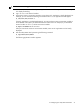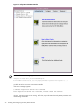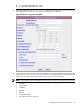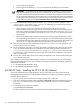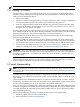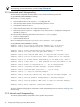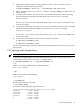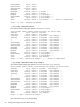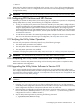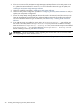User's Manual
IMPORTANT: The XP CV AE CLI software must be installed in /opt/CLI on the Utility Meter.
2.8.1 Avoiding CLI Conflicts
The XP CV AE CLI is used to do a refresh of the XP arrays prior to using the CLI to collect URS XP usage
information. The CLI refresh ensures that up-to-date XP array usage information is obtained. However, the
refresh can fail for the following reasons:
• The XP array is offline.
• Someone is currently accessing the XP array in
modify mode
(which is used to change its configuration)
when the Utility Meter attempts to do a refresh against that XP array through the CLI.
• Someone is logged into the XP CV AE Device Manager using the same account that the Utility Meter
is using for the CLI refresh. The Utility Meter uses the account that was specified in the Add Device
dialog box when the XP array was added.
The Utility Meter collects URS usage information once per day. If the CLI refresh fails, URS usage collection
is not reattempted until the next day. When URS usage information cannot be collected, this causes derived
URS usage to be billed. (For details of derived URS usage, see Missing Usage Reports.)
HP recommends that you do the following actions to avoid CLI conflicts and prevent derived URS usage.
Instead of using the default XP CV AE account:
• Create an additional
modify
account for the XP CV AE Device Manager that will be metered by the
Utility Meter. This account must be created with modify privileges and the name (login) and password
are user defined. This account is to be used exclusively with the Utility Meter for URS XP usage collection.
• You must specify this modify-account's Login and Passwd in the Add Device dialog box when
adding (or modifying) an XP array. (For details, see Add Device Dialog Box for XP Device.)
IMPORTANT: The Login (username) and Password for the additional XP CV AE Device Manager's
modify account must contain only upper case or lower case alphabetic (a–z) and numeric (0–9) characters.
For example, “umXPaccount1” is acceptable, but “&umacct#1” is not acceptable — because of the “&”
and “#” characters.
By creating an additional XP CV AE Device Manager account, and having the Utility Meter use it for the CLI
refresh and URS XP usage collection, you will avoid CLI conflicts in which refresh failures are caused by
someone logging into the RWC using the same account the Utility Meter is using.
2.9 email Masquerading
NOTE: If you are using Transfer data through HTTPS or Transfer data through CD as the
Utility Meter's data transport method, you can skip this section and continue to Configuring PPU Partitions
and URS Devices.
If the data transport method for the Utility Meter is configured as Transfer data through email, the
domain of the “From” address of the Utility Meter's email must be resolvable in DNS, or HP will reject the
email message.
If the Utility Meter's fully qualified domain name is not visible on the public Internet, you need to configure
masquerading. The domain name chosen must be resolvable on the public Internet (must have an MX record).
To control the masquerading, the DM macro must be set to the specified domain name.
There are two ways you can configure Utility Meter email masquerading. The Utility Meter software provides
an interactive program that automates the email masquerading configuration. The program prompts you for
two values: the domain to masquerade and the outbound SMTP relay host. You can alternatively configure
email masquerading manually.
Perform one of the following procedures to configure the Utility Meter's email masquerading:
• Interactive program: Automated email Masquerading
• Manual procedure: Manual email Masquerading
2.9 email Masquerading 35