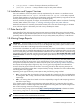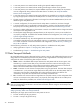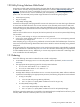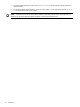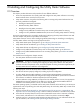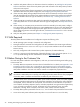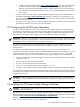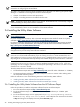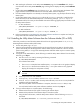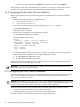User's Manual
4. After reading the information on the Utility Meter Overview page, click the Installation link, which is
near the bottom of the Utility Meter Overview page. Clicking this link displays the Utility Meter Installation
page.
5. On the Utility Meter Installation page, click the Receive for Free button (near the bottom of the
page) and follow the download instructions for the Utility Meter software's depot file.
6. If the downloaded depot file is not already on the Utility Meter system, copy the depot file to the Utility
Meter system.
7. On the Utility Meter system, log on as root and use the swinstall command to install the Utility
Meter software from the downloaded depot file. In the following example, <path-to-depot> is
representative of the file name you downloaded. Execute the following (appropriate) command to install
the Utility Meter software:
• For PPU installations:
/usr/sbin/swinstall -s <path-to-depot> T2805AA /*
• For URS installations:
/usr/sbin/swinstall -s <path-to-depot> T5462A /*
8. Follow the instructions in Completing the Utility Meter Software Installation to complete and verify the
Utility Meter software installation has been successful.
2.6.2 Installing the Utility Meter Software from the Software Media (CD or DVD)
Follow this procedure to install the Utility Meter software from the appropriate (HP-UX 11i v2, or 11i v3)
HP-UX Application Software
media (CD or DVD):
1. On the Utility Meter, log in as root.
2. Insert the
HP-UX Application Software
media into the optical drive (CD or DVD) on the Utility Meter
system. Alternatively, the
HP-UX Application Software
media may be loaded into a drive on another
system running HP-UX, or a copy of the
HP-UX Application Software
media may be on another system,
running HP-UX.
3. If using the locally attached drive, do the following to install the Utility Meter software from the media;
otherwise, go to Step 4:
a. Start the swinstall GUI by executing the following command:
# /usr/sbin/swinstall
This command starts either:
• The swinstall Graphical User Interface (GUI) — on a system with an X11 graphical display
• The swinstall Terminal User Interface (TUI) — on a system without an X11 graphical
display (for example, the Utility Meter console)
NOTE: The swinstall command automatically mounts the optical drive if it is not already
mounted.
b. Close any swinstall error windows.
c. In the Specify Source window, click the Find Local CD button.
d. In the SD Install window, mark the Utility Meter software (T2805AA or T5462A) bundle for
installation and install the bundle.
e. After the Utility Meter software installation is complete, close the swinstall GUI (or TUI).
You are finished with the Utility Meter software installation and can skip Step 4.
4. If using a software depot on a remote system, do the following:
a. Determine the hostname of the system containing the software depot.
b. Determine the pathname of the software depot on the above system.
c. Using the above information, install the Utility Meter software with the following swinstall
command:
# /usr/sbin/swinstall –s hostname:pathname T2805AA \*
2.6 Installing the Utility Meter Software 29