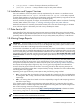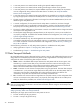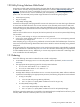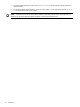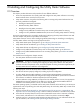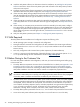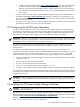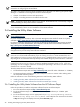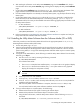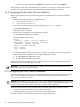User's Manual
IMPORTANT: The Utility Meter must be rebooted after the install of HP SIM 5.1. The reboot can take many
minutes due to configuring the HP SIM filesets.
You need to only perform the basic HP SIM installation that is discussed in the following
HP Systems Insight
Manager 5.1 Installation and Configuration Guide for HP-UX
chapters:
•
Chapter 2 “Installation overview and requirements”
•
Chapter 3 “Installing HP SIM on the CMS for the first time”
NOTE: Configuration of the HP SIM software is not required. The HP SIM software is automatically configured
and started during the Utility Meter software installation.
The HP SIM 5.1 software installation can take up to an hour to complete. A reboot of the Utility Meter system
occurs automatically if this is an initial installation of the HP SIM software.
2.6 Installing the Utility Meter Software
NOTE: You should check the
HP Software Depot
Web site for the latest information about patches: http:/
/www.software.hp.com.
For patch management information, refer to the
Patch Management User Guide for HP-UX 11.x Systems
,
available at http://www.docs.hp.com/en/oshpux11iv2.html#Patch Management
For software installation information using SD-UX, see
Managing HP-UX Software With SD-UX: HP 9000
Computers
, part number B2355-90154, also available on the HP Technical documentation Web site at
http://docs.hp.com/en/B2355-90154/index.html.
Installing, or reinstalling, the Utility Meter 8.13 software may overwrite configuration files that have been
changed since the previous Utility Meter software installation.
IMPORTANT: If you are running the swinstall GUI, select all subpackages that are included in the
T2805AA or T5462A bundle. Alternatively, if you are running swinstall on the command line, use /*
when installing T2805AA or T5462A. During the swinstall installation phase, most T2805AA or T5462A
subpackages are not installed because they already were installed during the previous HP SIM 5.1 installation.
The Utility Meter software swinstall takes between 20 minutes and one hour to complete. If you are
installing using the swinstall GUI you will see the installation temporarily hang at 100% Complete,
specifying it is in the “Configure” phase. Do not interrupt the processing in the swinstall GUI or on the
command line—wait until it finishes.
The Utility Meter software is available from the following:
• The HP Software Depot Web site: http://software.hp.com (search for either “T2805AA” or “T5462A”)
• The
HP-UX Application Software
media (CD or DVD) that is sent to a customer when ordering either
HP Utility Meter software products.
Follow the instructions in one of the following sections to install the Utility Meter software:
• Installing the Utility Meter Software from the HP Software Depot
• Installing the Utility Meter Software from the Software Media (CD or DVD)
2.6.1 Installing the Utility Meter Software from the HP Software Depot
Follow this procedure to install the Utility Meter software from the
HP Software Depot
:
1. Go to the
HP Software Depot
at: http://www.software.hp.com.
2. On the
HP Software Depot
, search for either “T2805AA” (PPU installations) or “T5462A” (URS
installations).
3. On the
HP Software Depot
, click the appropriate link (Utility Pricing Metering Software
for PPU or Utility Ready Stor Utility Meter SW for URS) that was returned from the search
in Step 2. Clicking this link displays the Utility Meter Overview page.
28 Installing and Configuring the Utility Meter Software