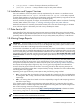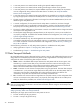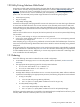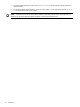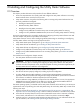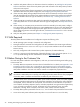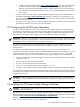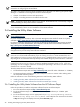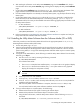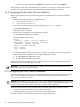User's Manual
Available from the
HP Software Depot
(http://www.software.hp.com—search for either “T2805AA”
for PPU or “T5462A” for URS). Alternatively, you can download and save the Utility Meter
software's depot file from the
HP Software Depot
to writable media, such as a CD or flash drive.
•
• Also available from the appropriate (HP-UX 11i v2, or 11i v3)
HP-UX Application Software
media
(CD or DVD)
• Access to the version 5.1 HP Systems Insight Manager (HP SIM) software, which is available from the
HP Software Depot
(http://www.software.hp.com—search for “HP SIM 5.x”). Alternatively, you can
download and save the HP SIM 5.1 software's depot file from the
HP Software Depot
to writable media,
such as a CD or flash drive.
• This guide – print a copy of it for your reference. Note that this guide is available from the
HP Technical
documentation
Web site. See Locating This Guide for details.
2.4 Configuring the HP-UX System Parameters
In order for the Utility Meter to connect to the network, you must configure HP-UX networking parameters.
The values for these parameters are contained in the
Utility Meter Site Preparation Form
, which is filled out
by the customer. Follow the procedures in this section to configure the HP-UX network parameters for the
initial setup or if you need to make changes to the network information after the initial setup.
IMPORTANT: Make sure that port 5989 is not blocked or used by any other software. If there is a firewall
between the Utility Meter and a PPU partition, then port 5989 must be open. Note that this is true for both
PPU WBEM partitions and PPU partitions running PPU Agent software.
During the initial Utility Meter system (hardware) startup, a system and network configuration dialog is
displayed on the system console. Use the
Utility Meter Site Preparation Form
to provide answers to the
questions asked.
This dialog can be re-executed at any time by running the /sbin/set_parms command as root.
set_parms(1m)
is described in chapter 3, task 5 of the HP-UX installation manual. You can also get set_parms
information by executing this command on an HP-UX 11i v2, or 11i v3 system: man set_parms. After
system initialization, set_parms can be called with the following parameters to alter the configuration:
• hostname – sets the system hostname and domain name. The hostname specified needs to be resolvable
on the public Internet.
• timezone – sets the system time-zone information.
• date_time – set the system date and time interactively.
• root_passwd – set/change the password for the system's root user.
• ip_address – sets the system's Internet Protocol address, netmask, and default route (gateway address.)
Any site-specific configuration of the network should be executed after the initial setup of HP-UX is complete.
For example, ensure that the speed setting of the Utility Meter's LAN interface matches the speed setting of
the Ethernet switch in use.
IMPORTANT: After changing the HP-UX system parameters, the Utility Meter software parameters must be
reconfigured to match the HP-UX system parameters that were changed. See Configuring the Utility Meter
Parameters.
2.5 Installing the HP Systems Insight Manager Software
CAUTION: The HP Systems Insight Manager (HP SIM) version 5.1 software must be installed prior to the
Utility Meter software installation.
The HP SIM version 5.1 software must be installed on the Utility Meter. For details of the HP SIM version 5.1
software installation, see the
HP Systems Insight Manager 5.1 Installation and Configuration Guide for HP-UX
located at: http://docs.hp.com/en/netsys.html#HP Systems Insight Manager.
Basically, you use swinstall to install HP SIM 5.1 on the Utility Meter. Be sure to select all subpackages
in the swinstall GUI or specify \* on the command line.
2.4 Configuring the HP-UX System Parameters 27