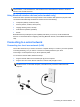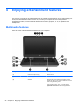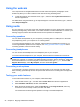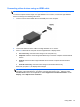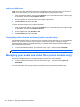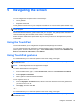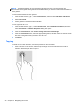User Manual
Component Description
(4) Optical drive Reads and/or writes, depending on your computer
model, to an optical disc.
NOTE: For disc compatibility information, navigate
to the Help and Support webpage (see
More HP
resources on page 3). Follow the web page
instructions to select your computer model. Select
Support & Drivers, and then select Product
Information.
(5)
USB 2.0 port Connects an optional USB device, such as a
keyboard, mouse, external drive, printer, scanner or
USB hub.
(6)
Audio-out (headphone) jack/Audio-in
(microphone) jack
Connects optional powered stereo speakers,
headphones, earbuds, a headset, or a television
audio cable. Also connects an optional headset
microphone. This jack does not support optional
microphone-only devices.
WARNING! To reduce the risk of personal injury,
adjust the volume before putting on headphones,
earbuds, or a headset. For additional safety
information, refer to the Regulatory, Safety, and
Environmental Notices. To access this guide, from
the Start screen, type support, select the HP
Support Assistant app, select My computer, and
then select User guides.
NOTE: When a device is connected to the jack,
the computer speakers are disabled.
NOTE: Be sure that the device cable has a 4-
conductor connector that supports both audio-out
(headphone) and audio-in (microphone).
(7) Speakers (2) Produce sound.
(8)
Memory card reader Connects optional memory cards that store,
manage, share, or access information.
To insert:
1. Hold the card, label side up with connectors
facing the slot and push in the card until it is
firmly seated.
To remove:
1. Press in on the card and quickly release it until
it pops out.
(9)
USB 3.0 ports (2) Connect optional USB device, such as a keyboard,
mouse, external drive, printer, scanner or USB hub.
(10)
HDMI port Connects an optional video or audio device, such as
a high-definition television, any compatible digital or
audio component, or a high-speed HDMI device.
Multimedia features 23