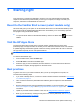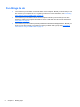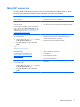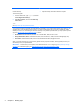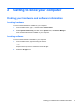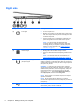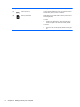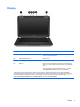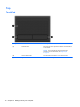User Manual
Component Description
(5) Optical drive Reads and/or writes, depending on your computer model, to an
optical disc.
NOTE: For disc compatibility information, navigate to the Help
and Support webpage (see
More HP resources on page 3).
Follow the web page instructions to select your computer model.
Select Support & Drivers, and then select Product Information.
(6) Optical drive eject button Releases the disc tray.
Left side
Component Description
(1) Power connector Connects an AC adapter.
(2)
AC adapter light ● White: The AC adapter is connected and the battery is
charged.
●
Amber: The AC adapter is connected and the battery
is charging.
● Off: The computer is using DC power.
(3) Security cable slot Attaches an optional security cable to the computer.
NOTE: The security cable is designed to act as a
deterrent, but it may not prevent the computer from being
mishandled or stolen.
(4)
RJ-45 (network) jack
RJ-45 (network) status lights (2)
Connects a network cable.
White: The network is connected.
Amber: Activity is occurring on the network.
(5) Vent Enable airflow to cool internal components.
NOTE: The computer fan starts up automatically to cool
internal components and prevent overheating. It is normal
for the internal fan to cycle on and off during routine
operation.
(6)
HDMI port Connects an optional video or audio device, such as a
high-definition television, any compatible digital or audio
component, or a high-speed HDMI device.
Left side 7