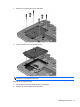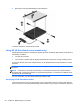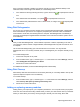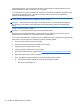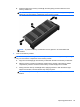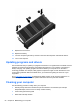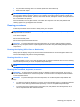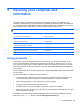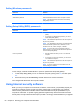Manual
Table Of Contents
- Starting right
- Getting to know your computer
- Connecting to a network
- Enjoying entertainment features
- Navigating using touch gestures, pointing devices and the keyboard
- Managing power
- Initiating Sleep and Hibernation
- Using the power meter and power settings
- Running on battery power
- Running on external AC power
- HP CoolSense (select models only)
- Shutting down (turning off) the computer
- Managing and sharing information
- Maintaining your computer
- Securing your computer and information
- Using Setup Utility (BIOS) and HP PC Hardware Diagnostics (UEFI)
- Backing up, restoring, and recovering
- Specifications
- Electrostatic Discharge
- Index
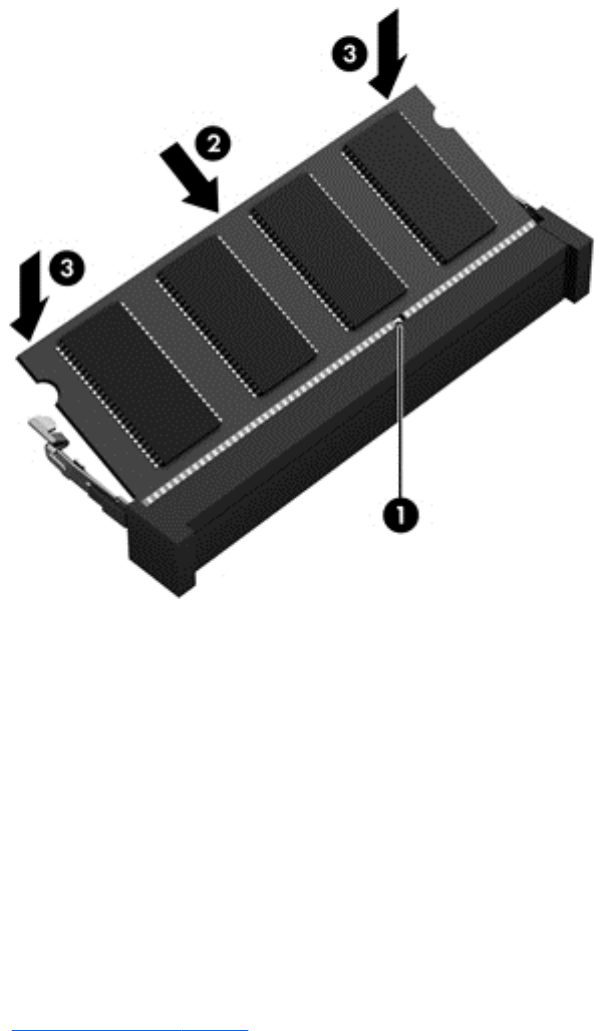
9. Replace the service door.
10. Replace the battery.
11. Turn the computer right-side up, and then reconnect external power and external devices.
12. Turn on the computer.
Updating programs and drivers
HP recommends that you update your programs and drivers on a regular basis to the latest versions.
Updates can resolve issues and bring new features and options to your computer. Technology is
always changing, and updating programs and drivers allows your computer to run the latest
technology available. For example, older graphics components might not work well with the most
recent gaming software. Without the latest driver, you would not be getting the most out of your
equipment.
Go to
http://www.hp.com/support to download the latest versions of HP programs and drivers. In
addition, register to receive automatic update notifications when they become available.
Cleaning your computer
Use the following products to safely clean your computer:
●
Dimethyl benzyl ammonium chloride 0.3 percent maximum concentration (For example:
Disposable wipes, which come in a variety of brand names.)
●
Alcohol-free glass cleaning fluid
● Water with mild soap solution
56 Chapter 8 Maintaining your computer