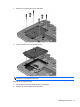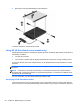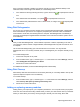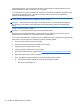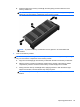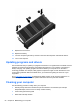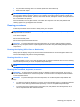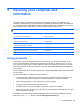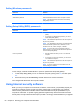Manual
Table Of Contents
- Starting right
- Getting to know your computer
- Connecting to a network
- Enjoying entertainment features
- Navigating using touch gestures, pointing devices and the keyboard
- Managing power
- Initiating Sleep and Hibernation
- Using the power meter and power settings
- Running on battery power
- Running on external AC power
- HP CoolSense (select models only)
- Shutting down (turning off) the computer
- Managing and sharing information
- Maintaining your computer
- Securing your computer and information
- Using Setup Utility (BIOS) and HP PC Hardware Diagnostics (UEFI)
- Backing up, restoring, and recovering
- Specifications
- Electrostatic Discharge
- Index
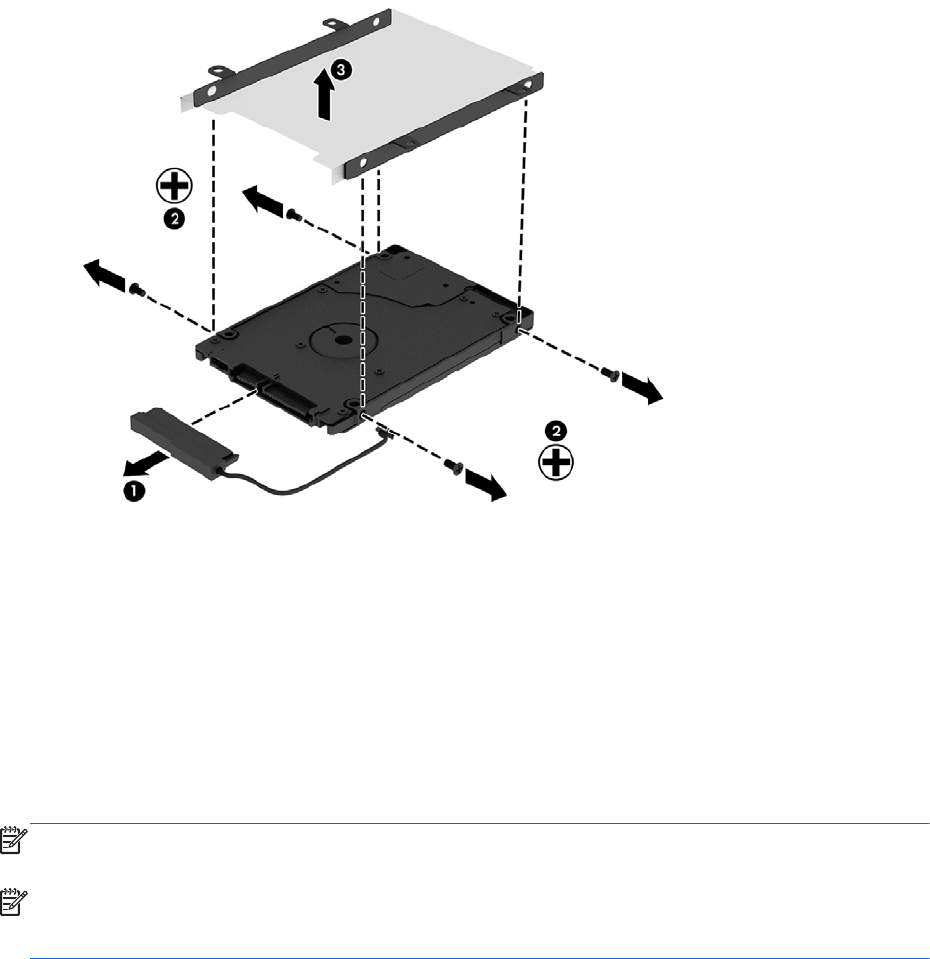
3. Remove the hard drive bracket (3) from the hard drive.
To install a hard drive, reverse this procedure.
Using HP 3D DriveGuard (select models only)
HP 3D DriveGuard protects a hard drive by parking the drive and halting data requests under either of
the following conditions:
●
You drop the computer.
●
You move the computer with the display closed while the computer is running on battery power.
A short time after the end of one of these events, HP 3D DriveGuard returns the hard drive to normal
operation.
NOTE: Because solid state drives (SSDs) lack moving parts, they do not require HP 3D DriveGuard
protection.
NOTE: A hard drive in a primary hard drive bay or a secondary hard drive bay is protected by HP
3D DriveGuard. A hard drive installed in an optional docking device or connected to a USB port is not
protected by HP 3D DriveGuard.
For more information, see the HP 3D DriveGuard software Help.
Identifying HP 3D DriveGuard status
The hard drive light on the computer changes color to show that the drive in a primary hard drive bay
and/or the drive in a secondary hard drive bay (select models only) is parked. To determine whether a
52 Chapter 8 Maintaining your computer