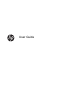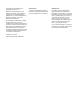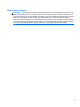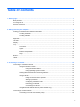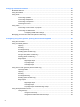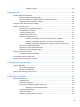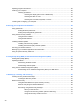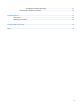Manual
Table Of Contents
- Starting right
- Getting to know your computer
- Connecting to a network
- Enjoying entertainment features
- Navigating using touch gestures, pointing devices and the keyboard
- Managing power
- Initiating Sleep and Hibernation
- Using the power meter and power settings
- Running on battery power
- Running on external AC power
- HP CoolSense (select models only)
- Shutting down (turning off) the computer
- Managing and sharing information
- Maintaining your computer
- Securing your computer and information
- Using Setup Utility (BIOS) and HP PC Hardware Diagnostics (UEFI)
- Backing up, restoring, and recovering
- Specifications
- Electrostatic Discharge
- Index
4 Enjoying entertainment features ................................................................................................................. 20
Multimedia features ............................................................................................................................ 20
Using the webcam .............................................................................................................................. 21
Using audio ........................................................................................................................................ 21
Connecting speakers ......................................................................................................... 21
Connecting headphones .................................................................................................... 22
Connecting a microphone .................................................................................................. 22
Checking the sound ........................................................................................................... 22
Using video ......................................................................................................................................... 22
Connecting a VGA monitor or projector ............................................................................. 23
Connecting an HDMI device .............................................................................................. 24
Configuring HDMI audio settings ...................................................................... 24
Managing your audio and video files (select models only) ................................................................. 25
5 Navigating using touch gestures, pointing devices and the keyboard ................................................... 26
Using the TouchPad ........................................................................................................................... 26
Using TouchPad gestures .................................................................................................................. 26
Tapping .............................................................................................................................. 27
Scrolling ............................................................................................................................. 27
Pinching/zooming .............................................................................................................. 28
Rotating (select models only) ............................................................................................ 28
2-finger click (select models only) ...................................................................................... 29
Flicking (select models only) .............................................................................................. 29
Edge swipes ...................................................................................................................... 30
Right-edge swipe .............................................................................................. 30
Top-edge swipe ................................................................................................. 30
Left-edge swipe ................................................................................................. 31
Using touch screen gestures (select models only) ............................................................................. 32
One-finger slide ................................................................................................................. 32
Tapping .............................................................................................................................. 33
Scrolling ............................................................................................................................. 33
Pinching/stretching ............................................................................................................ 34
Rotating (select models only) ............................................................................................ 34
Edge swipes ...................................................................................................................... 35
Right-edge swipe .............................................................................................. 35
Left-edge swipe ................................................................................................. 35
Top-edge swipe and bottom-edge swipe .......................................................... 36
Using the keyboard and mouse .......................................................................................................... 36
Using the keys ................................................................................................................... 36
Using the action keys ........................................................................................ 37
Using Microsoft Windows 8 shortcut keys ......................................................... 38
vi