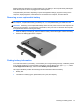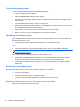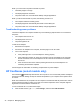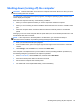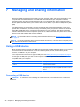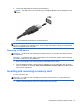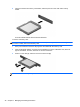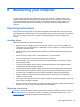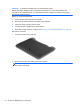Manual
Table Of Contents
- Starting right
- Getting to know your computer
- Connecting to a network
- Enjoying entertainment features
- Navigating using touch gestures, pointing devices and the keyboard
- Managing power
- Initiating Sleep and Hibernation
- Using the power meter and power settings
- Running on battery power
- Running on external AC power
- HP CoolSense (select models only)
- Shutting down (turning off) the computer
- Managing and sharing information
- Maintaining your computer
- Securing your computer and information
- Using Setup Utility (BIOS) and HP PC Hardware Diagnostics (UEFI)
- Backing up, restoring, and recovering
- Specifications
- Electrostatic Discharge
- Index
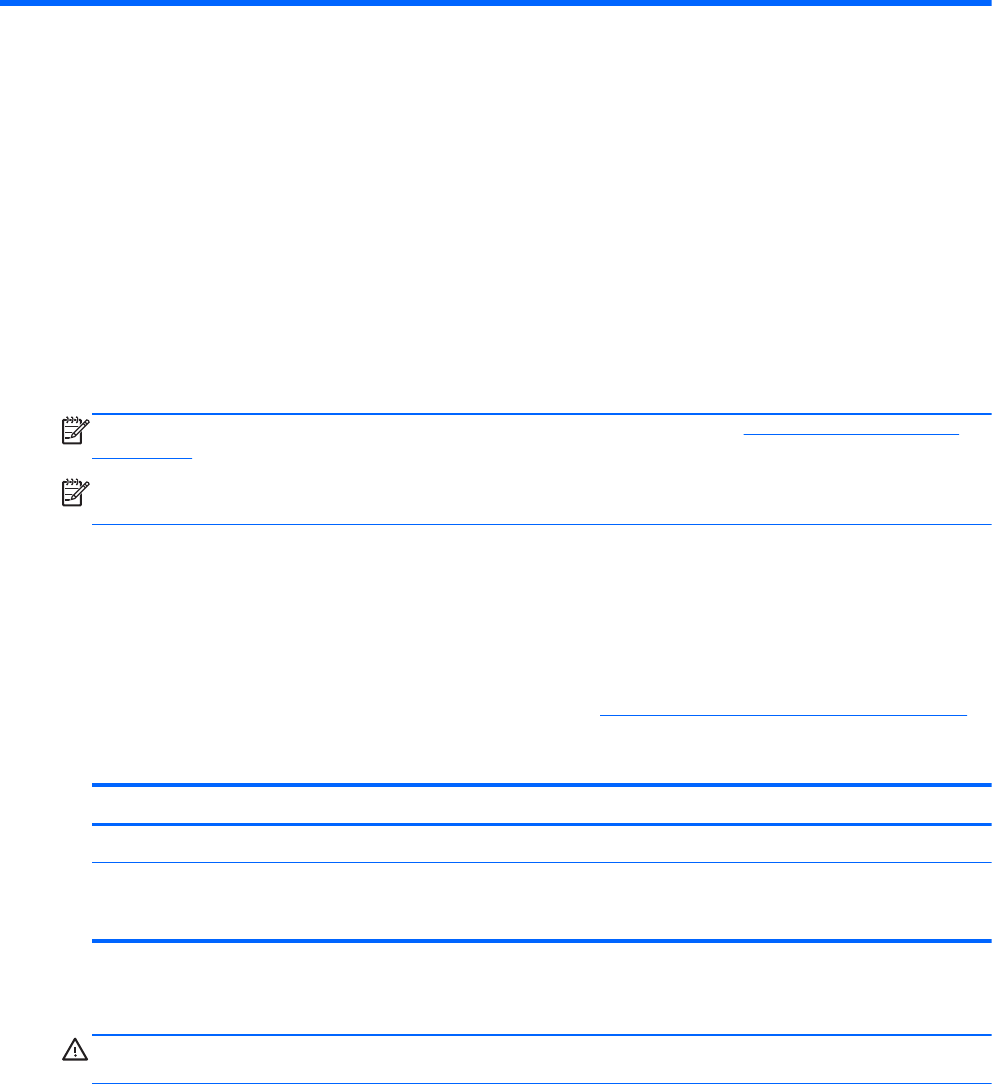
7 Managing and sharing information
Drives are digital storage devices that help you store, manage, share, and access information. Your
computer has an internal hard drive or a solid state drive that stores your computer's software,
operating system, and also provides storage for all of your personal files. Some computers have a
built-in optical drive that allows you to read or write to a CD, DVD, or (on select models) Blu-ray Disc
(BD).
For added capacity or functionality, connect an external drive (purchased separately), such as an
optical drive or hard drive, or insert a memory card directly from your phone or camera. A Universal
Serial Bus (USB) flash drive, connected to the USB port on your computer, also allows quick data
transfer. Some devices use the computer's power to run; others have their own power source. Some
devices come with software that must be installed.
NOTE: For information about connecting external wireless devices, see Connecting to a network
on page 15.
NOTE: For more information about required software and drivers, or to learn which computer port to
use, see the manufacturer's instructions.
Using a USB device
Most computers have more than one USB port, because this versatile interface allows you to connect
numerous kinds of external devices—such as a USB keyboard, mouse, external drive, printer,
scanner, or USB hub—to your computer.
Your computer has more than one type of USB port. See
Getting to know your computer on page 4
for the types of USB ports you have on this computer. Be sure to purchase devices that are
compatible with your computer.
Type Description
USB 2.0 Transfers data at 60 MB/s.
USB 3.0 Transfers data at 640 MB/s. USB 3.0 ports, also known as
SuperSpeed ports, are also compatible with USB 1.0 and 2.0
devices.
Connecting a USB device
CAUTION: To reduce the risk of damage to a USB connector, use minimal force to connect the
device.
46 Chapter 7 Managing and sharing information