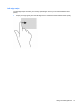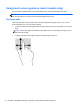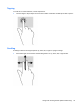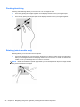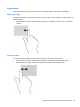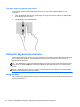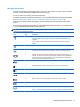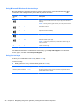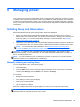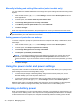Manual
Table Of Contents
- Starting right
- Getting to know your computer
- Connecting to a network
- Enjoying entertainment features
- Navigating using touch gestures, pointing devices and the keyboard
- Managing power
- Initiating Sleep and Hibernation
- Using the power meter and power settings
- Running on battery power
- Running on external AC power
- HP CoolSense (select models only)
- Shutting down (turning off) the computer
- Managing and sharing information
- Maintaining your computer
- Securing your computer and information
- Using Setup Utility (BIOS) and HP PC Hardware Diagnostics (UEFI)
- Backing up, restoring, and recovering
- Specifications
- Electrostatic Discharge
- Index
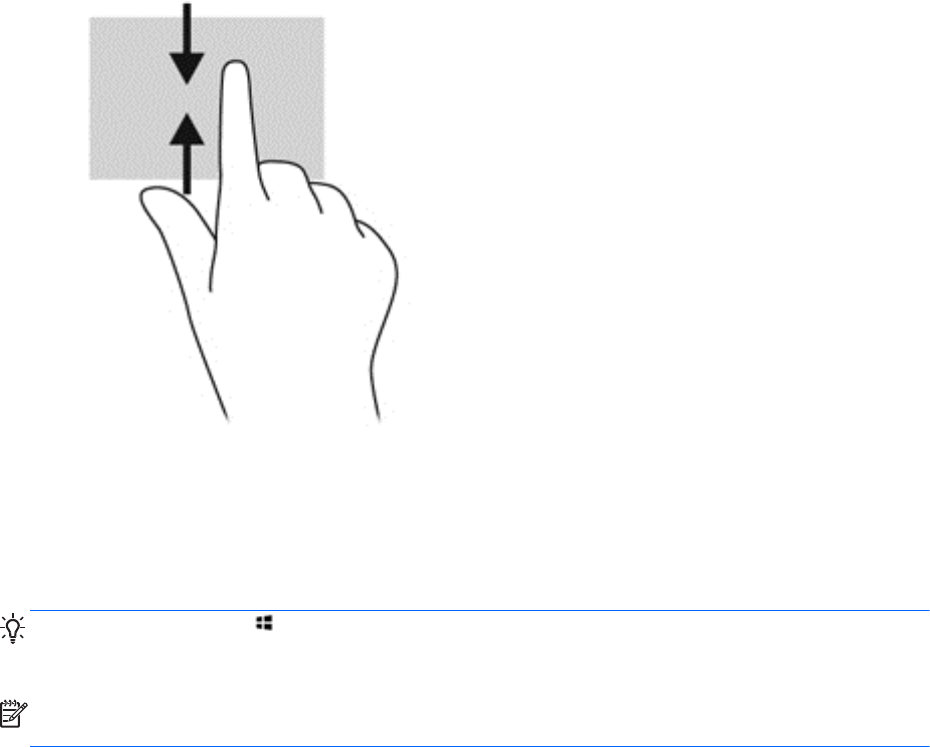
Top-edge swipe and bottom-edge swipe
The top-edge swipe or bottom-edge swipe allows you to open a list of apps available on your
computer.
1. From the Windows Start screen, gently swipe your finger from the top edge or the bottom edge
of the display onto the screen.
2. Tap All apps to view available apps.
Using the keyboard and mouse
The keyboard and mouse allow you to type, select items, scroll and to perform the same functions as
you do using touch gestures. The keyboard also allows you to use action keys and hot keys to
perform specific functions.
TIP: The Windows key on the keyboard allows you to quickly return to the Start screen from an
open app or the Windows desktop. Pressing the Windows key again will return you to the previous
screen.
NOTE: Depending on the country or region, your keyboard may have different keys and keyboard
functions than those discussed in this section.
Using the keys
Your computer has different ways to quickly access information or perform functions with certain keys
and key combinations.
36 Chapter 5 Navigating using touch gestures, pointing devices and the keyboard