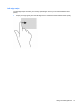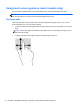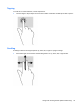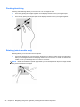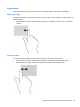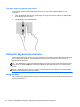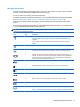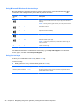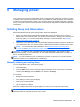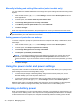Manual
Table Of Contents
- Starting right
- Getting to know your computer
- Connecting to a network
- Enjoying entertainment features
- Navigating using touch gestures, pointing devices and the keyboard
- Managing power
- Initiating Sleep and Hibernation
- Using the power meter and power settings
- Running on battery power
- Running on external AC power
- HP CoolSense (select models only)
- Shutting down (turning off) the computer
- Managing and sharing information
- Maintaining your computer
- Securing your computer and information
- Using Setup Utility (BIOS) and HP PC Hardware Diagnostics (UEFI)
- Backing up, restoring, and recovering
- Specifications
- Electrostatic Discharge
- Index
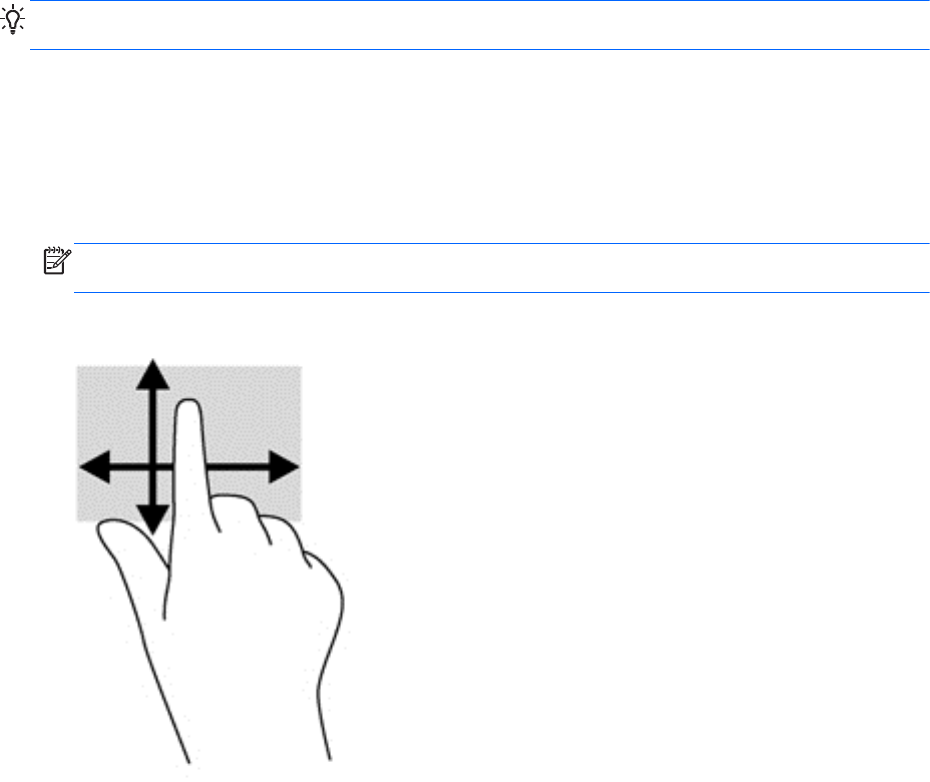
Using touch screen gestures (select models only)
A touch screen computer allows you to control items on the screen directly with your fingers.
TIP: On touch screen computers, you can perform the gestures on the screen or on the TouchPad.
You can also perform on-screen actions with the keyboard and mouse.
One-finger slide
The one-finger slide is mostly used to pan or scroll through lists and pages, but you can use it for
other interactions, too, such as moving an object.
●
To scroll across the screen, lightly slide one finger across the screen in the direction you want to
move.
NOTE: When many apps are revealed on the Start screen, you can slide your finger to move
the screen left or right.
● To drag, press and hold an object, and then drag the object to move it.
32 Chapter 5 Navigating using touch gestures, pointing devices and the keyboard