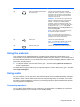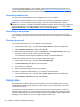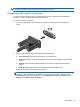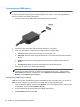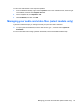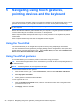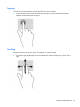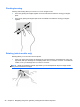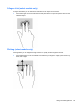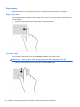Manual
Table Of Contents
- Starting right
- Getting to know your computer
- Connecting to a network
- Enjoying entertainment features
- Navigating using touch gestures, pointing devices and the keyboard
- Managing power
- Initiating Sleep and Hibernation
- Using the power meter and power settings
- Running on battery power
- Running on external AC power
- HP CoolSense (select models only)
- Shutting down (turning off) the computer
- Managing and sharing information
- Maintaining your computer
- Securing your computer and information
- Using Setup Utility (BIOS) and HP PC Hardware Diagnostics (UEFI)
- Backing up, restoring, and recovering
- Specifications
- Electrostatic Discharge
- Index
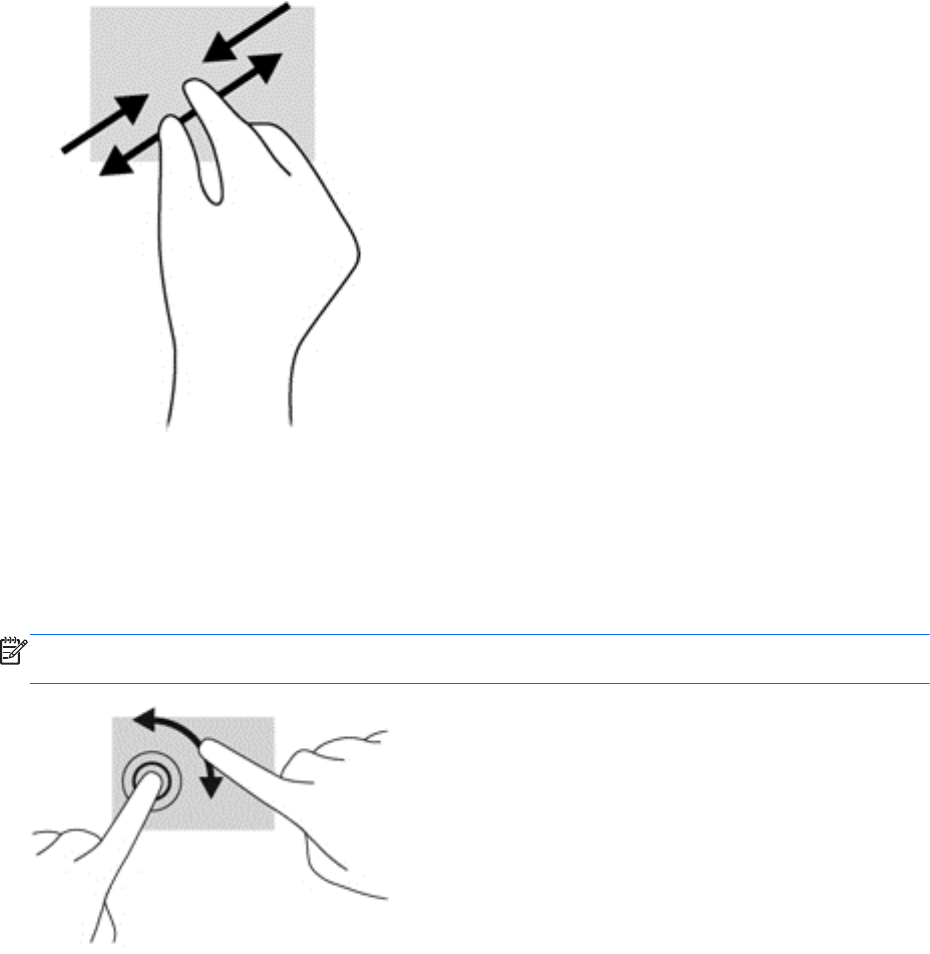
Pinching/zooming
Pinching and zooming allow you to zoom in or out on images or text.
●
Zoom in by placing two fingers together on the TouchPad zone and then moving your fingers
apart.
● Zoom out by placing two fingers apart on the TouchPad zone and then moving your fingers
together.
Rotating (select models only)
Rotating allows you to turn items such as photos.
●
Point to an object, then anchor the forefinger of your left hand in the TouchPad zone. Using your
right hand, slide your forefinger in a sweeping motion from 12 o’clock to 3 o’clock. To reverse the
rotation, move your forefinger from 3 o’clock to 12 o’clock.
NOTE: Rotate is intended for specific apps where you can manipulate an object or image. Rotate
may not be functional for all apps.
28 Chapter 5 Navigating using touch gestures, pointing devices and the keyboard