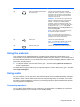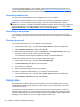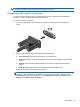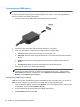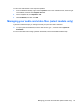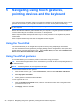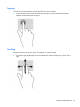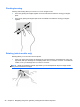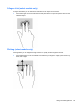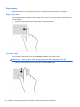Manual
Table Of Contents
- Starting right
- Getting to know your computer
- Connecting to a network
- Enjoying entertainment features
- Navigating using touch gestures, pointing devices and the keyboard
- Managing power
- Initiating Sleep and Hibernation
- Using the power meter and power settings
- Running on battery power
- Running on external AC power
- HP CoolSense (select models only)
- Shutting down (turning off) the computer
- Managing and sharing information
- Maintaining your computer
- Securing your computer and information
- Using Setup Utility (BIOS) and HP PC Hardware Diagnostics (UEFI)
- Backing up, restoring, and recovering
- Specifications
- Electrostatic Discharge
- Index
To return the audio stream to the computer speakers:
1. From the Windows desktop, right-click the Speakers icon in the notification area, at the far right
of the taskbar, and then click Playback devices.
2. On the Playback tab, click Speakers / HP.
3. Click Set Default, and then click OK.
Managing your audio and video files (select models only)
CyberLink PowerDVD helps you manage and edit your photo and video collections.
▲
To open CyberLink PowerDVD, from the Start screen, type c, and then select CyberLink
PowerDVD.
For more information about using CyberLink PowerDVD, see the PowerDVD software Help.
Managing your audio and video files (select models only) 25