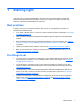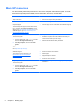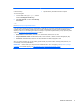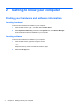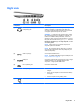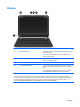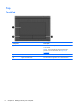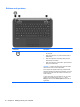Manual
Table Of Contents
- Starting right
- Getting to know your computer
- Connecting to a network
- Enjoying entertainment features
- Navigating using touch gestures, pointing devices and the keyboard
- Managing power
- Initiating Sleep and Hibernation
- Using the power meter and power settings
- Running on battery power
- Running on external AC power
- HP CoolSense (select models only)
- Shutting down (turning off) the computer
- Managing and sharing information
- Maintaining your computer
- Securing your computer and information
- Using Setup Utility (BIOS) and HP PC Hardware Diagnostics (UEFI)
- Backing up, restoring, and recovering
- Specifications
- Electrostatic Discharge
- Index
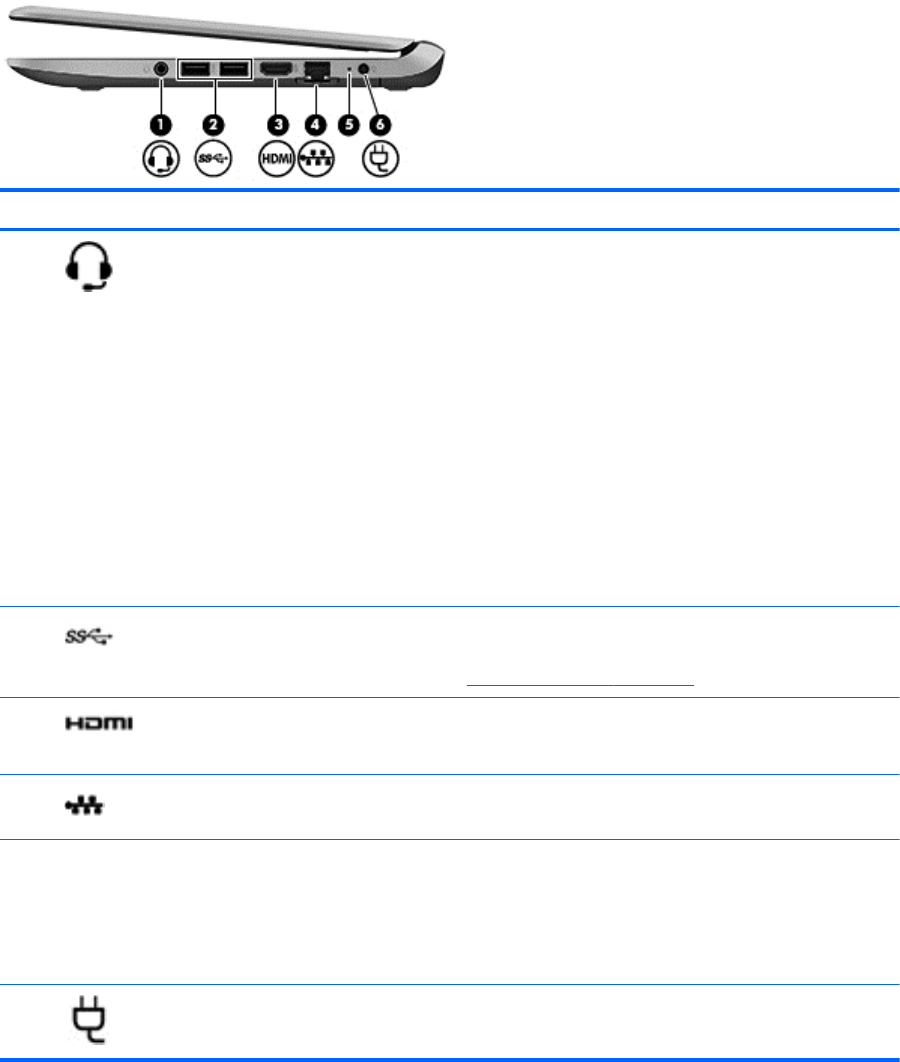
Right side
Component Description
(1)
Audio-out (headphone) jack/Audio-in
(microphone) jack
Connects optional powered stereo speakers, headphones,
earbuds, a headset, or a television audio cable. Also
connects an optional headset microphone. This jack does
not support optional microphone-only devices.
WARNING! To reduce the risk of personal injury, adjust
the volume before putting on headphones, earbuds, or a
headset. For additional safety information, refer to the
Regulatory, Safety, and Environmental Notices. To access
this guide, from the Start screen, type support, select the
HP Support Assistant app, select My computer, and then
select User guides.
NOTE: When a device is connected to the jack, the
computer speakers are disabled.
NOTE: Be sure that the device cable has a 4-conductor
connector that supports both audio-out (headphone) and
audio-in (microphone).
(2)
USB 3.0 ports (2) Connect optional USB devices.
NOTE: For details about different types of USB ports, see
Using a USB device on page 46
(3)
HDMI port Connects an optional video or audio device, such as a high-
definition television, any compatible digital or audio
component, or a high-speed HDMI device.
(4)
RJ-45 (network) jack Connects a network cable.
(5) AC adapter light ● White: The AC adapter is connected and the battery is
charged.
●
Amber: The AC adapter is connected and the battery
is charging.
● Off: The computer is using battery power.
(6)
Power connector Connects an AC adapter.
Right side 5