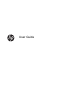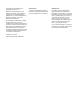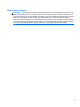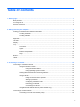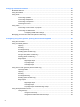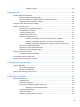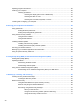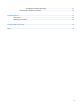User Guide
© Copyright 2013 Hewlett-Packard Development Company, L.P. Bluetooth is a trademark owned by its proprietor and used by Hewlett-Packard Company under license. Microsoft and Windows are U.S. registered trademarks of Microsoft Corporation. SD Logo is a trademark of its proprietor. The information contained herein is subject to change without notice. The only warranties for HP products and services are set forth in the express warranty statements accompanying such products and services.
Safety warning notice WARNING! To reduce the possibility of heat-related injuries or of overheating the computer, do not place the computer directly on your lap or obstruct the computer air vents. Use the computer only on a hard, flat surface. Do not allow another hard surface, such as an adjoining optional printer, or a soft surface, such as pillows or rugs or clothing, to block airflow.
iv Safety warning notice
Table of contents 1 Starting right ................................................................................................................................................... 1 Best practices ....................................................................................................................................... 1 Fun things to do .................................................................................................................................... 1 More HP resources ....
4 Enjoying entertainment features ................................................................................................................. 20 Multimedia features ............................................................................................................................ 20 Using the webcam .............................................................................................................................. 21 Using audio ......................................................
Using the hot keys ............................................................................................. 38 6 Managing power ............................................................................................................................................ 39 Initiating Sleep and Hibernation ......................................................................................................... 39 Manually initiating and exiting Sleep .......................................................
Updating programs and drivers .......................................................................................................... 56 Cleaning your computer ..................................................................................................................... 56 Cleaning procedures .......................................................................................................... 57 Cleaning the display (All-in-Ones or Notebooks) ..............................................
Changing the computer boot order ................................................................... 71 Removing the HP Recovery partition ................................................................................. 72 12 Specifications .............................................................................................................................................. 73 Input power ................................................................................................................
x
1 Starting right This computer is a powerful tool designed to enhance your work and entertainment. Read this chapter to learn about best practices after you set up your computer, fun things to do with your computer, and where to find additional HP resources. Best practices To get the most out of your smart investment, after you set up and register the computer, we recommend the following steps: ● If you haven’t already done so, connect to a wired or wireless network.
More HP resources You have already used Setup Instructions to turn on the computer and locate this guide. To locate resources that provide product details, how-to information, and more, use this table.
Resource Contents Limited Warranty* ● Specific warranty information about this computer To access this guide: 1. From the Start screen, type support, and then select the HP Support Assistant app. 2. Select My computer, and then select Warranty and services. – or – Go to http://www.hp.com/go/orderdocuments. *You can find the expressly provided HP Limited Warranty applicable to your product located with the user guides on your computer and/or on the CD/DVD provided in the box.
2 Getting to know your computer Finding your hardware and software information Locating hardware To find out what hardware is installed on your computer: 1. From the Start screen, type c, and then select Control Panel. 2. Select System and Security, and then in the System area, click Device Manager. A list reveals all the devices installed on your computer. Locating software To find out what software is installed on your computer: 1. From the Start screen, right-click using the mouse.
Right side Component (1) Description Audio-out (headphone) jack/Audio-in (microphone) jack Connects optional powered stereo speakers, headphones, earbuds, a headset, or a television audio cable. Also connects an optional headset microphone. This jack does not support optional microphone-only devices. WARNING! To reduce the risk of personal injury, adjust the volume before putting on headphones, earbuds, or a headset.
Left side Component (1) Description Security cable slot Attaches an optional security cable to the computer. NOTE: The security cable is designed to act as a deterrent, but it may not prevent the computer from being mishandled or stolen. (2) External monitor port Connects an external VGA monitor or projector. (3) Vent Enables airflow to cool internal components. NOTE: The computer fan starts up automatically to cool internal components and prevent overheating.
Display Component Description (1) Turns off the display and initiates Sleep if the display is closed while the power is on. Internal display switch NOTE: The internal display switch is not visible from the outside of the computer. (2) WLAN antennas (2)* Send and receive wireless signals to communicate with wireless local area networks (WLANs). (3) Webcam light On: The webcam is in use.
Top TouchPad Component (1) Description TouchPad zone Moves the on-screen pointer and selects or activates items on the screen. NOTE: The TouchPad also supports edge-swipe gestures. For more information, see Edge swipes on page 30. 8 (2) Left TouchPad button Functions like the left button on an external mouse. (3) Right TouchPad button Functions like the right button on an external mouse.
Lights Component (1) Description Power light ● On: The computer is on. ● Blinking: The computer is in the Sleep state, a powersaving state. The computer shuts off power to the display and other unneeded components. ● Off: The computer is off or in Hibernation. Hibernation is a power-saving state that uses the least amount of power. (2) Caps lock light On: Caps lock is on, which switches the keys to all capital letters. (3) Mute light ● Amber: Computer sound is off.
Buttons and speakers Component (1) Description Power button ● When the computer is off, press the button to turn on the computer. ● When the computer is on, press the button briefly to initiate Sleep. ● When the computer is in the Sleep state, press the button briefly to exit Sleep. ● When the computer is in Hibernation, press the button briefly to exit Hibernation. CAUTION: Pressing and holding down the power button will result in the loss of unsaved information.
Keys Component Description (1) esc key Reveals system information when pressed in combination with the fn key. (2) fn key Executes frequently used system functions when pressed in combination with the esc key. (3) Windows key Returns you to the Start screen from an open app or the Windows desktop. NOTE: Pressing the Windows key again will return you to the previous screen. (4) Action keys Execute frequently used system functions.
Bottom Component (1) Description Service door Provides access to the hard drive bay, the wireless LAN (WLAN) module slot, and the memory module slot. CAUTION: To prevent an unresponsive system, replace the wireless module only with a wireless module authorized for use in the computer by the governmental agency that regulates wireless devices in your country or region.
Labels The labels affixed to the computer provide information you may need when you troubleshoot system problems or travel internationally with the computer. IMPORTANT: All labels described in this section will be located in one of 3 places depending on your computer model: Affixed to the bottom of the computer, located in the battery bay, or under the service door. For help finding these locations, refer to Getting to know your computer on page 4.
Component 14 (4) Model number (select models only) (5) Revision number ● Regulatory label(s)—Provide(s) regulatory information about the computer. ● Wireless certification label(s)—Provide(s) information about optional wireless devices and the approval markings for the countries or regions in which the devices have been approved for use.
3 Connecting to a network Your computer can travel with you wherever you go. But even at home, you can explore the globe and access information from millions of websites using your computer and a wired or wireless network connection. This chapter will help you get connected to that world. Connecting to a wireless network Wireless technology transfers data across radio waves instead of wires.
To use operating system controls: 1. From the Start screen, type n, and then select Settings. 2. Type network and sharing in the search box, and then select Network and Sharing Center. For more information, from the Start screen, type h, and then select Help and Support. Sharing data and drives and accessing software When your computer is part of a network, you are not limited to using only the information that is stored in your computer.
NOTE: The terms wireless router and wireless access point are often used interchangeably. ● A large-scale WLAN, such as a corporate or public WLAN, typically uses wireless access points that can accommodate a large number of computers and accessories and can separate critical network functions.
NOTE: It is recommended that you initially connect your new wireless computer to the router by using the network cable provided with the router. When the computer successfully connects to the Internet, disconnect the cable, and access the Internet through your wireless network. Protecting your WLAN When you set up a WLAN or access an existing WLAN, always enable security features to protect your network from unauthorized access.
NOTE: The functional range (how far your wireless signals travel) depends on WLAN implementation, router manufacturer, and interference from other electronic devices or structural barriers such as walls and floors.
4 Enjoying entertainment features Use your HP computer as an entertainment hub to socialize via the webcam, enjoy and manage your music, and download and watch movies. Or, to make your computer an even more powerful entertainment center, connect external devices like a monitor, projector, or TV, or speakers and headphones. Multimedia features Here are some of the entertainment features on your computer. Component Description (1) Webcam light On: The webcam is in use.
Component (6) Description Audio-out (headphone) jack/Audio-in (microphone) jack Connects optional powered stereo speakers, headphones, earbuds, a headset, or a television audio cable. Also connects an optional headset microphone. This jack does not support optional microphone-only devices. WARNING! To reduce the risk of personal injury, adjust the volume before putting on headphones, earbuds, or a headset. For additional safety information, refer to the Regulatory, Safety, and Environmental Notices.
To connect wireless speakers to your computer, follow the device manufacturer's instructions. To connect high-definition speakers to the computer, see Configuring HDMI audio settings on page 24. Before connecting speakers, lower the volume setting. Connecting headphones You can connect wired headphones to the headphone jack on your computer. To connect wireless headphones to your computer, follow the device manufacturer's instructions.
IMPORTANT: Be sure that the external device is connected to the correct port on the computer, using the correct cable. Check the device manufacturer's instructions. Connecting a VGA monitor or projector To see the computer screen image on an external VGA monitor or projected for a presentation, connect a monitor or projector to the computer's VGA port. To connect a monitor or projector: 1. Connect the VGA cable from the monitor or projector to the VGA port on the computer as shown. 2.
Connecting an HDMI device NOTE: To connect an HDMI device to your computer, you need an HDMI cable, sold separately. To see the computer screen image on a high-definition TV or monitor, connect the high-definition device according to the following instructions. 1. Connect one end of the HDMI cable to the HDMI port on the computer. 2. Connect the other end of the cable to the high-definition TV or monitor. 3.
To return the audio stream to the computer speakers: 1. From the Windows desktop, right-click the Speakers icon in the notification area, at the far right of the taskbar, and then click Playback devices. 2. On the Playback tab, click Speakers / HP. 3. Click Set Default, and then click OK. Managing your audio and video files (select models only) CyberLink PowerDVD helps you manage and edit your photo and video collections.
5 Navigating using touch gestures, pointing devices and the keyboard Your computer allows navigation using touch gestures in addition to the keyboard and mouse. Touch gestures can be used on your computer TouchPad or on a touch screen (select models only). NOTE: An external USB mouse (purchased separately) can be connected to one of the USB ports on the computer. Review the Windows 8 Basics guide included with your computer.
Tapping To make an on-screen selection, use the tap function on the TouchPad. ● Point to an item on the screen, and then tap one finger on the TouchPad zone to make a selection. Double-tap an item to open it. Scrolling Scrolling is useful for moving up, down, or sideways on a page or image. ● Place two fingers slightly apart on the TouchPad zone and then drag them up, down, left, or right.
Pinching/zooming Pinching and zooming allow you to zoom in or out on images or text. ● Zoom in by placing two fingers together on the TouchPad zone and then moving your fingers apart. ● Zoom out by placing two fingers apart on the TouchPad zone and then moving your fingers together. Rotating (select models only) Rotating allows you to turn items such as photos. ● Point to an object, then anchor the forefinger of your left hand in the TouchPad zone.
2-finger click (select models only) 2-finger click allows you to make menu selections for an object on the screen. ● Place two fingers on the TouchPad zone and press down to open the options menu for the selected object. Flicking (select models only) Flicking allows you to navigate through screens or quickly scroll through documents. ● Place three fingers on the TouchPad zone and flick your fingers in a light, quick motion up, down, left or right.
Edge swipes Edge swipes allow you to perform tasks such as changing settings and finding or using apps. Right-edge swipe The right-edge swipe reveals the charms, which let you search, share, start apps, access devices, or change settings. ● Swipe your finger gently from the right edge to reveal the charms. Top-edge swipe The top-edge swipe allows you to access All apps available on the Start screen. IMPORTANT: ● 30 When an app is active, the top-edge gesture varies depending on the app.
Left-edge swipe The left-edge swipe accesses your recently opened apps so that you can switch between them quickly. ● Swipe your finger gently from the left edge of the TouchPad to switch between them quickly.
Using touch screen gestures (select models only) A touch screen computer allows you to control items on the screen directly with your fingers. TIP: On touch screen computers, you can perform the gestures on the screen or on the TouchPad. You can also perform on-screen actions with the keyboard and mouse. One-finger slide The one-finger slide is mostly used to pan or scroll through lists and pages, but you can use it for other interactions, too, such as moving an object.
Tapping To make an on-screen selection, use the tap function. ● Use one finger to tap an object on the screen to make a selection. Double-tap an item to open it. Scrolling Scrolling is useful for moving the pointer up, down, left, or right on a page or image. ● Place two fingers on the screen and then drag them in an up, down, left, or right motion.
Pinching/stretching Pinching and stretching allows you to zoom out or in on images or text. ● Zoom in by placing two fingers together on the display and then move your fingers apart. ● Zoom out by placing two fingers apart on the display and then move your fingers together. Rotating (select models only) Rotating allows you to turn items such as photos. ● Anchor the forefinger of your left hand on the object you want to rotate.
Edge swipes With edge swipes you can perform tasks such as changing settings and finding or using apps. Right-edge swipe The right-edge swipe reveals the charms, which let you search, share, start apps, access devices, or change settings. ● Gently swipe your finger inward from the right edge of the display onto the screen to reveal the charms. Left-edge swipe The left-edge swipe reveals your open apps so that you can switch to them quickly.
Top-edge swipe and bottom-edge swipe The top-edge swipe or bottom-edge swipe allows you to open a list of apps available on your computer. 1. From the Windows Start screen, gently swipe your finger from the top edge or the bottom edge of the display onto the screen. 2. Tap All apps to view available apps. Using the keyboard and mouse The keyboard and mouse allow you to type, select items, scroll and to perform the same functions as you do using touch gestures.
Using the action keys An action key performs an assigned function. The icon on each of the f1 through f4 keys, and the f6 through f12 keys illustrates the assigned function for that key. To use an action key function, press and hold the key. The action key feature is enabled at the factory. You can disable this feature in Setup Utility (BIOS).
Using Microsoft Windows 8 shortcut keys Microsoft Windows 8 provides shortcuts to perform actions quickly. Press the Windows key combination with a designated key in the table to perform the action. Shortcut key Key in Description Returns you to the Start screen from an open app or the Windows desktop. NOTE: Pressing the key again returns you to the previous screen. + c Reveals the charms. + d Opens the Windows desktop. + q Opens the All Apps screen. + tab Switches between open apps.
6 Managing power Your computer can operate on either battery power or external power. When the computer is running on battery power only and an AC power source is not available to charge the battery, it is important to monitor and conserve the battery charge. Your computer supports an optimal power plan to manage how your computer uses and conserves power so that computer performance is balanced with power conservation.
Manually initiating and exiting Hibernation (select models only) You can enable user-initiated Hibernation and change other power settings and timeouts using Power Options. 1. From the Start screen, type power, select Settings, and then select Power Options from the list of applications. 2. In the left pane, click Choose what the power button does. 3. Click Change Settings that are currently unavailable. 4. In the When I press the power button area, select Hibernate. 5. Click Save changes.
display brightness decreases to conserve battery life. The battery in the computer slowly discharges when the computer is off and unplugged from external power. Computer battery life varies, depending on power management settings, programs running on the computer, display brightness, external devices connected to the computer, and other factors.
Conserving battery power Tips for conserving battery power and maximizing battery life: ● Lower the brightness on the display. ● Select the Power saver setting in Power Options. ● Remove a user-replaceable battery from the computer if it will not be used or charged for more than 2 weeks. ● Turn off wireless devices when you are not using them. ● Disconnect unused external devices that are not plugged into an external power source, such as an external hard drive connected to a USB port.
Resolving a low battery level when the computer cannot exit Hibernation When the computer lacks sufficient power to exit Hibernation, follow these steps: 1. Replace the discharged user-replaceable battery with a charged battery, or connect the AC adapter to the computer and to external power. 2. Exit Hibernation by pressing the power button. Storing a user-replaceable battery CAUTION: To reduce the risk of damage to a battery, do not expose it to high temperatures for extended periods of time.
When you connect the computer to external AC power: ● The battery begins to charge. ● The display brightness increases. ● The power meter icon on the Windows desktop changes appearance. When you disconnect external AC power, the following events occur: ● The computer switches to battery power. ● The display brightness automatically decreases to save battery life. ● The power meter icon on the Windows desktop changes appearance.
Shutting down (turning off) the computer CAUTION: Unsaved information is lost when the computer shuts down. Be sure to save your work before shutting down the computer. The Shut down command closes all open programs, including the operating system, and then turns off the display and computer.
7 Managing and sharing information Drives are digital storage devices that help you store, manage, share, and access information. Your computer has an internal hard drive or a solid state drive that stores your computer's software, operating system, and also provides storage for all of your personal files. Some computers have a built-in optical drive that allows you to read or write to a CD, DVD, or (on select models) Blu-ray Disc (BD).
▲ Connect the USB cable for the device to the USB port. NOTE: The USB port on your computer may look slightly different from the illustration in this section. A sound indicates that the device has been detected. NOTE: The first time you connect a USB device, a message is revealed on the Windows desktop and an icon appears in the notification area, at the far right of the taskbar, letting you know that the device is recognized by the computer.
2. Insert the card into the memory card reader, and then press in on the card until it is firmly seated. A sound indicates that the device has been detected. To remove a memory card: CAUTION: To reduce the risk of loss of data or an unresponsive system, use the following procedure to safely remove the memory card. 1. Save your information and close all programs associated with the memory card. 2.
8 Maintaining your computer It is important to perform regular maintenance to keep your computer in optimal condition. This chapter provides information about improving the performance of your computer by running tools such as Disk Defragmenter and Disk Cleanup. It also provides information about updating your programs and drivers, instructions for cleaning your computer, and tips for traveling with your computer.
CAUTION: To prevent information loss or an unresponsive system: Before removing or installing a drive, shut down the computer. If you are unsure whether the computer is off, in the Sleep state, or in Hibernation, turn the computer on, and then shut it down through the operating system. Before you remove the hard drive: 1. Save your work and shut down the computer. 2. Disconnect all external devices connected to the computer. 3. Unplug the power cord from the AC outlet. 4.
3. Remove the 4 screws (3) from the hard drive. 4. Lift the hard drive out of the hard drive bay. NOTE: After removing the hard drive from the computer, you must remove the hard drive bracket to access the hard drive itself. Remove the hard drive bracket: 1. Disconnect the hard drive cable (1) from the hard drive. 2. Remove the 4 screws (2) from the hard drive.
3. Remove the hard drive bracket (3) from the hard drive. To install a hard drive, reverse this procedure. Using HP 3D DriveGuard (select models only) HP 3D DriveGuard protects a hard drive by parking the drive and halting data requests under either of the following conditions: ● You drop the computer. ● You move the computer with the display closed while the computer is running on battery power.
drive is currently protected or whether it is parked, view the icon on the Windows desktop in the notification area, at the far right of the taskbar, or in the Mobility Center: ● If the software is actively protecting the drive, a green check mark is superimposed over the icon. ● If the software has been disabled, a no symbol ● If the software has parked the drive due to a shock event, an orange cone is superimposed over the icon. is superimposed over the icon.
overflowing with work, your productivity slows down. A great solution to improve performance is to expand the amount of memory you have in your computer. The computer has one memory module slot. The memory module slot is located on the bottom of the computer under the service door. The memory capacity of the computer can be upgraded by replacing the existing memory module.
b. Grasp the edge of the memory module (2), and then gently pull the module out of the memory module slot. CAUTION: To prevent damage to the memory module, hold the memory module by the edges only. Do not touch the components on the memory module. NOTE: To protect a memory module after removal, place it in an electrostatic-safe container. 8. Insert a new memory module: CAUTION: To prevent damage to the memory module, hold the memory module by the edges only.
9. Replace the service door. 10. Replace the battery. 11. Turn the computer right-side up, and then reconnect external power and external devices. 12. Turn on the computer. Updating programs and drivers HP recommends that you update your programs and drivers on a regular basis to the latest versions. Updates can resolve issues and bring new features and options to your computer. Technology is always changing, and updating programs and drivers allows your computer to run the latest technology available.
● Dry microfiber cleaning cloth or a chamois (static-free cloth without oil) ● Static-free cloth wipes CAUTION: Avoid strong cleaning solvents that can permanently damage your computer. If you are not sure that a cleaning product is safe for your computer, check the product contents to make sure that ingredients such as alcohol, acetone, ammonium chloride, methylene chloride, and hydrocarbons are not included in the product. Fibrous materials, such as paper towels, can scratch the computer.
Traveling with or shipping your computer If you have to travel with or ship your computer, here are some tips to keep in mind to keep your equipment safe. ● Prepare the computer for traveling or shipping: ◦ Back up your information to an external drive. ◦ Remove all discs and all external media cards, such as memory cards, from the computer. ◦ Turn off, and then disconnect all external devices. ◦ Shut down the computer. ● Take along a backup of your information.
9 Securing your computer and information Computer security is essential for protecting the confidentiality, integrity, and availability of your information. Standard security solutions provided by the Windows operating system, HP applications, the non-Windows Setup Utility (BIOS), and other third-party software can help protect your computer from a variety of risks, such as viruses, worms, and other types of malicious code.
Setting Windows passwords Password Function User password Protects access to a Windows user account. Administrator password Protects administrator-level access to computer contents. NOTE: This password cannot be used to access Setup Utility (BIOS) contents. Setting Setup Utility (BIOS) passwords Password Function Administrator password ● Must be entered each time you access Setup Utility (BIOS). ● If you forget your administrator password, you cannot access Setup Utility (BIOS).
the security software trial offer or purchase the software of your choice in order to fully protect your computer. Using antivirus software Computer viruses can disable programs, utilities, or the operating system, or cause them to function abnormally. Antivirus software can detect most viruses, destroy them, and in most cases, repair any damage they have caused. To provide ongoing protection against newly discovered viruses, antivirus software must be kept up to date.
If you have installed third-party software after you purchased your computer, regularly update the software. Software companies provide software updates to their products to correct security problems and improve functionality of the software. Securing your wireless network When you set up your wireless network, always enable security features. For more information, see Protecting your WLAN on page 18.
10 Using Setup Utility (BIOS) and HP PC Hardware Diagnostics (UEFI) Setup Utility, or Basic Input/Output System (BIOS), controls communication between all the input and output devices on the system (such as disk drives, display, keyboard, mouse, and printer). Setup Utility (BIOS) includes settings for the types of devices installed, the startup sequence of the computer, and the amount of system and extended memory.
Downloading a BIOS update CAUTION: To reduce the risk of damage to the computer or an unsuccessful installation, download and install a BIOS update only when the computer is connected to reliable external power using the AC adapter. Do not download or install a BIOS update while the computer is running on battery power, docked in an optional docking device, or connected to an optional power source.
To start HP PC Hardware Diagnostics UEFI: 1. Turn on or restart the computer, quickly press esc, and then press f2. The BIOS searches three places for the HP PC Hardware Diagnostics (UEFI) tools in the following order: a. Connected USB drive NOTE: To download the HP PC Hardware Diagnostics (UEFI) tool to a USB drive, see Downloading HP PC Hardware Diagnostics (UEFI) to a USB device on page 65. 2. b. Hard drive c.
11 Backing up, restoring, and recovering Your computer includes tools provided by HP and Windows to help you safeguard your information and retrieve it if you ever need to. These tools will help you return your computer to a proper working state or even back to the original factory state, all with simple steps.
choose to reset the computer by reinstalling Windows or choose to recover using HP Recovery Manager. NOTE: File History is not enabled by default, so you must turn it on. For more information and steps for enabling Windows File History, see Help and Support. From the Start screen, type h, and then select Help and Support. Creating HP Recovery media HP Recovery Manager is a software program that offers a way to create recovery media after you successfully set up the computer.
Restore and recovery There are several options for recovering your system. Choose the method that best matches your situation and level of expertise: ● If you need to restore your personal files and data, you can use Windows File History to restore your information from the backups you created. For more information and steps for using File History, see Help and Support. From the Start screen, type h, and then select Help and Support.
Using Windows Refresh for quick and easy recovery When your computer is not working properly and you need to regain system stability, the Windows Refresh option allows you to start fresh and keep what is important to you. IMPORTANT: Refresh removes any traditional applications that were not originally installed on the system at the factory. Any Windows 8 apps that came preinstalled on your computer and any that were purchased from the Windows Store will be saved.
3. Click Change PC settings in the bottom-right corner of the screen, and then select General from the PC settings screen. 4. Scroll the right-side choices down to display Remove everything and reinstall Windows. 5. Under Remove everything and reinstall Windows, select Get started, and follow the onscreen instructions.
To start HP Recovery Manager from the HP Recovery partition: 1. Press f11 while the computer boots. – or – Press and hold f11 as you press the power button. 2. Choose your keyboard layout. 3. Select Troubleshoot from the boot options menu. 4. Select Recovery Manager, and follow the on-screen instructions. Using HP Recovery media to recover You can use HP Recovery media to recover the original system.
Removing the HP Recovery partition HP Recovery Manager software allows you to remove the HP Recovery partition to free up hard drive space. IMPORTANT: After you remove the HP Recovery partition, you can no longer use the Windows Refresh option, the Windows option to remove everything and reinstall Windows, or the HP Recovery Manager option. So before you remove the Recovery partition, create HP Recovery media; see Creating HP Recovery media on page 67.
12 Specifications Input power The power information in this section may be helpful if you plan to travel internationally with the computer. The computer operates on DC power, which can be supplied by an AC or a DC power source. The AC power source must be rated at 100–240 V, 50–60 Hz. Although the computer can be powered from a standalone DC power source, it should be powered only with an AC adapter or a DC power source supplied and approved by HP for use with this computer.
13 Electrostatic Discharge Electrostatic discharge is the release of static electricity when two objects come into contact—for example, the shock you receive when you walk across the carpet and touch a metal door knob. A discharge of static electricity from fingers or other electrostatic conductors may damage electronic components.
Index A AC adapter 5 AC adapter, testing 44 action keys decrease screen brightness 37 Help and Support 37 identifying 11 increase screen brightness 37 next track or section 37 play, pause, resume 37 previous track or section 37 switch screen image 37 volume down 37 volume mute 37 volume up 37 wireless 37 airport security devices 49 antivirus software, using 61 audio functions, checking 22 audio-out (headphone) jacks 5, 21 B backing up personal files 67 backing up software and information 62 backups 66 batte
HP Recovery media creating 67 recovery 71 HP Recovery partition recovery 70 removing 72 hubs 46 mute 9 power 6, 9 wireless 9 low battery level I input power 73 installing critical security updates 61 optional security cable lock 62 integrated webcam, identifying 7, 20 internal display switch, identifying 7 internal microphone, identifying 7, 20 Internet connection setup 17 Internet security software, using 60 J jacks audio-out (headphone) 5, 21 network 5 RJ-45 (network) 5 K keyboard hot keys, identifying
serial number 13 serial number, computer 13 service labels locating 13 setting password protection on wakeup 40 setup of WLAN 17 Setup Utility (BIOS) passwords 60 Setup Utility (BIOS), using 63 shipping the computer 58 shutdown 45 Sleep exiting 39 initiating 39 slots memory card 6 security cable 6 software CyberLink PowerDVD 25 Disk Cleanup 53 Disk Defragmenter 53 software updates, installing 61 speakers connecting 21 identifying 10 storing a battery 43 supported discs recovery 67 system information hot key