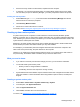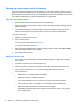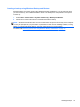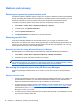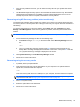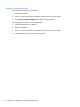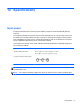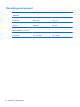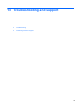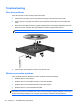Manual
Table Of Contents
- Starting right
- Getting to know your computer
- Connecting to a network
- Enjoying entertainment features
- Using the keyboard and pointing devices
- Managing power
- Managing and sharing information
- Maintaining your computer
- Securing your computer and information
- Using Setup Utility (BIOS) and System Diagnostics
- Backing up, restoring, and recovering
- Specifications
- Troubleshooting and support
- Electrostatic Discharge
- Index

Creating a backup using Windows Backup and Restore
Windows allows you to back up files using Windows Backup and Restore. You can select the level
you want to back up, from individual folders to drives. The backups are compressed to save space.
To back up:
1. Select Start > Control Panel > System and Security > Backup and Restore.
2. Follow the on-screen instructions to schedule and create a backup.
NOTE: Windows includes the User Account Control feature to improve the security of the computer.
You may be prompted for your permission or password for tasks such as installing software, running
utilities, or changing Windows settings. See Help and Support for more information.
To restore, see Restoring specific files using Windows Backup and Restore on page 74.
Creating backups 73