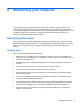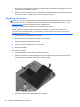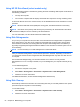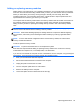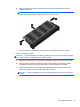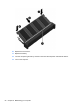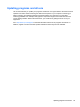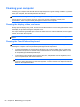Manual
Table Of Contents
- Starting right
- Getting to know your computer
- Connecting to a network
- Enjoying entertainment features
- Using the keyboard and pointing devices
- Managing power
- Managing and sharing information
- Maintaining your computer
- Securing your computer and information
- Using Setup Utility (BIOS) and System Diagnostics
- Backing up, restoring, and recovering
- Specifications
- Troubleshooting and support
- Electrostatic Discharge
- Index

●
Do not type on the keyboard or move the computer while an optical drive is writing to a disc. The
write process is sensitive to vibration.
●
Before you move a computer that is connected to an external hard drive, initiate Sleep and allow
the screen to clear, or properly disconnect the external hard drive.
Replacing a hard drive
CAUTION: Drives are fragile computer components that must be handled with care. Do not drop a
drive, place items on it, or expose it to liquids, or temperature or humidity extremes. See
Handling
drives on page 51 for specific precautions when handling drives.
CAUTION: To prevent information loss or an unresponsive system:
Before removing or installing a drive, shut down the computer. If you are unsure whether the
computer is off, in the Sleep state, or in Hibernation, turn the computer on, and then shut it down
through the operating system.
1. Save your work and shut down the computer.
2. Disconnect all external devices connected to the computer.
3. Unplug the power cord from the AC outlet.
4. Turn the computer upside down on a flat surface.
5. Remove the battery.
Remove the hard drive:
1. Loosen the captive screw to release the service door (1).
2. Slide the service door forward slightly (2), lift the front right corner of the service door (3), and
then maintain an angle while removing the service door (4).
3. Disconnect the hard drive cable (1) from the computer.
52 Chapter 8 Maintaining your computer