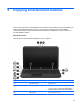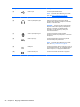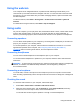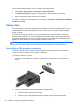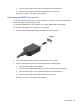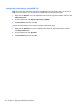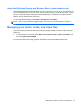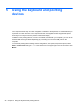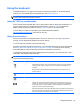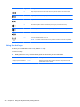Manual
Table Of Contents
- Starting right
- Getting to know your computer
- Connecting to a network
- Enjoying entertainment features
- Using the keyboard and pointing devices
- Managing power
- Managing and sharing information
- Maintaining your computer
- Securing your computer and information
- Using Setup Utility (BIOS) and System Diagnostics
- Backing up, restoring, and recovering
- Specifications
- Troubleshooting and support
- Electrostatic Discharge
- Index

Using Intel Wireless Display and Wireless Music (select models only)
Intel® Wireless Display and Wireless Music allow you to transmit your computer content wirelessly to
your receive/display device, such as HDTV, monitor, projector, game console, Blu-ray player, or DVR,
by using an optional wireless adapter (purchased separately). For details about using the wireless
adapter, see the manufacturer's instructions.
To open Intel Wireless Display, select Start > All Programs > Intel WiDi.
NOTE: Before using the wireless display feature, be sure that your wireless device is turned on.
Managing your photo, audio, and video files
CyberLink PowerDVD (select models only) helps you manage and edit your photo, audio, and video
collections.
▲
To start CyberLink PowerDVD, select Start > All Programs > Music, Photos and Videos, and
then click CyberLink PowerDVD.
For more information about using CyberLink PowerDVD, see the PowerDVD software Help.
Managing your photo, audio, and video files 27