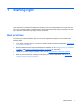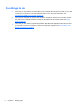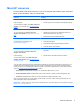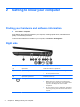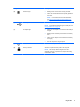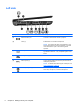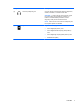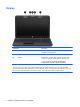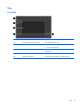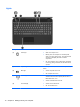Manual
Table Of Contents
- Starting right
- Getting to know your computer
- Connecting to a network
- Enjoying entertainment features
- Using the keyboard and pointing devices
- Managing power
- Managing and sharing information
- Maintaining your computer
- Securing your computer and information
- Using Setup Utility (BIOS) and System Diagnostics
- Backing up, restoring, and recovering
- Specifications
- Troubleshooting and support
- Electrostatic Discharge
- Index
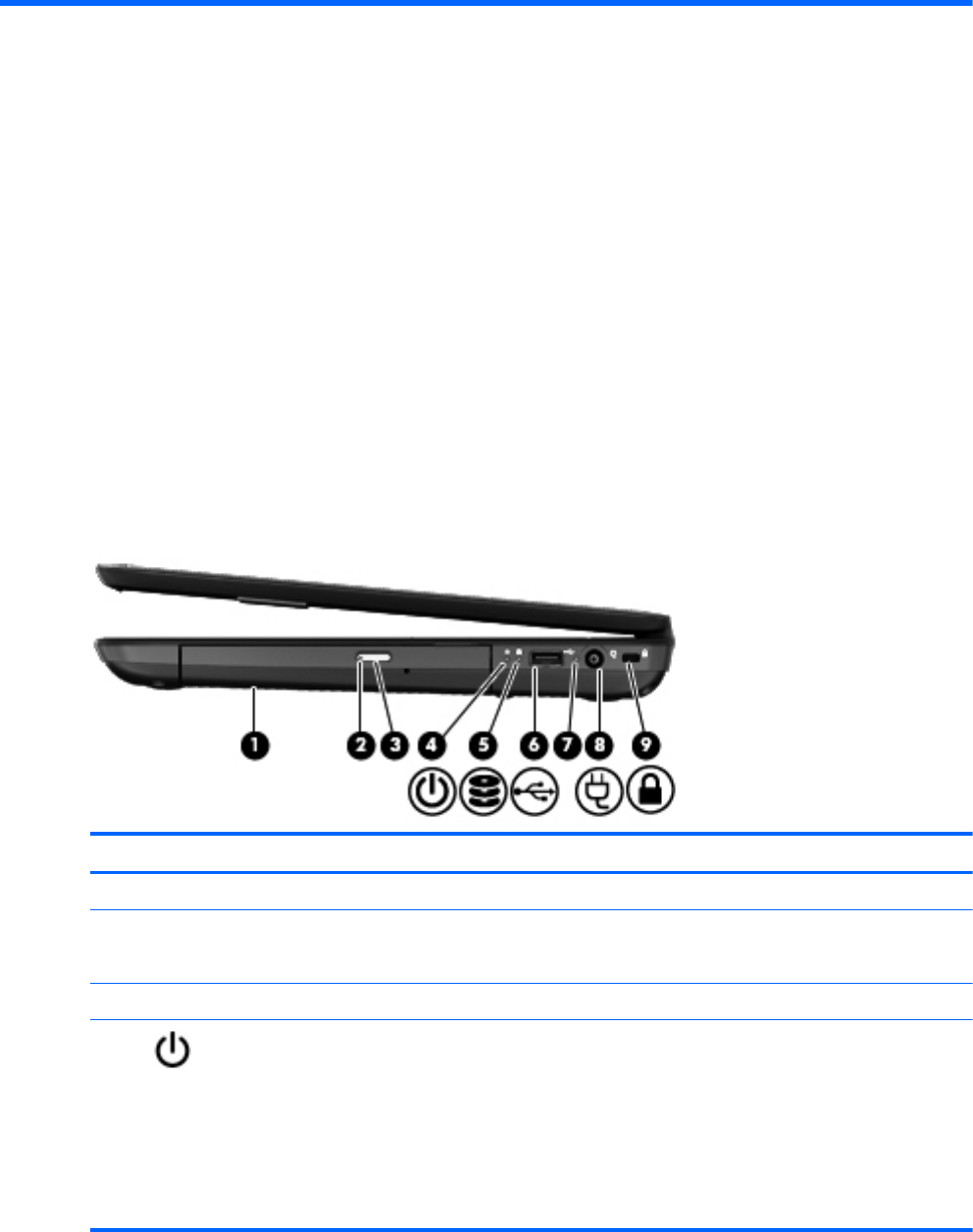
2 Getting to know your computer
Finding your hardware and software information
▲
Select Start > Computer.
A list displays all the devices installed in your computer, including optical drives, solid-state drives
(SSD), or a secondary hard drive.
To find out what software is included on your computer, select Start > All Programs.
Right side
Component Description
(1) Optical drive Reads and writes to an optical disc.
(2) Optical drive light ● Green or amber: The optical drive is being accessed.
●
Off: The optical drive is idle.
(3) Optical drive eject button Releases the disc tray.
(4)
Power light
●
White: The computer is on.
● Blinking white: The computer is in the Sleep state,
which is an energy-saving mode. The computer shuts
off power to the display and other unneeded
components.
● Off: The computer is off or in Hibernation. Hibernation
is an energy-saving mode that uses the least amount
of power.
4 Chapter 2 Getting to know your computer