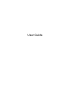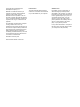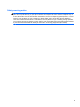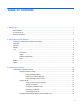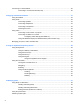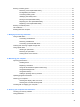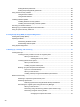User Guide
© Copyright 2012 Hewlett-Packard Development Company, L.P. Bluetooth is a trademark owned by its proprietor and used by Hewlett-Packard Company under license. Intel is a trademark of Intel Corporation in the U.S. and other countries. Microsoft and Windows are U.S. registered trademarks of Microsoft Corporation. SD Logo is a trademark of its proprietor. The information contained herein is subject to change without notice.
Safety warning notice WARNING! To reduce the possibility of heat-related injuries or of overheating the computer, do not place the computer directly on your lap or obstruct the computer air vents. Use the computer only on a hard, flat surface. Do not allow another hard surface, such as an adjoining optional printer, or a soft surface, such as pillows or rugs or clothing, to block airflow.
iv Safety warning notice
Table of contents 1 Starting right ................................................................................................................................................... 1 Best practices ....................................................................................................................................... 1 Fun things to do .................................................................................................................................... 2 More HP resources ...
Connecting to a wired network ........................................................................................................... 20 Connecting to a local area network (LAN) ......................................................................... 20 4 Enjoying entertainment features ................................................................................................................. 21 Using the webcam .....................................................................................
Running on battery power .................................................................................................................. 41 Removing a user-replaceable battery ................................................................................ 41 Finding battery information ................................................................................................ 41 Conserving battery power ................................................................................................
Setting Windows passwords .............................................................................................. 63 Setting Setup Utility (BIOS) passwords ............................................................................. 64 Using Internet security software ......................................................................................................... 64 Using antivirus software .....................................................................................................
12 Specifications .............................................................................................................................................. 77 Input power ......................................................................................................................................... 77 Operating environment ....................................................................................................................... 78 13 Troubleshooting and support ...................
x
1 Starting right This computer is a powerful tool designed to enhance your work and entertainment. To get the most out of your computer, read this chapter to learn about best practices after setup, fun things to do with your computer, and where to go to get more HP resources. Best practices To protect your smart investment, after you set up and register the computer, we recommend the following steps: ● If you haven’t already done so, connect to a wired or wireless network.
Fun things to do 2 ● You know you can watch a YouTube video on the computer. But did you know that you can also connect your computer to a TV and watch the video on TV? For more information, see Connecting an HDMI TV or monitor on page 25. ● You know you can listen to music on the computer. But did you know that you can also stream live radio to the computer and listen to music or talk radio from all over the world? See Using audio on page 23.
More HP resources You have already used Setup Instructions to turn on the computer and locate this guide. For product details, how-to information, and more, use this table. Resource Contents Setup Instructions ● Overview of computer setup and features. Help and Support ● A broad range of how-to information and troubleshooting tips. Safety & Comfort Guide ● Proper workstation setup. To access this guide, select Start > Help and Support > User Guides, or go to http://www.hp.com/ ergo.
2 Getting to know your computer Finding your hardware and software information ▲ Select Start > Computer. A list displays all the devices installed in your computer, including optical drives, solid-state drives (SSD), or a secondary hard drive. To find out what software is included on your computer, select Start > All Programs. Right side Component 4 Description (1) Optical drive Reads and writes to an optical disc.
Component (5) Description Hard drive light ● Blinking white: The hard drive is being accessed. ● Amber: HP 3D DriveGuard has temporarily parked the hard drive. NOTE: For information about HP 3D DriveGuard, see Using HP 3D DriveGuard (select models only) on page 54. (6) USB 2.0 port Connects an optional USB device. NOTE: For details about different types of USB ports, see Using a USB device on page 45. (7) AC adapter light ● White: The AC adapter is connected and the battery is charged.
Left side Component Description (1) External monitor port Connects an external VGA monitor or projector. (2) Vents (2) Enable airflow to cool internal components. NOTE: The computer fan starts up automatically to cool internal components and prevent overheating. It is normal for the internal fan to cycle on and off during routine operation. (3) HDMI port Connects an optional video or audio device, such as a high-definition television, or any compatible digital or audio device.
Component (7) Description Audio-out (headphone) jack Connects optional powered stereo speakers, headphones, earbuds, a headset, or a television audio cable. WARNING! To reduce the risk of personal injury, adjust the volume before using headphones, earbuds, or a headset. For additional safety information, see the Regulatory, Safety and Environmental Notices. NOTE: When a device is connected to a headphone jack, the computer speakers are disabled.
Display Component Description (1) WLAN antennas (2)* Send and receive wireless signals to communicate with wireless local area networks (WLANs). (2) Internal microphone (1) Records sound. (3) Webcam Records video, captures still photographs, and allows video conferences and online chat by means of streaming video. To use the webcam, select Start > All Programs > Communication and Chat > CyberLink YouCam. (4) Webcam light On: The webcam is in use.
Top TouchPad Component Description (1) TouchPad on/off button on/off button Turns the TouchPad on or off. (2) TouchPad light ● Amber: The TouchPad is off. ● Off: The TouchPad is on. (3) TouchPad zone Moves the on-screen pointer and selects or activates items on the screen. (4) Left TouchPad button Functions like the left button on an external mouse. (5) Right TouchPad button Functions like the right button on an external mouse.
Lights Component (1) Power light ● White: The computer is on. ● Blinking white: The computer is in the Sleep state, which is an energy-saving mode. The computer shuts off power to the display and other unneeded components. ● Off: The computer is off or in Hibernation. Hibernation is an energy-saving mode that uses the least amount of power. (2) Caps lock light White: Caps lock is on, which switches the keys to all capital letters. (3) Mute light ● Amber: Computer sound is off.
Buttons and speakers Component (1) Description Power button ● When the computer is off, press the button to turn on the computer. ● When the computer is on, press the button briefly to initiate Sleep. ● When the computer is in the Sleep state, press the button briefly to exit Sleep. ● When the computer is in Hibernation, press the button down briefly to exit Hibernation. CAUTION: Pressing and holding down the power button will result in the loss of unsaved information.
Keys Component Description (1) esc key Displays system information when pressed in combination with the fn key. (2) fn key Displays system information when pressed in combination with the esc key. (3) Windows logo key Displays the Windows Start menu. (4) Action keys Execute frequently used system functions. (5) Windows applications key Displays a shortcut menu for items beneath the cursor. (6) num lock key Controls the function of the integrated numeric keypad.
Bottom Component Description (1) Battery bay Holds the battery. (2) Battery release latch Releases the battery from the battery bay. (3) Vents (5) Enable airflow to cool internal components. NOTE: The computer fan starts up automatically to cool internal components and prevent overheating. It is normal for the internal fan to cycle on and off during routine operation.
Labels The labels affixed to the computer provide information you may need when you troubleshoot system problems or travel internationally with the computer. The labels are in easily accessible locations. ● Serial number label—Provides important information, including the following: Component (1) Product name (2) Serial number (3) Product part number (4) Warranty period (5) Model description Have this information available when you contact technical support.
3 Connecting to a network Your computer can travel with you wherever you go. But even at home, you can explore the globe and access information from millions of websites using your computer and a wired or wireless network connection. This chapter will help you get connected to that world.
Connecting to a wireless network Wireless technology transfers data across radio waves instead of wires. Your computer may be equipped with one or more of the following wireless devices: ● Wireless local area network (WLAN) device—Connects the computer to wireless local area networks (commonly referred to as Wi-Fi networks, wireless LANs, or WLANs) in corporate offices, your home, and public places such as airports, restaurants, coffee shops, hotels, and universities.
To open HP Connection Manager, select Start > All Programs > HP Help and Support > HP Connection Manager. For more details about using HP Connection Manager, see the HP Connection Manager software Help. Using operating system controls The Network and Sharing Center allows you to set up a connection or network, connect to a network, manage wireless networks, and diagnose and repair network problems.
Setting up a WLAN To set up a WLAN and connect to the Internet, you need the following equipment: ● A broadband modem (either DSL or cable) (1) and high-speed Internet service purchased from an Internet service provider ● A wireless router (2) (purchased separately) ● A wireless computer (3) NOTE: Some modems have a built-in wireless router. Check with your ISP to determine what type of modem you have.
Connecting to a WLAN To connect to the WLAN, follow these steps: 1. Be sure that the WLAN device is on. If the device is on, the wireless light is on (white). If the wireless light is amber, press the wireless button. 2. Click the network status icon in the notification area, at the far right of the taskbar. 3. Select your WLAN from the list. 4. Click Connect. If the WLAN is a security-enabled WLAN, you are prompted to enter a security code.
Connecting to a wired network Your computer supports a local area network (LAN) wired connection. A LAN connection uses a network cable and is much faster than a modem, which uses telephone cable. LAN (RJ-45) cables are sold separately. WARNING! To reduce the risk of electric shock, fire, or damage to the equipment, do not plug a modem cable or telephone cable into an RJ-45 jack.
4 Enjoying entertainment features Use your HP computer as an entertainment hub to socialize via the webcam, enjoy and manage your music, and download and watch movies. Or, to make your computer an even more powerful entertainment center, connect external devices like speakers, headphones, monitor, projector, TV, and high-definition devices. Multimedia Features Here are some of the entertainment features on your computer. Component Description (1) Internal microphone Records sound.
Component (4) Description USB 2.0 port Connects optional USB devices. NOTE: For details about different types of USB ports, see Using a USB device on page 45. (5) Optical drive Reads and writes to an optical disc. (6) Audio-out (headphone) jack Produces sound when connected to optional powered stereo speakers, headphones, earbuds, a headset, or television audio. WARNING! To reduce the risk of personal injury, adjust the volume before putting on headphones, earbuds, or a headset.
Using the webcam Your computer has an integrated webcam, a powerful social networking tool that allows you to communicate up close with friends and colleagues next door or on the other side of the world. With the webcam, you can stream video with your instant messaging software, capture and share video, and take still photos. To start the webcam, select Start > All Programs > Communication and Chat > CyberLink YouCam. For details about using the webcam, select Start > Help and Support.
To check the recording functions on your computer, follow these steps: 1. Select Start > All Programs > Accessories > Sound Recorder. 2. Click Start Recording and speak into the microphone. Save the file to your desktop. 3. Open a multimedia program and play the recording. To confirm or change the audio settings on your computer, select Start > Control Panel > Hardware and Sound > Sound.
● View the screen image on the computer extended to the external device. ● View the screen image on the external device (monitor or projector). Each time you press f4, the display state changes. Connecting an HDMI TV or monitor To see the computer screen image on a high-definition TV or monitor, connect the high-definition device according to the following instructions. To connect an HDMI device to your computer, you need an HDMI cable, sold separately.
Configuring audio settings (with HDMI TV) HDMI is the only video interface that supports high-definition video and audio. After you connect an HDMI TV to the computer, you can then turn on HDMI audio by following these steps: 1. Right-click the Speaker icon in the notification area, at the far right of the taskbar, and then click Playback devices. 2. On the Playback tab, click Digital Output Device (HDMI). 3. Click Set Default, and then click OK.
Using Intel Wireless Display and Wireless Music (select models only) Intel® Wireless Display and Wireless Music allow you to transmit your computer content wirelessly to your receive/display device, such as HDTV, monitor, projector, game console, Blu-ray player, or DVR, by using an optional wireless adapter (purchased separately). For details about using the wireless adapter, see the manufacturer's instructions. To open Intel Wireless Display, select Start > All Programs > Intel WiDi.
5 Using the keyboard and pointing devices Your computer allows easy on-screen navigation. In addition to the keyboard, a TouchPad allows you to perform on-screen functions. Your computer also has an integrated numeric keypad and special action keys or hot key functions to perform routine tasks simply. In addition to the pointing devices, such as a TouchPad, included with your computer, you can use an external USB mouse (purchased separately) by connecting it to one of the USB ports on the computer.
Using the keyboard The keyboard allows you to type and the action keys and hot keys allow you to perform specific functions. For more details about the keyboard keys, see Keys on page 12. NOTE: Depending on the country or region, your keyboard may have different keys and keyboard functions than those discussed in this section. Using ALT GR key combinations Some countries have keyboards with an ALT GR key that is used for special key combinations.
Icon Key Description f6 Plays the previous track of an audio CD or the previous section of a DVD or a BD. f7 Begins, pauses, or resumes playback of an audio CD, a DVD, or a BD. f8 Plays the next track of an audio CD or the next section of a DVD or a BD. f9 Decreases speaker volume incrementally as long as you hold down the key. f10 Increases speaker volume incrementally as long as you hold down the key. f11 Mutes or restores speaker sound. f12 Turns the wireless feature on or off.
Using the keypad Using the integrated numeric keypad The computer includes an integrated numeric keypad, and it also supports an optional external numeric keypad or an optional external keyboard that includes a numeric keypad. Component num lock key Description Controls the function of the integrated numeric keypad. Press the key to alternate between the standard numeric function of an external keypad (selected at the factory) and the navigational function (indicated by the arrows on the keys).
Using the TouchPad Component Description (1) TouchPad on/off button Turns the TouchPad on or off. (2) TouchPad light ● Amber: The TouchPad is off. ● Off: The TouchPad is on. (3) TouchPad zone Moves the on-screen pointer and selects or activates items on the screen. (4) Left TouchPad button Functions like the left button on an external mouse. (5) Right TouchPad button Functions like the right button on an external mouse.
Navigating To move the on-screen pointer, slide one finger across the TouchPad in the direction you want the pointer to go. Selecting Use the left and right TouchPad buttons as you would use the corresponding buttons on an external mouse.
Using TouchPad gestures The TouchPad supports a variety of gestures that let your fingers swipe, pinch, and rotate to manipulate items on the desktop. To use TouchPad gestures, place two fingers on the TouchPad at the same time. NOTE: TouchPad gestures are not supported in all programs. To view the demonstration of a gesture: 1. Select Start > Control Panel > Hardware and Sound > Synaptics TouchPad. 2. Click a gesture to activate the demonstration. To turn the gestures off or on: 34 1.
Scrolling Scrolling is useful for moving up, down, or sideways on a page or image. To scroll, place two fingers slightly apart on the TouchPad, and then drag them across the TouchPad in an up, down, left, or right motion. NOTE: Scrolling speed is controlled by finger speed. Pinching/Zooming Pinching allows you to zoom in or out on images or text. ● Zoom in by placing two fingers together on the TouchPad, and then moving them apart.
Rotating Rotating allows you to rotate items such as photos. To rotate, anchor your left forefinger in the TouchPad zone. Move the right forefinger around the anchored finger in a sweeping motion, moving from 12 o’clock to 3 o’clock. To reverse the rotation, move your right forefinger from 3 o’clock to 12 o’clock. NOTE: 36 Rotating is disabled at the factory by default.
6 Managing power Your computer can operate on either battery power or external power. When the computer is only running on battery power and an AC power source is not available to charge the battery, it is important to monitor and conserve the battery charge. Your computer supports power plans to manage how your computer uses and conserves power so that you can balance computer performance with power conservation.
Using Sleep or Hibernation Microsoft Windows has two power-saving states, Sleep and Hibernation. When Sleep is initiated, the screen clears, and your work is saved to memory, allowing you to resume your work faster than when you exit Hibernation. If the computer is in the Sleep state for an extended period or if the battery reaches a critical battery level while in the Sleep state, the computer initiates Hibernation.
To initiate Hibernation, select Start, click the arrow next to the Shut down button, and then click Hibernate. To exit Hibernation, briefly press the power button. The power lights turn on and the computer returns to the screen where you stopped working. NOTE: If you have set a password to be required on wakeup, you must enter your Windows password before the computer will return to the screen.
Selecting a power plan A power plan manages how the computer uses power and helps you conserve power and maximize performance. The following power plans are available: ● HP Recommended. Automatically balances performance with energy conservation. ● Power Saver. Saves power by reducing system performance and screen brightness. ● High Performance. Favors performance, but may use more energy. You can also create your own power plan and customize it to suit your needs.
Running on battery power When a charged battery is in the computer and the computer is not plugged into external power, the computer runs on battery power and the display brightness decreases to conserve battery life. The battery in the computer slowly discharges when the computer is off and unplugged from external power. Computer battery life varies, depending on power management settings, programs running on the computer, display brightness, external devices connected to the computer, and other factors.
Conserving battery power Use the following tips for conserving battery power and maximizing battery life: ● Lower the brightness on the display. ● Select the Power saver setting in Power Options. ● Remove the battery from the computer when it is not being used or charged. ● Turn off wireless devices when you are not using them. ● Disconnect unused external devices that are not plugged into an external power source, such as an external hard drive connected to a USB port.
possibly covered by an HP warranty, instructions include a warranty ID. A message refers you to the HP website for more information about ordering a replacement battery. Running on external power For information about connecting to AC power, see the Setup Instructions provided in the computer box. The computer does not use battery power when the computer is connected to external power with an approved AC adapter or an optional docking/expansion device.
HP CoolSense HP CoolSense automatically detects when the computer is not in a stationary position and adjusts performance and fan settings to keep the surface temperature of your computer at the optimum level of comfort. When HP CoolSense is off, the position of the computer is not detected and the performance and fan options remain at the factory setting. As a result, the surface temperature of the computer may be higher than it would be with HP CoolSense on.
7 Managing and sharing information Drives are digital storage devices or solid-state drives that help you store, manage, share, and access information. Your computer has an internal hard drive that stores your computer's software, operating system, as well as providing storage for all of your personal files. Some computers also have a built-in optical drive that allows you to read or write to a CD, DVD, or (on select models) Bluray Disc (BD), to play and record audio and video.
▲ Connect the USB cable for the device to the USB port. NOTE: The USB port on your computer may look slightly different from the illustration in this section. A sound indicates that the device has been detected. NOTE: The first time you connect a USB device, a message in the notification area lets you know that the device is recognized by the computer. Removing a USB device CAUTION: To reduce the risk of damage to a USB connector, do not pull on the cable to remove the USB device.
Inserting and removing a digital storage card To insert a digital storage card: CAUTION: To reduce the risk of damage to the digital card connectors, use minimal force to insert a digital card. 1. Hold the card label-side up, with the connectors facing the computer. 2. Insert the card into the digital storage slot, and then press in on the card until it is firmly seated. A sound indicates that the device has been detected, and a menu of options displays.
Using optical drives An optical disc drive uses laser light to read or store large amounts of information. Some drives can only read information, but others can also write (burn) information onto a blank disc. Use these tips for best performance of your optical drive: ● When the battery is the only source of power, be sure the battery is sufficiently charged before writing to media. ● Do not type on the keyboard or move the computer while an optical drive is writing to a disc.
such a BD movie release is inserted in the drive. Follow the on-screen instructions to install the update. ● If lines appear on the display when viewing a BD, they may be caused by interference from the wireless network. To resolve the issue, close any open applications and turn off your wireless feature. Inserting an optical disc 1. Turn on the computer. 2. Press the release button (1) on the drive bezel to release the disc tray. 3. Pull out the tray (2). 4.
2. Remove the disc (3) from the tray by gently pressing down on the spindle while lifting the outer edges of the disc. Hold the disc by the edges and avoid touching the flat surfaces. NOTE: If the tray is not fully accessible, tilt the disc carefully as you remove it. 3. Close the disc tray and place the disc in a protective case. If the disc tray does not open normally, see Disc drive problems on page 80.
8 Maintaining your computer It is important to perform regular maintenance to keep your computer in optimal condition. This chapter provides information about improving the performance of your computer by running tools such as Disk Defragmenter and Disk Cleanup and by replacing a hard drive or adding memory. It also provides information about updating your programs and drivers, instructions for cleaning your computer, and tips for travelling with your computer.
● Do not type on the keyboard or move the computer while an optical drive is writing to a disc. The write process is sensitive to vibration. ● Before you move a computer that is connected to an external hard drive, initiate Sleep and allow the screen to clear, or properly disconnect the external hard drive. Replacing a hard drive CAUTION: Drives are fragile computer components that must be handled with care.
4. Lift the hard drive at an angle (2) and remove the hard drive (3). 5. Disconnect the hard drive cable (1) from the hard drive. 6. Remove the front bumper (2) and back bumper (3) from the hard drive. 7. Remove the 4 screws (4) from the hard drive and remove the bracket (5) from the hard drive. To install a hard drive, reverse this procedure.
Using HP 3D DriveGuard (select models only) HP 3D DriveGuard protects a hard drive by parking the drive and halting data requests under either of the following conditions: ● You drop the computer. ● You move the computer with the display closed while the computer is running on battery power. A short time after the end of one of these events, HP 3D DriveGuard returns the hard drive to normal operation. NOTE: Because solid-state drives (SSD) lack moving parts, HP 3D DriveGuard is unnecessary.
Adding or replacing memory modules Adding memory can help improve your computer's performance. Your computer is like your physical work area. The hard drive is the filing cabinet where you store your work and the memory is the desk where you work. When your memory isn’t big enough to hold all your work easily, like a desk overflowing with work, your productivity slows down. A great solution to improve performance is to expand the amount of memory you have in your computer.
7. Slide the service door forward slightly (2), lift the front right corner of the service door (3), and then maintain an angle while removing the service door (4). 8. If you are replacing a memory module, remove the existing memory module: a. Pull away the retention clips (1) on each side of the memory module. The memory module tilts up.
b. Grasp the edge of the memory module (2), and then gently pull the module out of the memory module slot. CAUTION: To prevent damage to the memory module, hold the memory module by the edges only. Do not touch the components on the memory module. To protect a memory module after removal, place it in an electrostatic-safe container. 9. Insert a new memory module: CAUTION: To prevent damage to the memory module, hold the memory module by the edges only. Do not touch the components on the memory module. a.
10. Replace the service door. 11. Replace the battery. 12. Turn the computer right-side up, and then reconnect external power and external devices. 13. Turn on the computer.
Updating programs and drivers HP recommends that you update your programs and drivers on a regular basis to the latest versions. Updates can resolve issues and bring new features and options to your computer. Technology is always changing, and updating programs and drivers allows your computer to run the latest technology available. For example, older graphics components might not work well with the most recent gaming software.
Cleaning your computer Cleaning your computer and external devices helps keep them in good working condition. If you don't clean your computer, dust and dirt particles can build up. CAUTION: Avoid using the following cleaning products to clean your computer: Strong solvents, such as alcohol, acetone, ammonium chloride, methylene chloride, and hydrocarbons, which can permanently damage the surface of the computer.
Traveling with or shipping your computer If you have to travel with or ship your computer, here are some tips to keep in mind to keep your equipment safe. ● Prepare the computer for traveling or shipping: ◦ Back up your information to an external drive. ◦ Remove all discs and all external media cards, such as digital storage cards, from the computer. ◦ Turn off, and then disconnect all external devices. ◦ Remove any media from the drive before removing the drive from a drive bay.
9 Securing your computer and information Computer security is essential for protecting the confidentiality, integrity, and availability of your information. Standard security solutions provided by the Windows operating system, HP applications, the non-Windows Setup Utility (BIOS), and other third-party software can help protect your computer from a variety of risks, such as viruses, worms, and other types of malicious code.
Using passwords A password is a group of characters that you choose to secure your computer information and to protect online transactions. Several types of passwords can be set. For example, when you set up your computer for the first time, you were asked to create a user password to secure your computer. Additional passwords can be set in Windows or in the HP Setup Utility (BIOS) that is preinstalled on your computer.
Setting Setup Utility (BIOS) passwords Password Function Administrator password ● Must be entered each time you access Setup Utility (BIOS). ● If you forget your administrator password, you cannot access Setup Utility (BIOS). NOTE: The administrator password can be used in place of the power-on password. NOTE: Your administrator password is not interchangeable with an administrator password set in Windows, nor is it displayed as it is set, entered, changed, or deleted.
Using antivirus software Computer viruses can disable programs, utilities, or the operating system, or cause them to function abnormally. Antivirus software can detect most viruses, destroy them, and in most cases, repair any damage they have caused. For more information about computer viruses, type viruses in the Search box in Help and Support. Using firewall software Firewalls are designed to prevent unauthorized access to a system or network.
If you have installed third-party software after you purchased your computer, regularly update the software. Software companies provide software updates to their products to correct security problems and improve functionality of the software. Securing your wireless network When you set up your wireless network, always enable security features. For more information, see Protecting your WLAN on page 18.
10 Using Setup Utility (BIOS) and System Diagnostics Setup Utility, or Basic Input/Output System (BIOS), controls communication between all the input and output devices on the system (such as disk drives, display, keyboard, mouse, and printer). Setup Utility (BIOS) includes settings for the types of devices installed, the startup sequence of the computer, and the amount of system and extended memory. Starting Setup Utility (BIOS) To start Setup Utility (BIOS), follow these steps: 1.
BIOS version information (also known as ROM date and System BIOS) can be displayed by pressing fn+esc (if you are already in Windows) or by using Setup Utility (BIOS). 1. Start Setup Utility (BIOS). 2. Use the arrow keys to select Main. 3. To exit Setup Utility (BIOS) without saving your changes, use the tab key and the arrow keys to select Exit > Exit Discarding Changes, and then press enter.
NOTE: After a message on the screen reports a successful installation, you can delete the downloaded file from your hard drive. Using System Diagnostics System Diagnostics allows you to run diagnostic tests to determine if the computer hardware is functioning properly. To start System Diagnostics: 1. Turn on or restart the computer. While the “Press the ESC key for Startup Menu” message is displayed in the lower-left corner of the screen, press esc. When the Startup Menu is displayed, press f2. 2.
11 Backing up, restoring, and recovering Your computer includes tools provided by the operating system and HP to help you safeguard your information and retrieve it if ever needed. Creating backups 1. Use HP Recovery Manager to create recovery media immediately after you set up the working computer. 2. As you add hardware and software programs, create system restore points. 3. As you add photos, video, music, and other personal files, create a backup of your system and personal information.
● Store the recovery media in a safe location, separate from the computer. ● If necessary, you can exit the program before you have finished creating the recovery media. The next time you open HP Recovery Manager, you will be prompted to continue the process. Creating the recovery media 1. Select Start and type recovery in the search field. Select Recovery Manager from the list. Allow the action to continue, if prompted. 2. Click Recovery Media Creation. 3.
Backing up system and personal information Your computer stores information that is important to you, such as files, emails, and photos, and you will want to keep that information even if you download a virus or the system stops working properly. How completely you are able to recover your files depends on how recent your backup is. As you add new software and data files, you should create backups on a regular basis.
Creating a backup using Windows Backup and Restore Windows allows you to back up files using Windows Backup and Restore. You can select the level you want to back up, from individual folders to drives. The backups are compressed to save space. To back up: 1. Select Start > Control Panel > System and Security > Backup and Restore. 2. Follow the on-screen instructions to schedule and create a backup. NOTE: Windows includes the User Account Control feature to improve the security of the computer.
Restore and recovery Restoring to a previous system restore point Sometimes installing a software program causes your computer or Windows to behave unpredictably. Usually uninstalling the software fixes the problems. If uninstalling does not fix the problems, you can restore the computer to a previous system restore point (created at an earlier date and time). To restore to a previous system restore point, when the computer was running correctly: 1.
● If the recovery media do not work, you can obtain recovery discs for your system from the HP website. ● The Minimized Image Recovery option is recommended for advanced users only. All hardwarerelated drivers and software are re-installed, but other software applications are not. Do not interrupt the process until it is complete, otherwise the recovery will fail.
Changing the computer boot order To change the boot order for recovery discs: 1. Restart the computer. 2. Press esc while the computer is restarting, and then press f9 for boot options. 3. Select Internal CD/DVD ROM Drive from the boot options window. To change the boot order for a recovery flash drive: 76 1. Insert the flash drive into a USB port. 2. Restart the computer. 3. Press esc while the computer is restarting, and then press f9 for boot options. 4.
12 Specifications Input power The power information in this section may be helpful if you plan to travel internationally with the computer. The computer operates on DC power, which can be supplied by an AC or a DC power source. The AC power source must be rated at 100–240 V, 50–60 Hz. Although the computer can be powered from a standalone DC power source, it should be powered only with an AC adapter or a DC power source supplied and approved by HP for use with this computer.
Operating environment Factor Metric U.S.
13 Troubleshooting and support ● Troubleshooting ● Contacting customer support 79
Troubleshooting Disc drive problems If the disc tray fails to open normally, follow these steps: 1. Insert the end of a paper clip into the release access (1) in the front bezel of the drive. 2. Press in gently on the paper clip until the tray is released, and then pull out the tray (2) until it stops. 3. Remove the disc (3) from the tray by gently pressing down on the spindle while lifting the outer edges of the disc. Hold the disc by the edges and avoid touching the flat surfaces.
Cannot connect to a WLAN If you have a problem connecting to a WLAN, confirm that the integrated WLAN device is turned on and properly installed on your computer. 1. If the wireless light is off or amber, press the wireless button, wireless switch, or wireless key to turn the wireless device on. 2. Then try connecting to the WLAN again. If you are still unable to connect, follow the steps below. 1. Select Start > Control Panel > System and Security. 2. In the System area, click Device Manager. 3.
on a secure network. The SSID and security code are alphanumeric codes that you enter into your computer to identify your computer to the network. ● For a network connected to your personal wireless router, review the router user guide for instructions on setting up the same codes on both the router and the WLAN device.
If the computer still cannot make a connection to a WLAN, restart the wireless router. For details, see the router manufacturer's instructions. Network status icon is not displayed If the network status icon is not displayed in the notification area after you configure the WLAN, the software driver is either missing or corrupted. A Windows “Device not Found” error message may also be displayed. The driver must be reinstalled.
Resolving a low battery level Resolving a low battery level when external power is available ● Connect an AC adapter. ● Connect an optional docking or expansion device. ● Connect an optional power adapter purchased as an accessory from HP. Resolving a low battery level when no power source is available ● Initiate Hibernation. ● Save your work and shut down the computer.
Contacting customer support If the information provided in this user guide or in Help and Support does not answer your questions, you can contact HP Customer Support at http://www.hp.com/go/contactHP. NOTE: For worldwide support go to http://welcome.hp.com/country/us/en/wwcontact_us.html. Here you can: ● Chat online with an HP technician. NOTE: When technical support chat is not available in a particular language, it is available in English. ● Email HP Customer Support.
14 Electrostatic Discharge Electrostatic discharge is the release of static electricity when two objects come into contact—for example, the shock you receive when you walk across the carpet and touch a metal door knob. A discharge of static electricity from fingers or other electrostatic conductors may damage electronic components.
Index A AC adapter 5 action keys decrease screen brightness 29 Help and Support 29 identifying 12 increase screen brightness 29 next track or section 30 play, pause, resume 30 previous track or section 30 switch screen image 29 volume down 30 volume mute 30 volume up 30 wireless 30 airport security devices 51 antivirus software, using 65 audio functions, checking 23 audio-in (microphone) jack 6 audio-out (headphone) jack 7 B backing up software and information 66 backups 70 battery conserving power 42 disp
display system information using 30 HP 3D DriveGuard 54 HP and third-party software updates, installing 65 HP Connection Manager software 16 HP Recovery Manager 74 hubs 45 30 I input power 77 installing critical security updates 65 optional security cable lock 66 integrated numeric keypad, identifying 12, 31 integrated webcam light, identifying 8, 21 Intel Wireless Display 27 Intel Wireless Music 27 internal microphone, identifying 8, 21 Internet connection setup 18 Internet security software, using 64 J
security cable slot, identifying 5 security, wireless 18 serial number 14 serial number, computer 14 service labels locating 14 setting password protection on wakeup 39 setup of WLAN 18 Setup Utility (BIOS) passwords 64 shipping the computer 61 shutdown 44 Sleep exiting 38 initiating 38 slots Digital Media 7 security cable 5 software CyberLink PowerDVD 27 Disk Cleanup 54 Disk Defragmenter 54 HP Connection Manager 16 software updates, installing 65 speakers, identifying 11, 22 storing a battery 42 supported