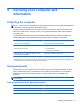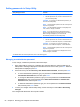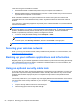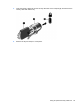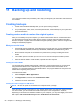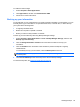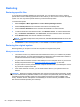User Manual
Setting passwords in Setup Utility
Setup Utility passwords Function
Administrator password* ● Protects access to Setup Utility.
●
After this password is set, it must be entered each time
you access Setup Utility.
CAUTION: If you forget your administrator password, you
cannot access Setup Utility.
NOTE: The administrator password can be used in place of
the power-on password.
NOTE: Your administrator password is not displayed as it
is set, entered, changed, or deleted.
NOTE: If you enter the power-on password at the first
password check before the “Press the ESC key for Startup
Menu” message is displayed, you must enter the
administrator password to access Setup Utility.
Power-on password*
●
Protects access to the computer contents.
●
After this password is set, it must be entered each time
you turn on or restart the computer, or exit Hibernation.
CAUTION: If you forget your power-on password, you
cannot turn on or restart the computer, or exit Hibernation.
NOTE: The administrator password can be used in place of
the power-on password.
NOTE: A power-on password is not displayed as it is set,
entered, changed, or deleted.
*For details about each of these passwords, refer to the following topics.
Managing an administrator password
To set, change, or delete this password, follow these steps:
1. Open Setup Utility by turning on or restarting the computer. While the “Press the ESC key for
Startup Menu” message is displayed in the lower-left corner of the screen, press esc. When the
Startup Menu is displayed, press f10.
2. Use the arrow keys to select Security > Set Administrator Password, and then press enter.
●
To set an administrator password, type your password in the Enter New Password and
Confirm New Password fields, and then press enter.
●
To change an administrator password, type your current password in the Enter Current
Password field, type a new password in the Enter New Password and Confirm New
Password fields, and then press enter.
●
To delete an administrator password, type your current password in the Enter Password
field, and then press enter 4 times.
3. To save your changes and exit Setup Utility, use the arrow keys to select Exit > Exit Saving
Changes.
Your changes take effect when the computer restarts.
52 Chapter 9 Securing your computer and information