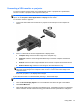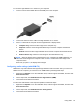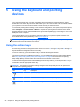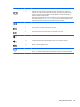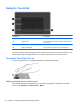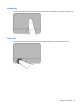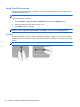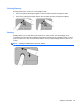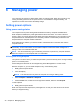User Manual
Connecting a VGA monitor or projector
To see the computer screen image on an external VGA monitor or projected for a presentation,
connect a monitor or projector to the computer's VGA port.
NOTE: Adjust the screen resolution of the external device, especially if you choose the “Extend”
option. Go to Computer > More Applications > Display for best results.
To connect a monitor or projector:
1. Connect the VGA cable from the monitor or projector to the VGA port on the computer as
shown.
2. Press f4 to alternate the screen image between 4 display states:
●
Computer only: View the screen image on the computer only.
●
Duplicate: View the screen image simultaneously on both the computer and external
device.
●
Extend: View the screen image extended across both the computer and external device.
● External device only: View the screen image on the external device only.
NOTE: When the display state is external device only, unplugging the VGA cable does not
return the screen image to the computer screen. Press f4 to return the screen image to the
computer screen.
Each time you press f4, the display state changes.
If your external monitor is not detected after pressing f4, follow these steps:
NOTE: If you have an AMD graphics card, follow the instructions in the next section.
1. Click the Gnome Display Applet icon in the notification area at the far right of the taskbar.
2. Click Detect Monitors.
3. Click the On radio button to the right of the display layout. If the default monitor is not detected,
set the resolution and the refresh rate using your external monitor specifications. Change the
Using video 21