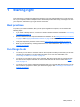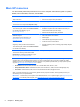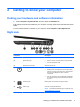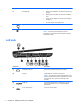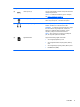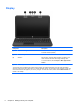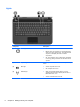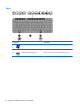User Manual
2 Getting to know your computer
Finding your hardware and software information
▲
Select Computer > System Monitor, and then select the Hardware tab.
A list displays all the devices installed in your computer, including optical drives and solid-state drives
(SSD).
To find out what software is included on your computer, select Computer > More Applications.
Right side
Component Description
(1) Optical drive Reads and writes to an optical disc.
(2) Optical drive light
●
Green or amber: The optical drive is being accessed.
●
Off: The optical drive is idle.
(3) Optical drive eject button Releases the disc tray.
(4)
Power light
●
White: The computer is on.
●
Blinking white: The computer is in the Suspend state,
which is an energy-saving mode. The computer shuts
off power to the display and other unneeded
components.
●
Off: The computer is off or in Hibernation. Hibernation
is an energy-saving mode that uses the least amount
of power.
(5)
Hard drive light Blinking white: The hard drive is being accessed.
(6)
USB 2.0 port Connects an optional USB device.
NOTE: For details about different types of USB ports, see
Using a USB device on page 37.
Finding your hardware and software information 3