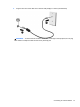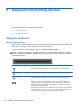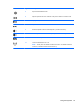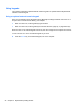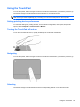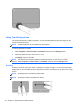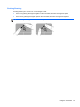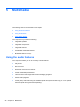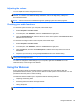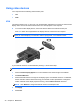Instruction Manual
4 Keyboard and pointing devices
The following sections are included in this chapter:
●
Using the keyboard
●
Using the TouchPad
Using the keyboard
Using the action keys
Action keys are customized actions that are assigned to specific keys at the top of the keyboard. The
icons on the f1 through f12 keys represent the action key functions.
To use an action key, press and hold this key to activate the assigned function.
NOTE: The action key feature is enabled at the factory. You can disable this feature in Computer
Setup. If this feature is disabled in Computer Setup, you must press fn and an action key to activate
the assigned function.
Icon Key Description
f1 Opens Help. Help provides tutorials, answers to questions, and product updates.
f2 Decreases the screen brightness level incrementally when you hold down this key.
f3 Increases the screen brightness level incrementally when you hold down this key.
f4 Switches the screen image among display devices connected to the system. For
example, if a monitor is connected to the computer, pressing this key alternates the
screen image from computer display to monitor display to simultaneous display on
both the computer and the monitor.
Most external monitors receive video information from the computer using the external
VGA video standard. The switch screen image key can also alternate images among
other devices that are receiving video information from the computer.
22 Chapter 4 Keyboard and pointing devices