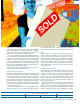Specifications
www.pcmag.com SEPTEMBER 16, 2003 PC MAGAZINE
73
Fixing Registry
Permissions
I’m running Windows NT 4.0, SP6 and I
can’t delete certain legacy Registry keys.
When I try, I get the error message Cannot
delete [key name]. Error while deleting
key. The keys are leftover from the Norton
AntiVirus software I removed long ago and
from an expired 30-day trial version of
Raxco’s PerfectDisk defragmentation
software. There are also others with key
names like
HKEY_LOCAL_MACHINE/SYSTEM/
ControlSet001/Enum/Root/LEGACY_Xxx.
What protection have these vendor-
installed keys been given and how can I
get around it?
D
ENNIS STOCKTON
In the Windows NT family of platforms (NT
4.0, 2000, and XP), it’s possible to define
access permissions for individual Registry
keys. These settings determine who is al-
lowed to perform specific actions on the key
such as creating subkeys, adding values, or
deleting the key. If you attempt to delete a
key and you aren’t in the group that has
permission to do so, you’ll get exactly the
message you’ve described.
The keys in question aren’t harmful, but if
you feel strongly about deleting them, you
can change the permission settings. In
Windows
NT 4.0 and 2000, you do so using
REGEDT32. REGEDT32 is a holdover from the
original Windows
NT Registry Editor program.
You launch it from the
Start menu’s Run
dialog—just like the
more familiar
REGED-
IT.
It has a rather old-
fashioned look and
each root key appears
in its own subwindow
(Figure 1). Select the
window for
HKEY_LOCAL_
MACHINE;
if you can’t
see it, choose it from
the Window menu.
Navigate to the key
that you want to delete
and choose Permis-
sions from the Security
menu (Figure 2). For the keys you’ve men-
tioned you’ll see entries for Everyone and
SYSTEM, with the former having only read
permission. Click on Everyone, check the box
titled Allow Full Control, and click on OK. You
can now delete the key. In Windows
XP, use
the normal
REGEDIT program and select
Permissions from the Edit menu. Don’t get
carried away, though. In most cases, when a
key is protected against deletion, there’s a
reason.—Neil J. Rubenking
Side by Side by Windows
My monitor offers high resolution (1,600-
by-1,200) to show easily the full width of
two Microsoft Word pages side by side. I
often find this useful for writing in one
Word window while referring to text in the
other. But Word 2002’s Window | Arrange
All command insists on arranging the
windows one on top of the other instead of
side by side, forcing me to waste time
setting up the windows manually by click-
ing and dragging. Is there a way to make
Word automatically arrange the windows
side by side?
D
ANIEL MCNAB
Word can’t perform this function, but Win-
dows can. Right-click on any blank area on
the Windows taskbar and you’ll see a menu
that includes the choice Tile Windows Verti-
cally, which actually places the windows side
by side in horizontal format. If all you have
open are two Word Windows, you’ll get the
side-by-side arrangement you want.
If you have more than two documents
open, you can still get the side-by-side
arrangement by minimizing the other win-
dows before performing the commands. To
undo the side-by-side display, right-click the
taskbar again and choose Undo Tile or re-
arrange each window as needed.
Note that because you’re using a Windows
command rather than a Word command, you
can create a side-by-side display with any
two windows, letting, say, a Word window
and an Excel window share the screen.
—M. David Stone
Printing Wide Web Pages
Many Web pages are too wide to print on
8.5–by-11 (or A4) paper, resulting in the
right sides of pages being cut off. An easy
solution is to install a free
PDF utility such
as
PDF995 (www.pdf995.com), which adds
a simulated printer to your system. In the
Printing Preferences section of the
PDF995
printer, set the paper dimensions to a
large size, such as A3 or tabloid. Doing this
when there is no print job in progress
lets you make this the default for all
future jobs.
When you want to print a Web page,
simply send it to the
PDF995 printer.
This creates a
PDF file, which you can
then print from Adobe Acrobat Reader.
When printing from Acrobat, be sure
to check the box labeled Shrink over-
sized pages to paper size. Acrobat will
reduce the Web page to fit your print-
er’s paper size automatically. You’ll
never miss a right-hand section of a
“
In the Windows NT family, it’s possible to define access
permissions for individual Registry keys.
”
PC MAGAZINE’S COMMUNITY OF
EXPERTS AND READERS
SOLUTIONS
www.pcmag.com/usertouser
FIGURE 1: In
REGEDT32, each
root key appears
in its own subwin-
dow.
FIGURE 2: REGEDT32’s
ability to change security
permissions makes it both
powerful and dangerous.
YOU CAN DISPLAY display documents in
separate side-by-side windows.