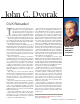Specifications
E
ver come across a document that
uses a corporate logo for bullets or
custom icons for notes or chapter
headings and wish you could do it your-
self? Customized drop caps, section
dividers based on corporate logos or pure
whim, individualized footnote daggers
and icons/bullets that reflect the subject
matter are the kinds of things that separate
the big-league players from the “me-too”
word processor users.
Now you can play, too, if you have
Windows 2000 or
XP. These operating
systems include a virtually unknown
applet called the Private Character Edi-
tor. Using it, you can draw your own
characters, basing them (if you like) on
existing characters from any font in your
system. Or, within limits, you can import
graphics from other graphics programs.
There are two constraints: Your custom
characters will not show up in e-mail or
Web pages. They are limited to printed
documents. And you can’t link them to
the keyboard. Instead, you use the Char-
acter Map applet to insert them in a doc-
ument. Beyond that, the typographic
world is your playground.
To get started, choose Start | Run, type
eudcedit, and click on
OK. The Private
Character Editor appears with its code
selection window. The available codes
run from hexadecimal
E000 (57,344) to
F8FF (63,743). This block of 6,400 codes
corresponds to the Private Use Area in
Unicode and is at your disposal.
Click on a code, and you get a 64-by-
64 grid, plus a basic selection of black-
and-white drawing tools. But don’t start
drawing right away. In-
stead, click on Reference
under the Window menu
to get a selection window
from which you can pick
any character in any font
on your system. Your se-
lection will appear in a
second grid to the right
of the first. You can use
all or parts of various
characters by selecting
them and sliding them
over to the Edit window,
as in Figure 1.
To save your creation,
click on Edit | Save Char-
acter. By default, custom characters are
saved in a font file called Eudc.tte and are
linked to all fonts on your system. You
could, if you prefer, link your character
only to a specific font and, in that case,
you’d save the character in a new font file.
Assuming you’ve linked your character
to all your fonts, open the Character Map
applet in Programs | Accessories | System
Tools and scroll through the fonts list to
All Fonts (Private Characters). Double-
click on your character and click on the
Copy button, then open a document in
your word processor and paste your char-
acter. You’ll probably be taken aback the
first time you do this; you’ll see a tiny
black speck on the screen. Not to worry,
just select the character and give it a large
font size. Although the list of font sizes in
most Windows programs rarely gets
above 72 points (one inch), you can type
in a much higher value. Word 2002, for
instance, will accept sizes up to 1,638
points—almost two feet high.
You don’t have to limit yourself to
patching together alphanumeric charac-
ters, as in our example. Any image is fair
game, as long as it is recognizable when re-
duced to a 64-by-64 black-and-white grid.
With Windows Paint, for instance, you can
reduce an image to 64 pixels, convert it to
black and white, and then copy it into the
Edit window of the Private Character Edi-
tor (see Figure 2). Signatures come
through well, although long names should
be divided into separate characters.
You will, however, encounter prob-
lems with images that rely on gray
scales or that have little contrast, since
Paint will convert everything that is not
white to black. (If it doesn’t, the Private
Character Editor will.) In such cases,
you’ll need a graphics program, such as
Adobe Photoshop or Jasc Paint Shop
Pro, that can convert images to two-bit
color with dithering or diffusion func-
tions, as in Figure 3.
Lamont Wood is a freelance writer in the
high-tech field in San Antonio, Texas.
SOLUTIONS | OFFICE
DIY Fonts
Create custom characters using Windows’ Private Character
Editor.
By Lamont Wood
FIGURE 1: You can use the Private Character Editor to
create a logo.
FIGURE 3: Use a simple, high-contrast
image when creating a character from a
digital photo.
FIGURE 2: You can modify a bitmap in
Paint, and then copy it into the Private
Character Editor.
PC MAGAZINE SEPTEMBER 16, 2003 www.pcmag.com
64