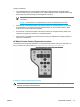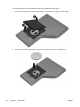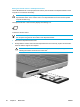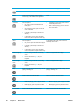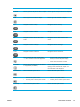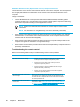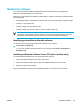User Manual
Table Of Contents
- Notebook Tour
- TouchPad and Keyboard
- TouchPad
- Keyboard
- Hotkeys
- Hotkey quick reference
- Hotkey procedures
- Display and clear system information (fn+esc)
- Open the Help and Support Center (fn+f1)
- Open the Print Options window (fn+f2)
- Open a Web browser (fn+f3)
- Switch the screen image (fn+f4)
- Initiate standby (fn+f5)
- Initiate QuickLock (fn+f6)
- Decrease screen brightness (fn+f7)
- Increase screen brightness (fn+f8)
- Play, pause or resume an audio CD or a DVD (fn+f9)
- Stop an audio CD or a DVD (fn+f10)
- Play previous track or section of an audio CD or a DVD (fn+f11)
- Play next track or section of an audio CD or a DVD (fn+f12)
- Quick Launch Buttons software
- Hotkeys
- Keypads
- Power
- Power control and light locations
- Power sources
- Standby and hibernation
- Default power settings
- Power options
- Processor performance controls
- Battery packs
- Drives
- Multimedia
- Multimedia hardware
- Multimedia software
- External Media Cards
- External Devices
- Memory Modules
- Wireless (Select Models Only)
- Modem and Local Area Network
- Security
- Setup Utility
- Software Update and Recovery
- Routine Care
- Troubleshooting
- Electrostatic Discharge
- Index
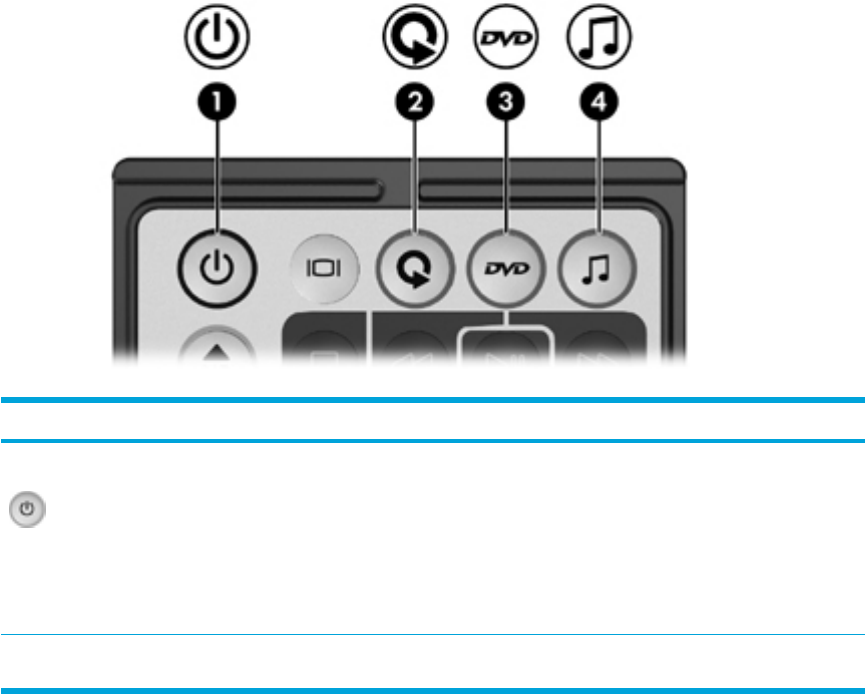
To remove the remote control from the ExpressCard slot:
● If the ExpressCard slot has an eject button:
● Press the ExpressCard slot eject button to release the remote control.
●
Pull the remote control out of the slot.
● If the ExpressCard slot does not have an eject button:
● Gently push in on the remote control to release it.
●
Pull the remote control out of the slot.
Button quick reference (ExpressCard version)
This section provides information on the button functions of the HP Mobile Remote Control
(ExpressCard version).
When the computer is off:
●
Press the power button (1) to start the computer in Windows.
● Press the Media button (2) to open QuickPlay (select computer models only).
● Press the DVD Menu button (3) to open QuickPlay DVD mode (select computer models only).
● Press the Music button (4) to open QuickPlay music mode (select computer models only).
Button Function in Microsoft® Windows®
Function in QuickPlay (select models only)
Power If the computer is
● On, briefly press to initiate hibernation.
● In standby, briefly press to resume from
standby.
● In hibernation, briefly press to restore from
hibernation.
Press to turn QuickPlay off.
Switch Screens Press to switch the computer image between
the computer display and an external display.
Press to switch the computer image between
the computer display and an external display.
ENWW Multimedia hardware 85