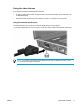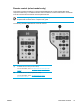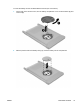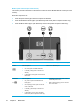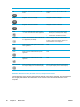User Manual
Table Of Contents
- Notebook Tour
- TouchPad and Keyboard
- TouchPad
- Keyboard
- Hotkeys
- Hotkey quick reference
- Hotkey procedures
- Display and clear system information (fn+esc)
- Open the Help and Support Center (fn+f1)
- Open the Print Options window (fn+f2)
- Open a Web browser (fn+f3)
- Switch the screen image (fn+f4)
- Initiate standby (fn+f5)
- Initiate QuickLock (fn+f6)
- Decrease screen brightness (fn+f7)
- Increase screen brightness (fn+f8)
- Play, pause or resume an audio CD or a DVD (fn+f9)
- Stop an audio CD or a DVD (fn+f10)
- Play previous track or section of an audio CD or a DVD (fn+f11)
- Play next track or section of an audio CD or a DVD (fn+f12)
- Quick Launch Buttons software
- Hotkeys
- Keypads
- Power
- Power control and light locations
- Power sources
- Standby and hibernation
- Default power settings
- Power options
- Processor performance controls
- Battery packs
- Drives
- Multimedia
- Multimedia hardware
- Multimedia software
- External Media Cards
- External Devices
- Memory Modules
- Wireless (Select Models Only)
- Modem and Local Area Network
- Security
- Setup Utility
- Software Update and Recovery
- Routine Care
- Troubleshooting
- Electrostatic Discharge
- Index
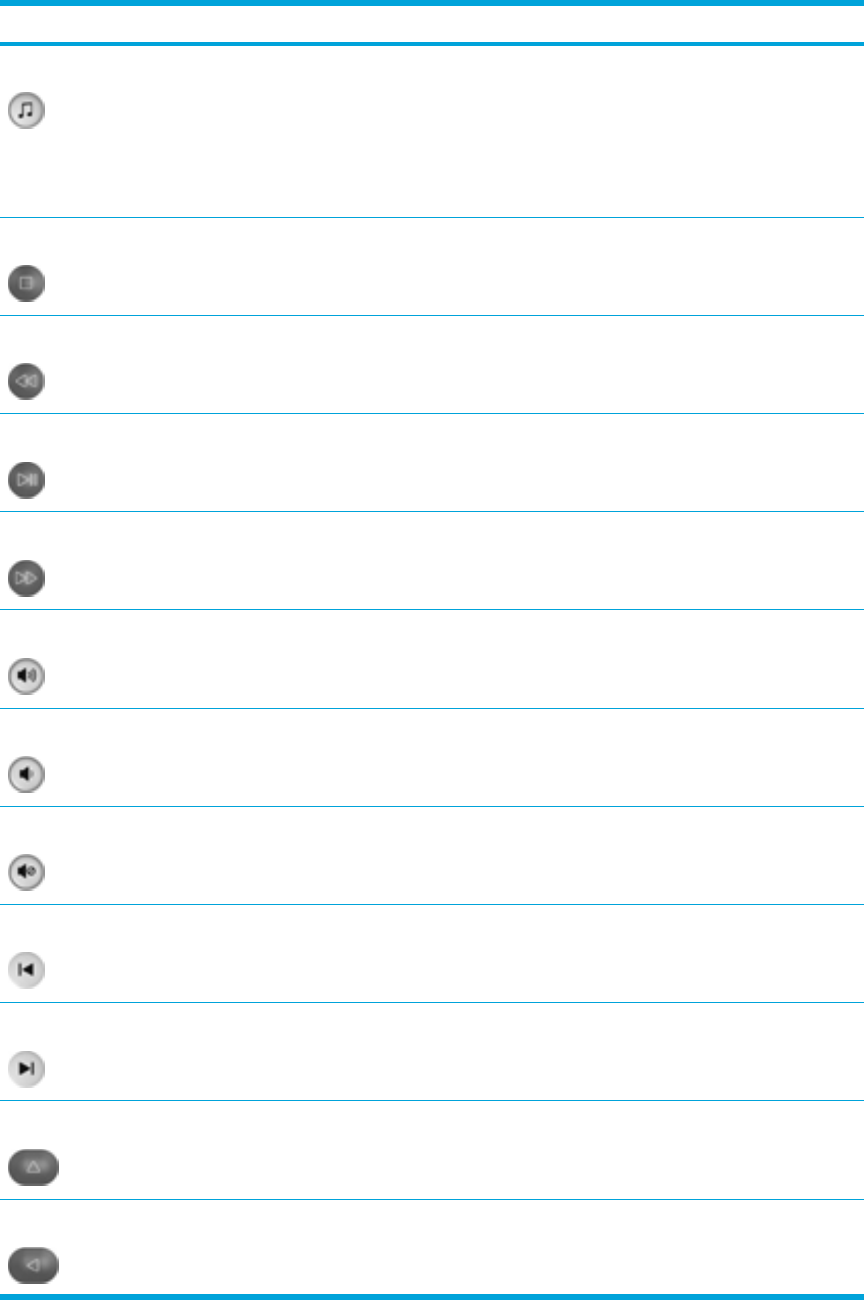
Button Function in Microsoft® Windows®
Function in QuickPlay (select models only)
Music
●
In Windows, press to open the default
Windows music player.
● In standby, press briefly to resume from
standby.
● In hibernation, press to open QuickPlay
music mode (select computer models only).
In QuickPlay DVD mode, press to switch to
QuickPlay music mode.
Stop Press to stop the current media activity, such as
playing, rewinding, etc.
Press to stop the current media activity, such as
playing, rewinding, etc.
Rewind Press to rewind the selected media. Press to rewind the selected media.
Play/Pause
●
Media not playing, press to play the media.
●
Media playing, press to pause the media.
●
Media not playing, press to play the media.
●
Media playing, press to pause the media.
Fast Forward Press to fast forward the selected media. Press to fast forward the selected media.
Volume Up Press to increase system volume. Press to increase system volume.
Volume Down Press to decrease system volume. Press to decrease system volume.
Mute
●
Press to mute system volume.
● If muted, press to restore system volume.
●
Press to mute system volume.
● If muted, press to restore system volume.
Previous Press to go back to the previous track or chapter. Press to go back to the previous track or chapter.
Next Press to go to the next track or chapter. Press to go to the next track or chapter.
Up Navigation. Press to scroll up. Navigation. Press to scroll up.
Left Navigation. Press to scroll left. Navigation. Press to scroll left.
ENWW Multimedia hardware 79