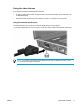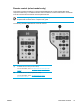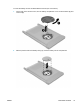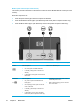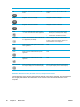User Manual
Table Of Contents
- Notebook Tour
- TouchPad and Keyboard
- TouchPad
- Keyboard
- Hotkeys
- Hotkey quick reference
- Hotkey procedures
- Display and clear system information (fn+esc)
- Open the Help and Support Center (fn+f1)
- Open the Print Options window (fn+f2)
- Open a Web browser (fn+f3)
- Switch the screen image (fn+f4)
- Initiate standby (fn+f5)
- Initiate QuickLock (fn+f6)
- Decrease screen brightness (fn+f7)
- Increase screen brightness (fn+f8)
- Play, pause or resume an audio CD or a DVD (fn+f9)
- Stop an audio CD or a DVD (fn+f10)
- Play previous track or section of an audio CD or a DVD (fn+f11)
- Play next track or section of an audio CD or a DVD (fn+f12)
- Quick Launch Buttons software
- Hotkeys
- Keypads
- Power
- Power control and light locations
- Power sources
- Standby and hibernation
- Default power settings
- Power options
- Processor performance controls
- Battery packs
- Drives
- Multimedia
- Multimedia hardware
- Multimedia software
- External Media Cards
- External Devices
- Memory Modules
- Wireless (Select Models Only)
- Modem and Local Area Network
- Security
- Setup Utility
- Software Update and Recovery
- Routine Care
- Troubleshooting
- Electrostatic Discharge
- Index
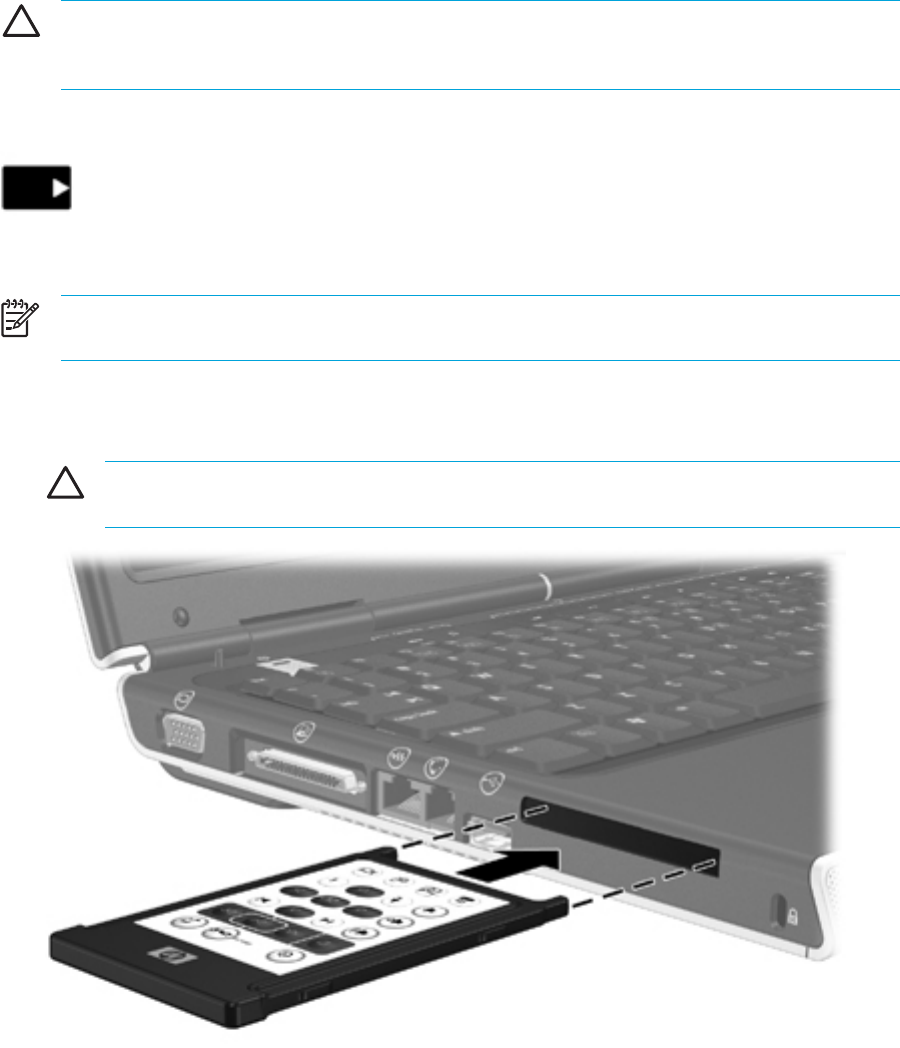
Storing the remote control in the PC Card slot
The HP Mobile Remote Control (PC Card version) can be stored in the PC Card slot of the computer
for convenience and safety.
CAUTION To prevent damage to the computer and remote control, do not insert the PC
Card version of the remote control or a PC Card into the ExpressCard slot (select computer
models only).
The PC Card slot or slot insert may display the following icon.
To store the remote control:
NOTE Your computer model may look different than the illustrations in this section. Refer to
the computer user guide for the location of the PC Card slot.
1. Remove the PC Card slot insert.
2. Gently slide the remote control into the PC Card slot until it is firmly in place.
CAUTION If the remote control does not easily slide into the slot, be sure you are
inserting the remote control into the correct slot.
To remove the remote control from the PC Card slot:
1. Press the PC Card slot eject button to release the remote control.
2. Pull the remote control out of the slot.
ENWW Multimedia hardware 77