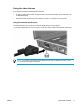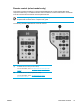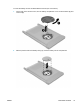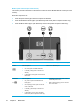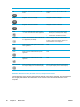User Manual
Table Of Contents
- Notebook Tour
- TouchPad and Keyboard
- TouchPad
- Keyboard
- Hotkeys
- Hotkey quick reference
- Hotkey procedures
- Display and clear system information (fn+esc)
- Open the Help and Support Center (fn+f1)
- Open the Print Options window (fn+f2)
- Open a Web browser (fn+f3)
- Switch the screen image (fn+f4)
- Initiate standby (fn+f5)
- Initiate QuickLock (fn+f6)
- Decrease screen brightness (fn+f7)
- Increase screen brightness (fn+f8)
- Play, pause or resume an audio CD or a DVD (fn+f9)
- Stop an audio CD or a DVD (fn+f10)
- Play previous track or section of an audio CD or a DVD (fn+f11)
- Play next track or section of an audio CD or a DVD (fn+f12)
- Quick Launch Buttons software
- Hotkeys
- Keypads
- Power
- Power control and light locations
- Power sources
- Standby and hibernation
- Default power settings
- Power options
- Processor performance controls
- Battery packs
- Drives
- Multimedia
- Multimedia hardware
- Multimedia software
- External Media Cards
- External Devices
- Memory Modules
- Wireless (Select Models Only)
- Modem and Local Area Network
- Security
- Setup Utility
- Software Update and Recovery
- Routine Care
- Troubleshooting
- Electrostatic Discharge
- Index
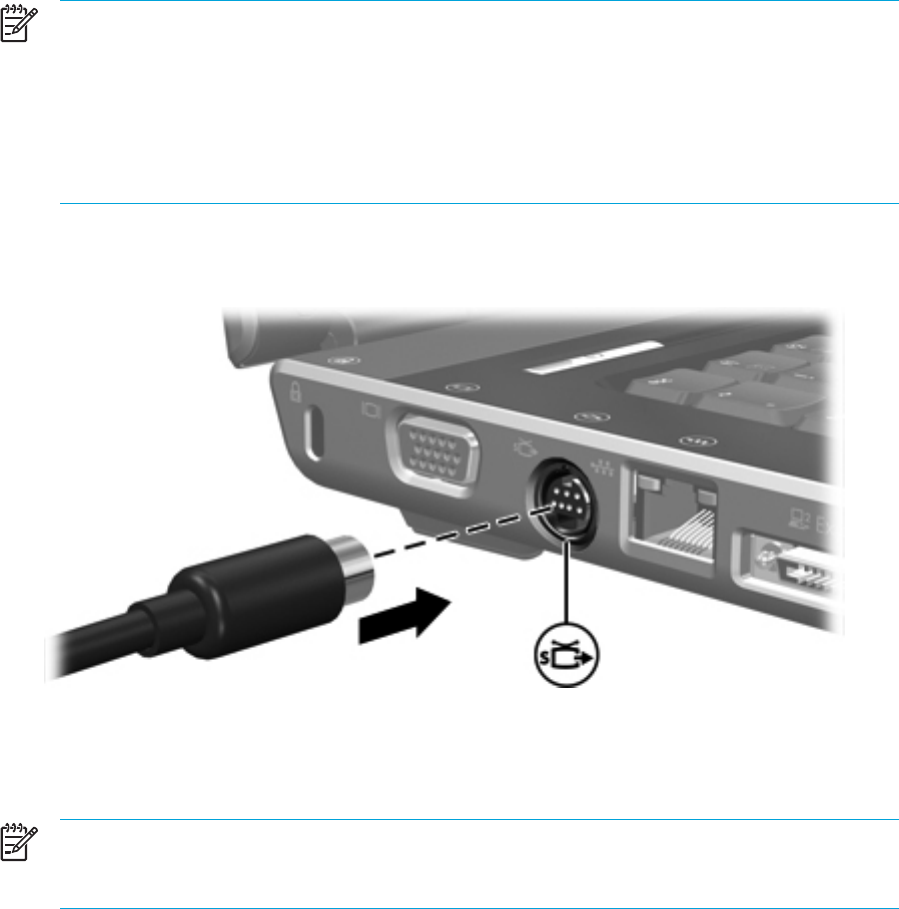
Using the S-Video-out jack
The 7-pin S-Video-out jack connects the computer to an optional S-Video device such as a
television, VCR, camcorder, overhead projector, or video capture card.
The computer can support one S-Video device connected to the S-Video-out jack, while
simultaneously supporting an image on the computer display or on any other supported external
display.
NOTE To transmit video signals through the S-Video-out jack, you need an S-Video cable,
available from most electronics retailers. If you are combining audio and video functions, such
as playing a DVD movie on your computer and displaying it on your television, you also need
a standard audio cable connected to the headphone jack, available from most electronics
retailers.
NOTE The S-Video connection provides a higher quality image than a composite-video
connection.
To connect a video device to the S-Video-out jack:
1. Plug one end of the S-Video cable into the S-Video-out jack on the computer.
2. Connect the other end of the cable to the video device, as instructed in the documentation
included with the device.
3. Press the fn+f4 keys to switch the image between display devices connected to the computer.
NOTE If the S-Video-out jack on the computer is not accessible because the computer is
connected to an optional expansion product, connect the S-Video cable to the S-Video-out
jack on the expansion product.
72 Chapter 5 Multimedia ENWW