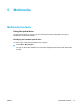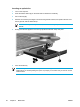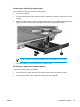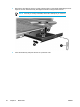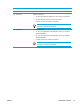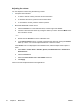User Manual
Table Of Contents
- Notebook Tour
- TouchPad and Keyboard
- TouchPad
- Keyboard
- Hotkeys
- Hotkey quick reference
- Hotkey procedures
- Display and clear system information (fn+esc)
- Open the Help and Support Center (fn+f1)
- Open the Print Options window (fn+f2)
- Open a Web browser (fn+f3)
- Switch the screen image (fn+f4)
- Initiate standby (fn+f5)
- Initiate QuickLock (fn+f6)
- Decrease screen brightness (fn+f7)
- Increase screen brightness (fn+f8)
- Play, pause or resume an audio CD or a DVD (fn+f9)
- Stop an audio CD or a DVD (fn+f10)
- Play previous track or section of an audio CD or a DVD (fn+f11)
- Play next track or section of an audio CD or a DVD (fn+f12)
- Quick Launch Buttons software
- Hotkeys
- Keypads
- Power
- Power control and light locations
- Power sources
- Standby and hibernation
- Default power settings
- Power options
- Processor performance controls
- Battery packs
- Drives
- Multimedia
- Multimedia hardware
- Multimedia software
- External Media Cards
- External Devices
- Memory Modules
- Wireless (Select Models Only)
- Modem and Local Area Network
- Security
- Setup Utility
- Software Update and Recovery
- Routine Care
- Troubleshooting
- Electrostatic Discharge
- Index
Adjusting the volume
You can adjust the volume using the following controls:
● Computer volume buttons:
●
To mute or restore volume, press the volume mute button.
●
To decrease the volume, press the volume down button.
●
To increase the volume, press the volume up button.
● Microsoft® Windows® volume control:
a. Click the Volume icon in the notification area, at the far right of the taskbar.
b. Increase or decrease the volume by moving the slider up or down. Select the Mute check
box to mute the volume.
– or –
a. Double-click the Volume icon in the notification area.
b. In the Volume Control column, increase or decrease the volume by moving the Volume
slider up or down. You can also adjust the balance or mute the volume.
If the Volume icon is not displayed in the notification area, follow the steps below to place it
there:
a. Select Start > Control Panel > Sounds, Speech, and Audio Devices > Sounds and
Audio Devices.
b. Click the Volume tab.
c. Select the Place volume icon in the taskbar check box.
d. Click Apply.
Volume can also be adjusted within some applications.
70 Chapter 5 Multimedia ENWW