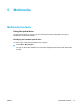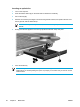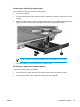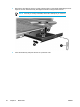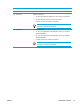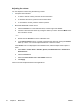User Manual
Table Of Contents
- Notebook Tour
- TouchPad and Keyboard
- TouchPad
- Keyboard
- Hotkeys
- Hotkey quick reference
- Hotkey procedures
- Display and clear system information (fn+esc)
- Open the Help and Support Center (fn+f1)
- Open the Print Options window (fn+f2)
- Open a Web browser (fn+f3)
- Switch the screen image (fn+f4)
- Initiate standby (fn+f5)
- Initiate QuickLock (fn+f6)
- Decrease screen brightness (fn+f7)
- Increase screen brightness (fn+f8)
- Play, pause or resume an audio CD or a DVD (fn+f9)
- Stop an audio CD or a DVD (fn+f10)
- Play previous track or section of an audio CD or a DVD (fn+f11)
- Play next track or section of an audio CD or a DVD (fn+f12)
- Quick Launch Buttons software
- Hotkeys
- Keypads
- Power
- Power control and light locations
- Power sources
- Standby and hibernation
- Default power settings
- Power options
- Processor performance controls
- Battery packs
- Drives
- Multimedia
- Multimedia hardware
- Multimedia software
- External Media Cards
- External Devices
- Memory Modules
- Wireless (Select Models Only)
- Modem and Local Area Network
- Security
- Setup Utility
- Software Update and Recovery
- Routine Care
- Troubleshooting
- Electrostatic Discharge
- Index
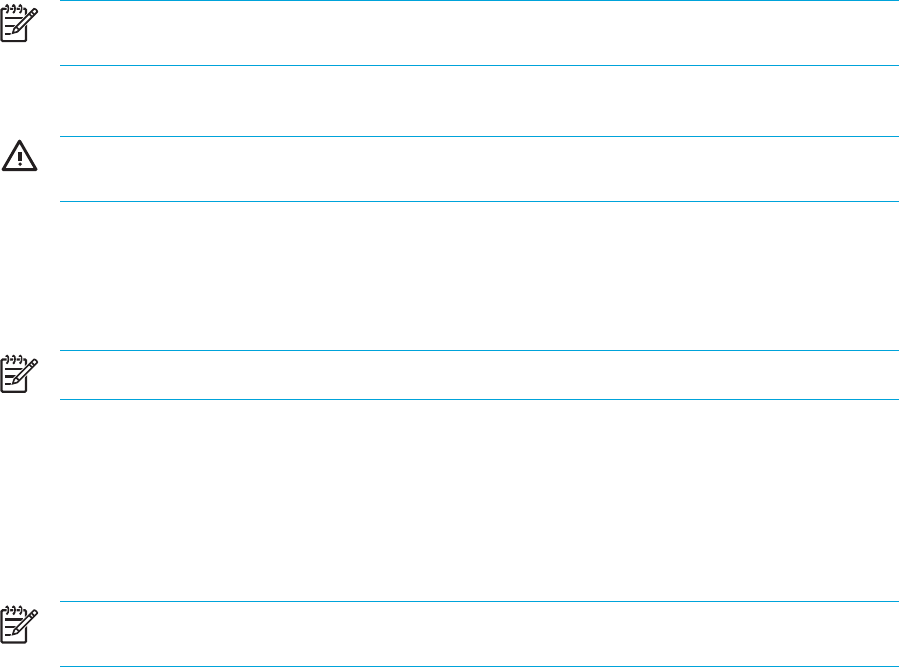
Using the audio-in (microphone) jack
The computer is equipped with a microphone jack that supports an optional monaural (single sound
channel) microphone. Select models support a stereo (dual sound channel) microphone.
NOTE When connecting a microphone to the microphone jack, use a microphone with a 3.5-
mm plug.
Using the audio-out (headphone) jack
WARNING! To reduce the risk of personal injury, adjust the volume before putting on
headphones, earbuds, or a headset.
In addition to connecting headphones, the headphone jack is used to connect the audio function of
an audio/video device such as a television or VCR. On select models, the computer can also
transmit S/PDIF digital audio signals through the audio-out jack.
When connecting a device to the headphone jack use only a 3.5-mm stereo plug.
NOTE When a device is connected to the headphone jack, the internal speakers are disabled.
Using S/PDIF digital audio (select models only)
S/PDIF (Sony/Philips Digital Interface) or digital audio provides enhanced audio performance,
including surround sound and other high-end audio output.
For digital audio connections, connect the S/PDIF digital audio plug to the digital audio connector on
your audio/video equipment.
NOTE In order to use S/PDIF with your headphone jack, you will need an optional mini TOS
link cable and/or adapter.
ENWW Multimedia hardware 69