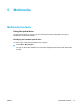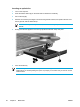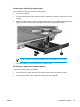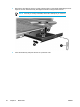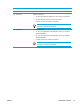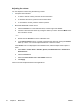User Manual
Table Of Contents
- Notebook Tour
- TouchPad and Keyboard
- TouchPad
- Keyboard
- Hotkeys
- Hotkey quick reference
- Hotkey procedures
- Display and clear system information (fn+esc)
- Open the Help and Support Center (fn+f1)
- Open the Print Options window (fn+f2)
- Open a Web browser (fn+f3)
- Switch the screen image (fn+f4)
- Initiate standby (fn+f5)
- Initiate QuickLock (fn+f6)
- Decrease screen brightness (fn+f7)
- Increase screen brightness (fn+f8)
- Play, pause or resume an audio CD or a DVD (fn+f9)
- Stop an audio CD or a DVD (fn+f10)
- Play previous track or section of an audio CD or a DVD (fn+f11)
- Play next track or section of an audio CD or a DVD (fn+f12)
- Quick Launch Buttons software
- Hotkeys
- Keypads
- Power
- Power control and light locations
- Power sources
- Standby and hibernation
- Default power settings
- Power options
- Processor performance controls
- Battery packs
- Drives
- Multimedia
- Multimedia hardware
- Multimedia software
- External Media Cards
- External Devices
- Memory Modules
- Wireless (Select Models Only)
- Modem and Local Area Network
- Security
- Setup Utility
- Software Update and Recovery
- Routine Care
- Troubleshooting
- Electrostatic Discharge
- Index
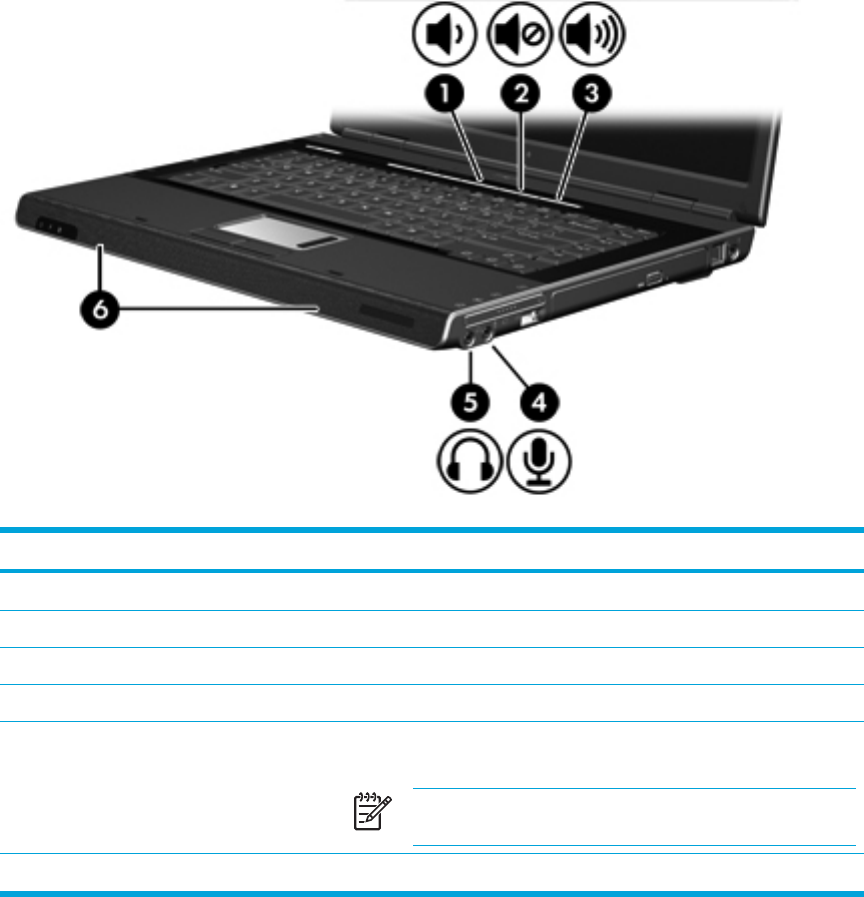
Using the audio features
The following illustration and table describe the audio features of the computer.
Component Description
(1)
Volume down button
Decreases computer sound.
(2)
Volume mute button
Turns off computer sound.
(3)
Volume up button
Increases computer sound.
(4)
Audio-in (microphone) jack
Connects an optional computer headset or microphone.
(5)
Audio-out (headphone) jack
Connects optional optional powered stereo speakers, headphones,
ear buds, headset, or television audio.
NOTE On select models, this jack can also be used to
transmit S/PDIF digital audio.
(6)
Speakers (2)
Produce computer sound.
68 Chapter 5 Multimedia ENWW