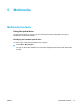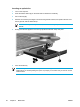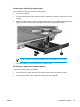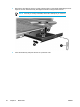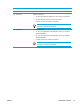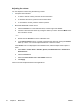User Manual
Table Of Contents
- Notebook Tour
- TouchPad and Keyboard
- TouchPad
- Keyboard
- Hotkeys
- Hotkey quick reference
- Hotkey procedures
- Display and clear system information (fn+esc)
- Open the Help and Support Center (fn+f1)
- Open the Print Options window (fn+f2)
- Open a Web browser (fn+f3)
- Switch the screen image (fn+f4)
- Initiate standby (fn+f5)
- Initiate QuickLock (fn+f6)
- Decrease screen brightness (fn+f7)
- Increase screen brightness (fn+f8)
- Play, pause or resume an audio CD or a DVD (fn+f9)
- Stop an audio CD or a DVD (fn+f10)
- Play previous track or section of an audio CD or a DVD (fn+f11)
- Play next track or section of an audio CD or a DVD (fn+f12)
- Quick Launch Buttons software
- Hotkeys
- Keypads
- Power
- Power control and light locations
- Power sources
- Standby and hibernation
- Default power settings
- Power options
- Processor performance controls
- Battery packs
- Drives
- Multimedia
- Multimedia hardware
- Multimedia software
- External Media Cards
- External Devices
- Memory Modules
- Wireless (Select Models Only)
- Modem and Local Area Network
- Security
- Setup Utility
- Software Update and Recovery
- Routine Care
- Troubleshooting
- Electrostatic Discharge
- Index
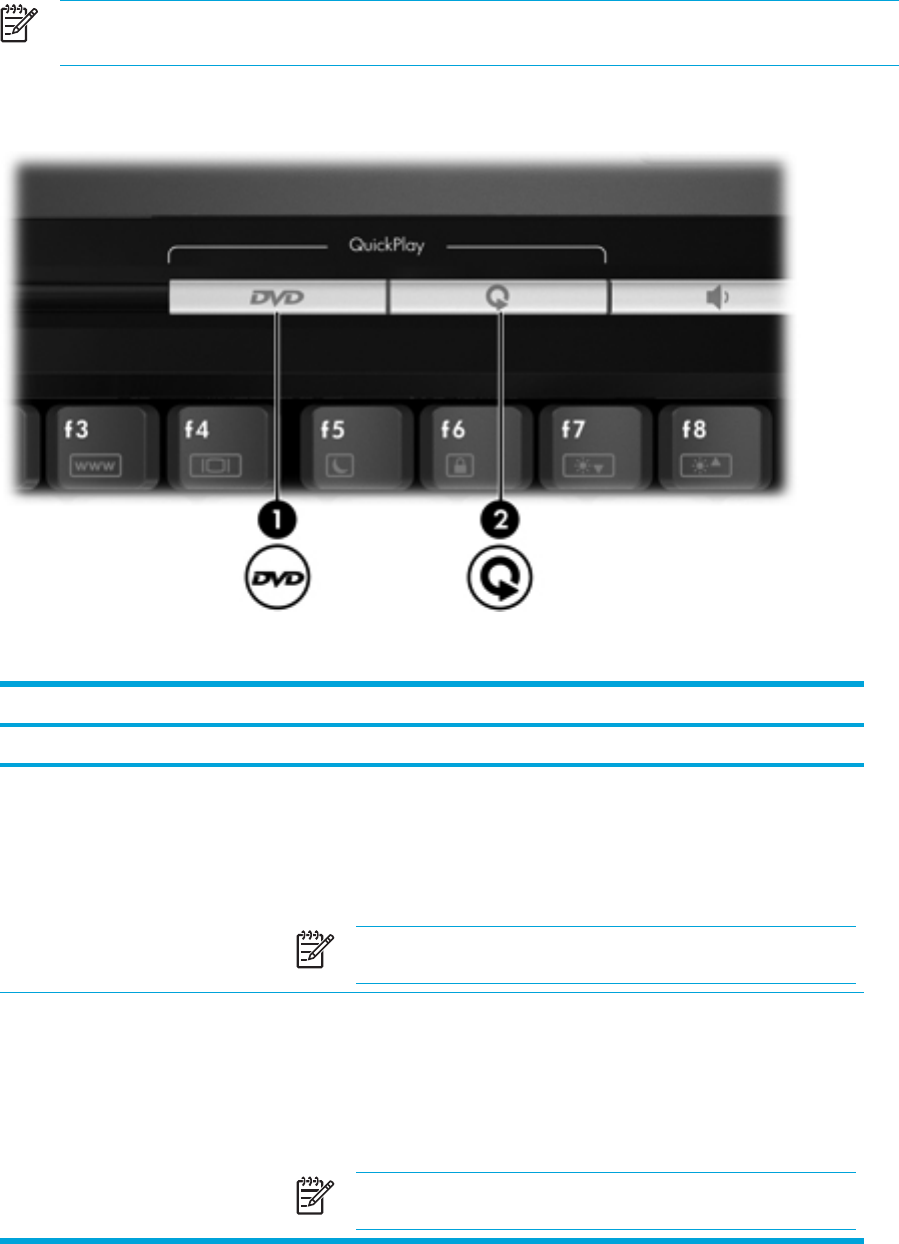
Using the QuickPlay buttons
NOTE DVD and Media button functions vary, depending on the software installed on your
computer. Refer to the QuickPlay online Help for details.
The DVD button (1) and Media button (2) allow you to play DVDs, watch movies, and listen to music
with the touch of a button.
DVD and Media buttons function according to the following table.
Component Description
Default button functions without QuickPlay software (select models only)
(1)
DVD button When the computer is
● On, opens the default DVD application to start a DVD in the optical drive.
●
Off, no function.
●
In standby, resumes from standby into Windows.
NOTE This button does not affect the hibernation file or the
procedure for restoring from hibernation.
(2) Media button When the computer is
● On, opens the music application or Media Menu allowing you to select a
multimedia application.
●
Off, no function.
● In standby, resumes from standby into Windows.
NOTE This button does not affect the hibernation file or the
procedure for restoring from hibernation.
66 Chapter 5 Multimedia ENWW