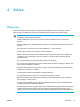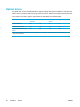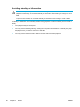User Manual
Table Of Contents
- Notebook Tour
- TouchPad and Keyboard
- TouchPad
- Keyboard
- Hotkeys
- Hotkey quick reference
- Hotkey procedures
- Display and clear system information (fn+esc)
- Open the Help and Support Center (fn+f1)
- Open the Print Options window (fn+f2)
- Open a Web browser (fn+f3)
- Switch the screen image (fn+f4)
- Initiate standby (fn+f5)
- Initiate QuickLock (fn+f6)
- Decrease screen brightness (fn+f7)
- Increase screen brightness (fn+f8)
- Play, pause or resume an audio CD or a DVD (fn+f9)
- Stop an audio CD or a DVD (fn+f10)
- Play previous track or section of an audio CD or a DVD (fn+f11)
- Play next track or section of an audio CD or a DVD (fn+f12)
- Quick Launch Buttons software
- Hotkeys
- Keypads
- Power
- Power control and light locations
- Power sources
- Standby and hibernation
- Default power settings
- Power options
- Processor performance controls
- Battery packs
- Drives
- Multimedia
- Multimedia hardware
- Multimedia software
- External Media Cards
- External Devices
- Memory Modules
- Wireless (Select Models Only)
- Modem and Local Area Network
- Security
- Setup Utility
- Software Update and Recovery
- Routine Care
- Troubleshooting
- Electrostatic Discharge
- Index

Avoiding standby or hibernation
CAUTION To prevent possible audio and video degradation, or loss of audio or video
playback functionality, do not initiate standby or hibernation while reading or writing to a CD or
DVD.
To prevent loss of data, do not initiate standby or hibernation when writing to a CD or DVD.
If standby or hibernation is accidentally initiated during playback of a drive medium (such as a CD or
DVD):
●
Your playback may be interrupted.
●
You may see the following warning: "Putting the computer into hibernation or standby may stop
the playback. Do you want to continue?" Click No.
●
You may need to restart the CD or DVD to resume audio and video playback.
60 Chapter 4 Drives ENWW