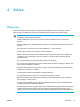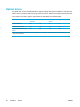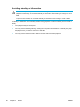User Manual
Table Of Contents
- Notebook Tour
- TouchPad and Keyboard
- TouchPad
- Keyboard
- Hotkeys
- Hotkey quick reference
- Hotkey procedures
- Display and clear system information (fn+esc)
- Open the Help and Support Center (fn+f1)
- Open the Print Options window (fn+f2)
- Open a Web browser (fn+f3)
- Switch the screen image (fn+f4)
- Initiate standby (fn+f5)
- Initiate QuickLock (fn+f6)
- Decrease screen brightness (fn+f7)
- Increase screen brightness (fn+f8)
- Play, pause or resume an audio CD or a DVD (fn+f9)
- Stop an audio CD or a DVD (fn+f10)
- Play previous track or section of an audio CD or a DVD (fn+f11)
- Play next track or section of an audio CD or a DVD (fn+f12)
- Quick Launch Buttons software
- Hotkeys
- Keypads
- Power
- Power control and light locations
- Power sources
- Standby and hibernation
- Default power settings
- Power options
- Processor performance controls
- Battery packs
- Drives
- Multimedia
- Multimedia hardware
- Multimedia software
- External Media Cards
- External Devices
- Memory Modules
- Wireless (Select Models Only)
- Modem and Local Area Network
- Security
- Setup Utility
- Software Update and Recovery
- Routine Care
- Troubleshooting
- Electrostatic Discharge
- Index
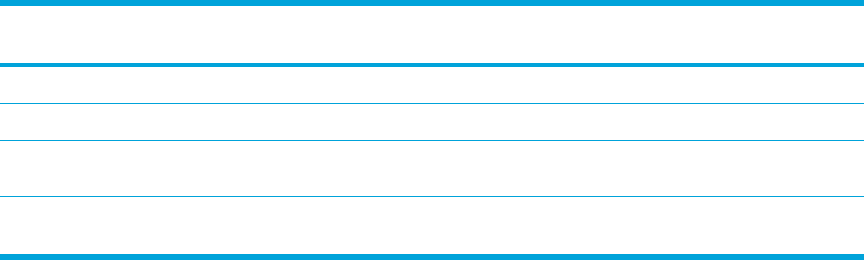
Optical drives
An optical drive, such as a DVD-ROM drive, supports optical discs (CDs and DVDs). These discs are
used to store or transport data and to play music and movies. DVDs have a higher capacity than CDs.
The computer can read or write to optical drives as described in the following table.
Type of Optical Drive Read CD and
DVD-ROM
Write to CD-RW Write to DVD
±RW/R
LightScribe
DVD/CD-RW Drive Yes Yes No No
DVD±RW Double Layer Yes Yes Yes No
LightScribe DVD±RW Double
Layer
Yes Yes Yes Yes
Some of the optical drives listed may not be supported by your computer. The listed drives are not necessarily all of the
supported optical drives.
56 Chapter 4 Drives ENWW