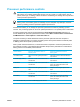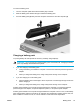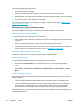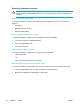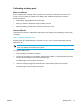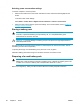User Manual
Table Of Contents
- Notebook Tour
- TouchPad and Keyboard
- TouchPad
- Keyboard
- Hotkeys
- Hotkey quick reference
- Hotkey procedures
- Display and clear system information (fn+esc)
- Open the Help and Support Center (fn+f1)
- Open the Print Options window (fn+f2)
- Open a Web browser (fn+f3)
- Switch the screen image (fn+f4)
- Initiate standby (fn+f5)
- Initiate QuickLock (fn+f6)
- Decrease screen brightness (fn+f7)
- Increase screen brightness (fn+f8)
- Play, pause or resume an audio CD or a DVD (fn+f9)
- Stop an audio CD or a DVD (fn+f10)
- Play previous track or section of an audio CD or a DVD (fn+f11)
- Play next track or section of an audio CD or a DVD (fn+f12)
- Quick Launch Buttons software
- Hotkeys
- Keypads
- Power
- Power control and light locations
- Power sources
- Standby and hibernation
- Default power settings
- Power options
- Processor performance controls
- Battery packs
- Drives
- Multimedia
- Multimedia hardware
- Multimedia software
- External Media Cards
- External Devices
- Memory Modules
- Wireless (Select Models Only)
- Modem and Local Area Network
- Security
- Setup Utility
- Software Update and Recovery
- Routine Care
- Troubleshooting
- Electrostatic Discharge
- Index

Resolving low-battery conditions
CAUTION To reduce the risk of losing information when the computer reaches a critical low-
battery condition and has initiated hibernation, do not restore power until the power lights are
turned off.
When external power is available
To resolve a low-battery condition when external power is available, connect one of the following
adapters:
● AC adapter
●
Optional expansion product
●
Optional power adapter
When a charged battery pack is available
To resolve a low-battery condition when a charged battery pack is available:
1. Turn off the computer or initiate hibernation.
2. Insert a charged battery pack.
3. Turn on the computer.
When no power source is available
To resolve a low-battery condition when no power source is available:
●
Initiate hibernation.
– or –
●
Save your work and shut down the computer.
When the computer cannot restore from hibernation
To resolve a low-battery condition when the computer lacks the power to restore from hibernation:
1. Insert a charged battery pack or plug the computer into external power.
2. Restore from hibernation by pressing the power button.
46 Chapter 3 Power ENWW