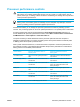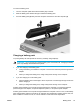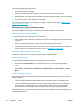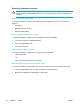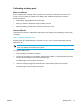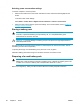User Manual
Table Of Contents
- Notebook Tour
- TouchPad and Keyboard
- TouchPad
- Keyboard
- Hotkeys
- Hotkey quick reference
- Hotkey procedures
- Display and clear system information (fn+esc)
- Open the Help and Support Center (fn+f1)
- Open the Print Options window (fn+f2)
- Open a Web browser (fn+f3)
- Switch the screen image (fn+f4)
- Initiate standby (fn+f5)
- Initiate QuickLock (fn+f6)
- Decrease screen brightness (fn+f7)
- Increase screen brightness (fn+f8)
- Play, pause or resume an audio CD or a DVD (fn+f9)
- Stop an audio CD or a DVD (fn+f10)
- Play previous track or section of an audio CD or a DVD (fn+f11)
- Play next track or section of an audio CD or a DVD (fn+f12)
- Quick Launch Buttons software
- Hotkeys
- Keypads
- Power
- Power control and light locations
- Power sources
- Standby and hibernation
- Default power settings
- Power options
- Processor performance controls
- Battery packs
- Drives
- Multimedia
- Multimedia hardware
- Multimedia software
- External Media Cards
- External Devices
- Memory Modules
- Wireless (Select Models Only)
- Modem and Local Area Network
- Security
- Setup Utility
- Software Update and Recovery
- Routine Care
- Troubleshooting
- Electrostatic Discharge
- Index
Managing low-battery conditions
The information in this section describes the alerts and system responses set at the factory. Some
low-battery condition alerts and system responses can be changed using Power Options in Windows
Control Panel. Preferences set using Power Options do not affect lights.
Identifying low-battery conditions
This section explains how to identify low-battery and critical low-battery conditions.
Low-battery condition
When a battery pack that is the sole power source for the computer reaches a low-battery condition,
the battery light blinks.
Critical low-battery condition
If a low-battery condition is not resolved, the computer enters a critical low-battery condition, and the
battery light blinks rapidly.
In a critical low-battery condition:
●
If hibernation is enabled and the computer is on or in standby, the computer initiates hibernation.
● If hibernation is disabled and the computer is on or in standby, the computer remains briefly in
standby, and then shuts down and loses any unsaved information.
To verify that hibernation is enabled:
1. Select Start > Control Panel > Performance and Maintenance > Power Options > Hibernate.
2. Be sure that the Enable hibernation support check box is selected.
ENWW Battery packs 45