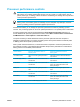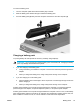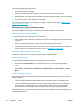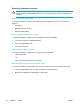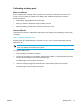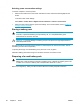User Manual
Table Of Contents
- Notebook Tour
- TouchPad and Keyboard
- TouchPad
- Keyboard
- Hotkeys
- Hotkey quick reference
- Hotkey procedures
- Display and clear system information (fn+esc)
- Open the Help and Support Center (fn+f1)
- Open the Print Options window (fn+f2)
- Open a Web browser (fn+f3)
- Switch the screen image (fn+f4)
- Initiate standby (fn+f5)
- Initiate QuickLock (fn+f6)
- Decrease screen brightness (fn+f7)
- Increase screen brightness (fn+f8)
- Play, pause or resume an audio CD or a DVD (fn+f9)
- Stop an audio CD or a DVD (fn+f10)
- Play previous track or section of an audio CD or a DVD (fn+f11)
- Play next track or section of an audio CD or a DVD (fn+f12)
- Quick Launch Buttons software
- Hotkeys
- Keypads
- Power
- Power control and light locations
- Power sources
- Standby and hibernation
- Default power settings
- Power options
- Processor performance controls
- Battery packs
- Drives
- Multimedia
- Multimedia hardware
- Multimedia software
- External Media Cards
- External Devices
- Memory Modules
- Wireless (Select Models Only)
- Modem and Local Area Network
- Security
- Setup Utility
- Software Update and Recovery
- Routine Care
- Troubleshooting
- Electrostatic Discharge
- Index
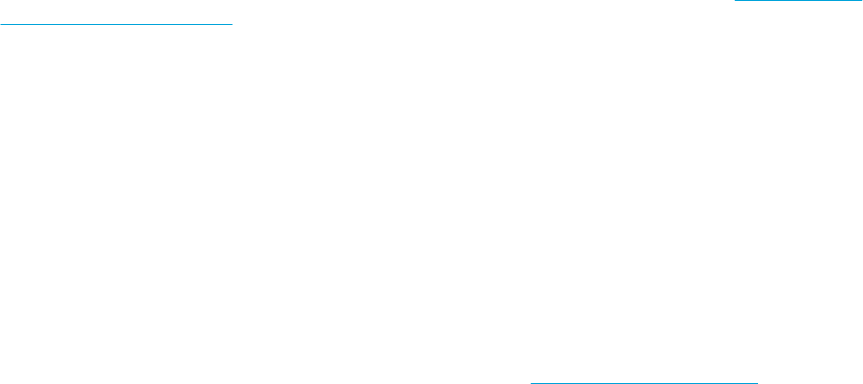
The battery light displays charge status:
● On: the battery pack is charging.
● Blinking: the battery pack has reached a low-battery condition and is not charging.
●
Blinking rapidly: The battery pack has reached a critical low-battery condition and is not charging.
●
Off: the battery pack is fully charged or not installed.
For information about determining the amount of charge in a battery pack, refer to "
Monitoring the
charge of the battery pack."
Monitoring the charge of the battery pack
This section explains several ways to determine the amount of charge in a battery pack.
Obtaining accurate charge information
To increase the accuracy of all battery charge indicators:
● Allow a battery pack to discharge to about 10 percent of a full charge through normal use before
charging it.
● When you charge a battery pack, charge it fully before turning on the computer.
●
If a battery pack has been unused for one month or more, calibrate the battery pack instead of
simply charging it. For calibration instructions, refer to "
Calibrating a battery pack."
Displaying charge information on the screen
This section explains how to access and interpret battery charge indicators.
Viewing charge displays
To view information about the status of any battery pack in the computer:
● Double-click the Power Meter icon in the notification area, at the far right of the taskbar.
– or –
●
Select Start > Control Panel > Performance and Maintenance > Power Options > Power
Meter.
Interpreting charge indicators
Most charge indicators report battery status as both a percentage and as the number of minutes of
charge remaining:
● The percentage indicates the approximate amount of charge remaining in the battery pack.
●
The time indicates the approximate running time remaining on the battery pack if the battery
pack continues to provide power at the current level. For example, the time remaining will
decrease when you start playing a DVD and will increase when you stop playing a DVD.
When a battery pack is charging, a lightning bolt icon may be superimposed over the battery icon on
the Power Meter screen.
44 Chapter 3 Power ENWW