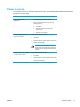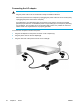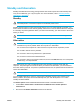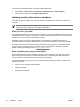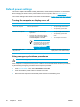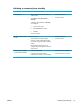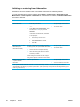User Manual
Table Of Contents
- Notebook Tour
- TouchPad and Keyboard
- TouchPad
- Keyboard
- Hotkeys
- Hotkey quick reference
- Hotkey procedures
- Display and clear system information (fn+esc)
- Open the Help and Support Center (fn+f1)
- Open the Print Options window (fn+f2)
- Open a Web browser (fn+f3)
- Switch the screen image (fn+f4)
- Initiate standby (fn+f5)
- Initiate QuickLock (fn+f6)
- Decrease screen brightness (fn+f7)
- Increase screen brightness (fn+f8)
- Play, pause or resume an audio CD or a DVD (fn+f9)
- Stop an audio CD or a DVD (fn+f10)
- Play previous track or section of an audio CD or a DVD (fn+f11)
- Play next track or section of an audio CD or a DVD (fn+f12)
- Quick Launch Buttons software
- Hotkeys
- Keypads
- Power
- Power control and light locations
- Power sources
- Standby and hibernation
- Default power settings
- Power options
- Processor performance controls
- Battery packs
- Drives
- Multimedia
- Multimedia hardware
- Multimedia software
- External Media Cards
- External Devices
- Memory Modules
- Wireless (Select Models Only)
- Modem and Local Area Network
- Security
- Setup Utility
- Software Update and Recovery
- Routine Care
- Troubleshooting
- Electrostatic Discharge
- Index
Setting or changing a power scheme
The Power Schemes tab in the Power Options Properties dialog box assigns power levels to
system components. You can assign different schemes, depending on whether the computer is
running on battery or external power.
You can also set a power scheme that initiates standby or turns off the display or hard drive after a
time interval that you specify.
To set a power scheme:
1. Right-click the Power Meter icon in the notification area, and then click Adjust Power Properties.
2. Click the Power Schemes tab.
3. Select the power scheme you want to modify, and adjust options in the lists on the screen.
4. Click Apply.
Setting a security prompt
You can add a security feature that prompts you for a password when the computer is turned on,
resumes from standby, or restores from hibernation.
To set a password prompt:
1. Right-click the Power Meter icon in the notification area, and then click Adjust Power Properties.
2. Click the Advanced tab.
3. Select the Prompt for password when computer resumes from standby check box.
4. Click Apply.
40 Chapter 3 Power ENWW