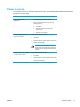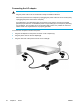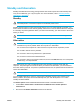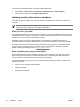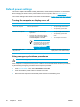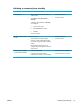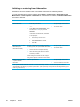User Manual
Table Of Contents
- Notebook Tour
- TouchPad and Keyboard
- TouchPad
- Keyboard
- Hotkeys
- Hotkey quick reference
- Hotkey procedures
- Display and clear system information (fn+esc)
- Open the Help and Support Center (fn+f1)
- Open the Print Options window (fn+f2)
- Open a Web browser (fn+f3)
- Switch the screen image (fn+f4)
- Initiate standby (fn+f5)
- Initiate QuickLock (fn+f6)
- Decrease screen brightness (fn+f7)
- Increase screen brightness (fn+f8)
- Play, pause or resume an audio CD or a DVD (fn+f9)
- Stop an audio CD or a DVD (fn+f10)
- Play previous track or section of an audio CD or a DVD (fn+f11)
- Play next track or section of an audio CD or a DVD (fn+f12)
- Quick Launch Buttons software
- Hotkeys
- Keypads
- Power
- Power control and light locations
- Power sources
- Standby and hibernation
- Default power settings
- Power options
- Processor performance controls
- Battery packs
- Drives
- Multimedia
- Multimedia hardware
- Multimedia software
- External Media Cards
- External Devices
- Memory Modules
- Wireless (Select Models Only)
- Modem and Local Area Network
- Security
- Setup Utility
- Software Update and Recovery
- Routine Care
- Troubleshooting
- Electrostatic Discharge
- Index

Power options
You can change many default power settings in Windows Control Panel. For example, you can set
an audio alert to warn you when the battery pack reaches a low-power condition, or you can change
the default settings for the power button.
By default, when the computer is on:
●
Pressing the fn+f5 hotkey, called the "sleep button" by the operating system, initiates standby.
● By default, the display switch turns off the display and initiates standby. The display switch is
activated by closing the display.
Accessing Power Options Properties
To access Power Options Properties:
● Right-click the Power Meter icon in the notification area, at the far right of the taskbar, and then
click Adjust Power Properties.
– or –
●
Select Start > Control Panel > Performance and Maintenance > Power Options.
Displaying the Power Meter icon
By default, the Power Meter icon appears in the notification area, at the far right of the taskbar. The
icon changes shape to indicate whether the computer is running on battery or external power.
To show the Power Meter icon in the notification area:
1. Select Start > Control Panel > Performance and Maintenance > Power Options.
2. Click the Advanced tab.
3. Select the Always show icon on the taskbar check box.
4. Click Apply and then click OK.
To remove the Power Meter icon from the notification area:
1. Right-click the Power Meter icon in the notification area, and then click Adjust Power Properties.
2. Click the Advanced tab.
3. Clear the Always show icon on the taskbar check box.
4. Click Apply and then click OK.
NOTE If you cannot see an icon you have placed in the notification area, at the far right of
the taskbar, click the arrow in the notification area to view hidden icons.
ENWW Power options 39