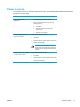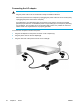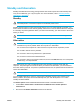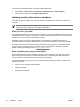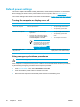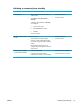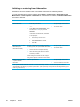User Manual
Table Of Contents
- Notebook Tour
- TouchPad and Keyboard
- TouchPad
- Keyboard
- Hotkeys
- Hotkey quick reference
- Hotkey procedures
- Display and clear system information (fn+esc)
- Open the Help and Support Center (fn+f1)
- Open the Print Options window (fn+f2)
- Open a Web browser (fn+f3)
- Switch the screen image (fn+f4)
- Initiate standby (fn+f5)
- Initiate QuickLock (fn+f6)
- Decrease screen brightness (fn+f7)
- Increase screen brightness (fn+f8)
- Play, pause or resume an audio CD or a DVD (fn+f9)
- Stop an audio CD or a DVD (fn+f10)
- Play previous track or section of an audio CD or a DVD (fn+f11)
- Play next track or section of an audio CD or a DVD (fn+f12)
- Quick Launch Buttons software
- Hotkeys
- Keypads
- Power
- Power control and light locations
- Power sources
- Standby and hibernation
- Default power settings
- Power options
- Processor performance controls
- Battery packs
- Drives
- Multimedia
- Multimedia hardware
- Multimedia software
- External Media Cards
- External Devices
- Memory Modules
- Wireless (Select Models Only)
- Modem and Local Area Network
- Security
- Setup Utility
- Software Update and Recovery
- Routine Care
- Troubleshooting
- Electrostatic Discharge
- Index
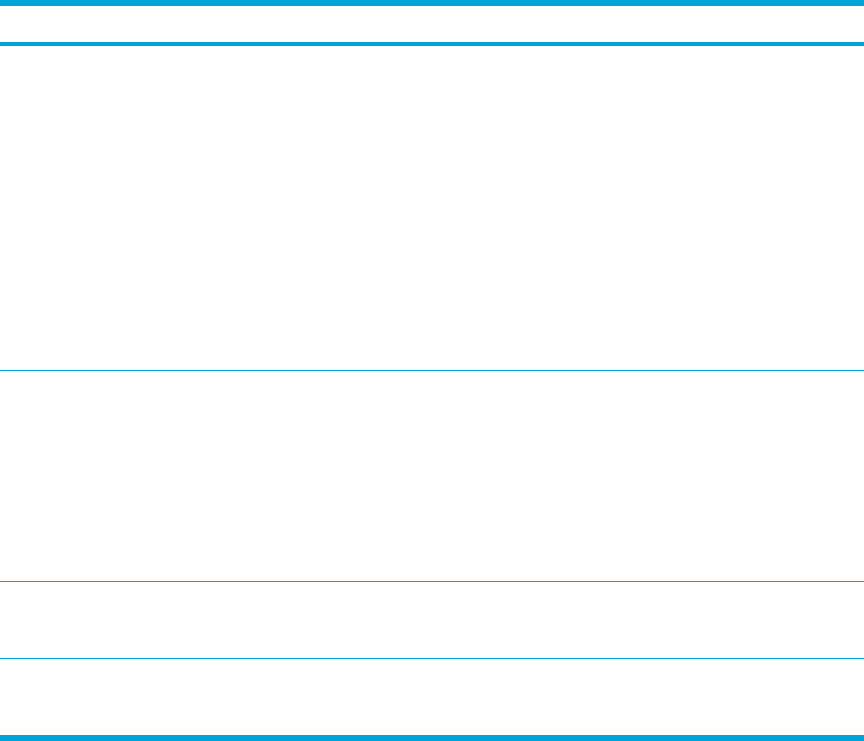
Initiating or restoring from hibernation
Hibernation cannot be initiated unless it is enabled. Hibernation is enabled by default.
To verify that hibernation remains enabled, Select Start > Control Panel > Performance and
Maintenance > Power Options > Hibernate tab. If hibernation is enabled, the Enable hibernation
check box is selected.
Task Procedure Result
Initiate hibernation. ● Press the power button.
– or –
●
Select Start > Turn Off Computer. Then,
hold down the shift key as you select
Hibernate.
In Windows XP Professional, if hibernate
is not displayed:
a. Press the up or down arrow.
b. Select Hibernate from the list.
c. Click OK.
● The power lights are turned off.
● The screen clears.
Allow the system to initiate
hibernation (with
hibernation enabled).
No action required. If the computer is running
on battery power, the system initiates hibernation
●
After 30 minutes of computer inactivity.
● When the battery pack reaches a critical
low-battery condition.
Power settings and timeouts can be changed
using Power Options in Windows Control Panel.
● The power lights are turned off.
●
The screen clears.
Restore from user-initiated
or system-initiated
hibernation.
Press the power button.*
●
The power lights are turned on.
●
Your work returns to the screen.
*If the system initiated hibernation because of a critical low-battery condition, connect external power or insert a
charged battery pack before you press the power button. (The system may not respond if the discharged battery pack
is the only power source.)
38 Chapter 3 Power ENWW